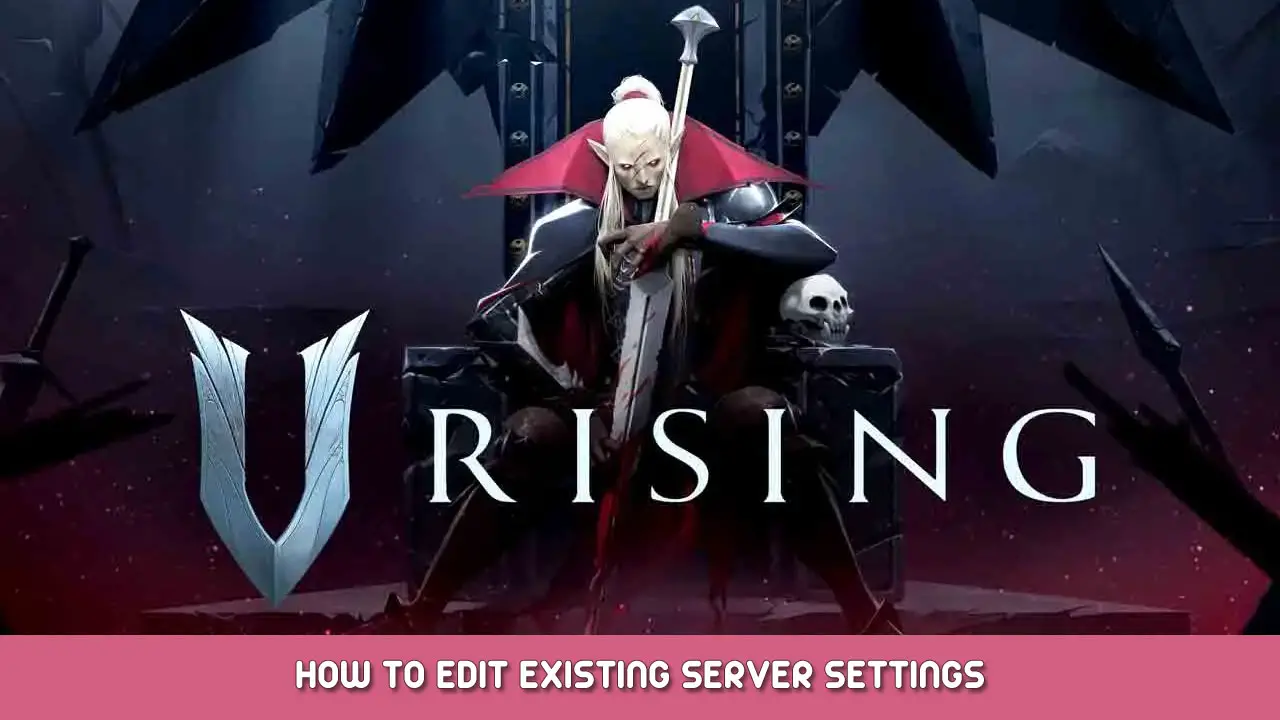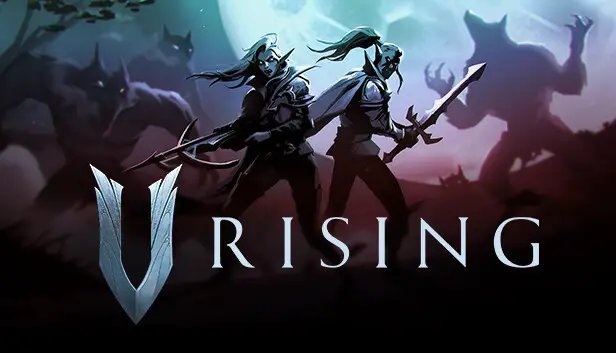How to easily access, modify, and update your local host save files (solo / LAN / hosting with friends). Great for modifying servers/saves mid-campaign to increase/reduce drop rates, daño, salud, and lots of others.
Create a New World
Making a new throwaway world is necessary to generate a new server settings file that has all of the modified parameters players want for their existing world.
Go to the main menu, then host a private game. Make all desired adjustments at the Advanced Game Settings screen, save them, and then host the new world.
Después, quit the game and proceed to the next step.
Localizar archivos de guardado
“V ascendente’s” save files are located inside the hidden AppData folder. Hit the Win+R keys on the keyboard, and type in “%datos de aplicación%” on the text box that opens up.
Entonces, navigate to the folder “/AppData/LocalLow/Stunlock Studios/ V Rising/Saves/v1/.”
Inside this folder are the game’s save files divided by the worlds that the players have hosted before. The naming convention for each save file is confusing though, so sort them according to date in order to find out which one is which.
Replace Existing Save Settings
The latest save file should be the one made in the first step of this guide. Enter the folder and look for the “ServerGameSettings” archivo. Feel free to open it with Notepad or Notepad++ to double-check if all the custom settings are saved.
Después, simply copy the server settings file and paste it into the save folder of the desired world. Make sure to create a backup of the original world’s ServerGameSettings file before replacing it.
Launch The Game And Check The Settings
Launching “V ascendente” and check the game settings of their world at the Continue screen. All of the changes they made through the throwaway world should now be reflected in their original world’s settings screen.
Eso es todo lo que estamos compartiendo hoy para este V ascendente guía. Esta guía fue originalmente creada y escrita por TaxFreePwnage. En caso de que no actualicemos esta guía, puede encontrar la última actualización siguiendo este enlace.