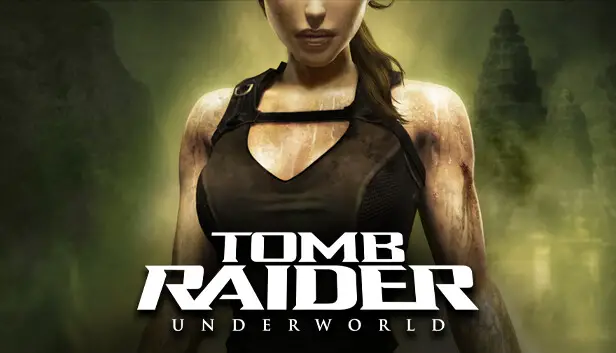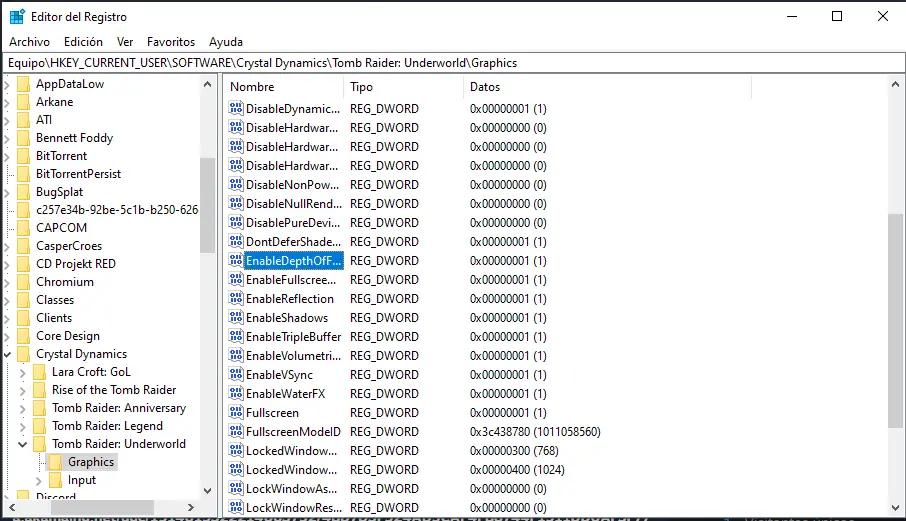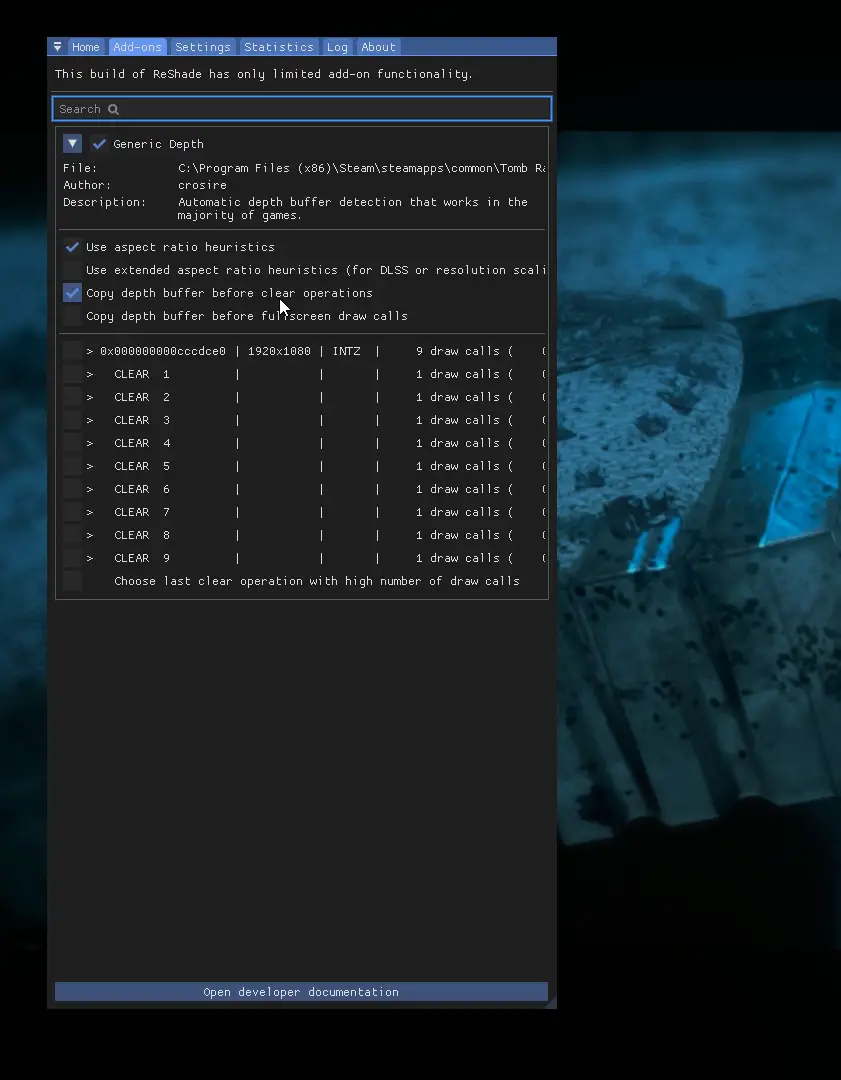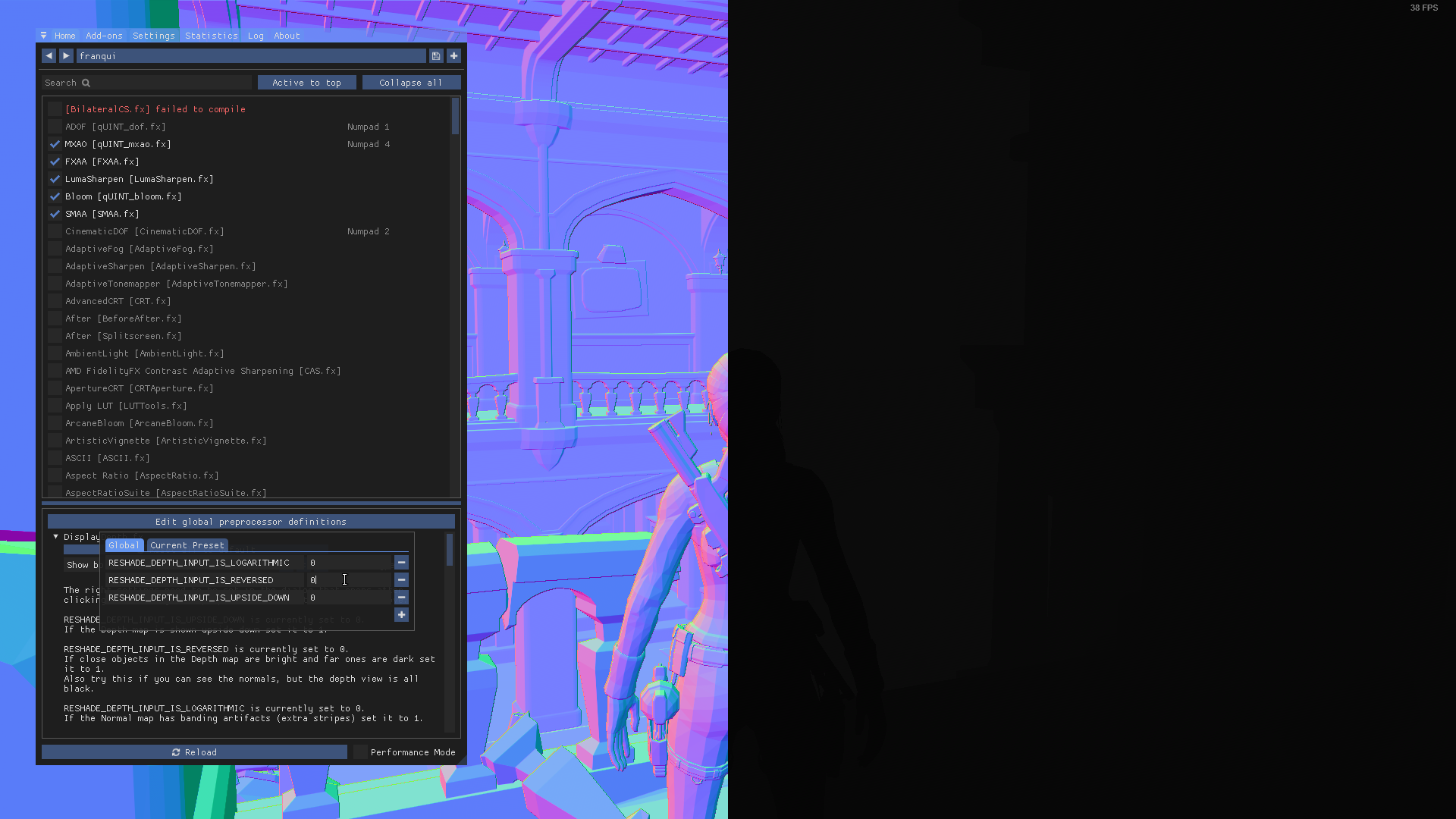Step by step guide on how to get MXAO (Oclusión ambiental) and other effects working on Reshade.
Introducción
Antes de comenzar, you’re gonna need Reshade installed on this game. You can get the latest version aquí gratis.
This guide will not explain how to install Reshade or its filters, since its a pretty simple thing to do and there’s tons of guides that explain how to do that already.
Paso 1: Registry Editor
- Tipo «Registry Editor» in the Windows search bar and open it.
- Double-click on HKEY_CURRENT_USER. Double-click on SOFTWARE. Double-click on Dinámica cristalina. Double-click on Tomb Raider: Inframundo. Finalmente, haga doble clic en Gráficos.
- Once you’re in the Graphics folder, look for «EnableDepthOfField«. Double-click on it and change the value from 0 a 1. Repeat with «UseD3DFPUPreserve«.
Paso 2: In-Game
Inside the game:
- Open the Reshade tab and look for DisplayDepth in the Home tab. Actívalo.
- Después, go to the Addons tab and activate Copy Depth Buffers Before Clear Operation.
3: Now go back to the Home tab. Click on Edit global preprocessor definitions. cambiar el
RESHADE_DEPTH_INPUT_IS_REVERSEDvalue from 1 a 0. Debería verse así:
4: esto es todo! Now disable DisplayDepth and enable MXAO.
IMPORTANTE: you need to disable Antialiasing in-game in order for MXAO to work, otherwise it won’t do anything.
This also enables effects like ADOF or CinematicDOF.
Eso es todo lo que estamos compartiendo hoy para este Tomb Raider: Inframundo guía. Esta guía fue originalmente creada y escrita por franqui. En caso de que no actualicemos esta guía, puede encontrar la última actualización siguiendo este enlace.