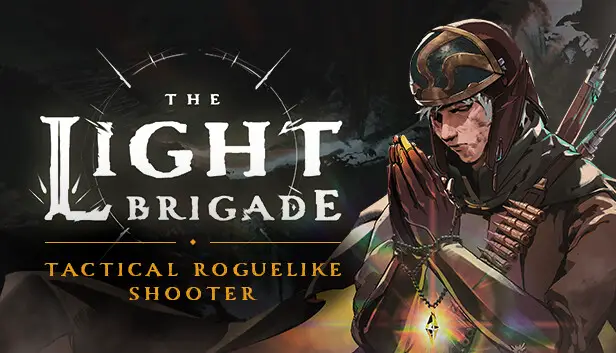This guide will be showing you how to move your progress and save file from Quest 2 to PCVR.
Requisitos:
- The Light Brigade on PC
- A way to connect your Quest 2 to your pc (most likely a USB-C to USB-C cable)
- A working install of Sidequest (this is pretty easy and covered in this guide, principalmente)
- Un editor de texto
Paso 1
So you bought The Light Brigade before you checked if it was on Steam and then just bought it a second-time because you’re an impulsive little monster like me…or maybe you just wanted it twice, Quién sabe, no’No importa.
What does matter is that you can, relativamente, easily move your save from Quest 2 to PCVR.
Paso 2
Install SideQuest on your PC and Quest 2
I said I would cover this, but I kind of lied. El official SideQuest guide makes it super simple.
SideQuest is more or less accepted by Meta and I’ve never heard of it causing any issues for anyone, así que don’t stress that.
Paso 3
Getting your SteamID and Name
- Open up your Steam client and choose Vista, luego haga clic Ajustes
- Elegir Interfaz and check the box that reads, «Display Steam URL address when available»
- Hacer clic DE ACUERDO
- Now click on your Steam Profile Name y seleccione View Profile
- Your SteamID will be listed in the URL at the top left (it’s the really long number at the end.) If you have a custom URL, the number will not be listed. en ese caso, tú’ll need to disable that in your settings menu.
- Save your 17-digit numerical ID and your Steam Username en algún lugar.
Paso 4
Backing up your Quest 2 data onto your PC
Boot up Sidequest and make sure it indicates you’re connected to your Quest 2.
(Green dot in the upper left corner)
Ir al “Currently Installed App” pestaña.
Él’s the weird square made of 9 boxes in the top right corner.
Scroll down until you see “com.FunktronicLabs.TheLightBrigade” and then click the gear icon on the right side of the screen that lines up with the game.
Now click the big fuschia button that reads “Backup Game Data” y esperar a que termine.
cuando’s done click the gear icon again and then click “Open Backups.”
You should now have a folder open with two items in it “apks” y “data.”
Abierto Datos, then the folder with the fecha you did the backup, entonces archivos, entonces nube, entonces datos, entonces ahorrar.
Data => (correct date) => files => cloud => data => ahorrar
Keep this folder open and boot up Steam.
Paso 5
Moving your save data to Steam
Once Steam is up and running, go to your games list and right-click “The Light Brigade.”
In the box that pops up, elegir “Propiedades” and then uncheck “Keep games saves in the Steam Cloud for Light Brigade”, nosotros’ll turn this back on later.
In the box that pops up, elegir “Administrar” y luego “Explorar archivos locales.”
This should open a window with a bunch of items in it, including the actual file for the game and a folder called “saves.”
*si no’t have any folders here, run the game until you get to the starting hub with ☼Madre☼, then quit the game and check again.
Abre el “salva” carpeta, asombrosamente. Then open the folder with your SteamID.
In the folder from the SideQuest backup we made earlier, copy the file called “user.json” and then paste it into the “salva” folder in your Steam files we just found.
Paso 6
Matching your Save to your SteamID
The file called “user.json” is a JSON file.
Él’s basically just a bunch of info written in computer speak…un poco.
The point is you can just open it like it’s a text file.
Right click the file, choose open with, and then select anything that can open text files.
Basic Notepad will work fine.
On the first line, replace the part that says
"nombre de usuario":"ZuccDucc369",
or whatever your Quest username is with
"nombre de usuario":"(your steam name)",
use your actual steam name
then replace the part that says
"uniqueId":12345678910111213,
or whatever number is there
con
«uniqueId»:(your steam id),
utilizar el 17 digit ID from your steam profile
then save the file.
If everything went according to my brilliant and over-formatted guide when you boot up
The Light Brigade on Steam your save should be all good to go.
Una vez que tu’ve verified that everything worked, you may want to go back into the game’s properties on Steam and turn Steam Cloud back on.
Eso es todo lo que estamos compartiendo hoy para este The Light Brigade guía. Esta guía fue originalmente creada y escrita por Blue Screen of Death. En caso de que no actualicemos esta guía, puede encontrar la última actualización siguiendo este enlace.