Read this guide if you are unable to set the fullscreen resolution to your monitor’s native resolution and have DPI scaling enabled.
Starlit Season does not appear to check DPI scale settings in Windows when it runs, preventing the game from running at the native resolution of your monitor if DPI scaling is set to anything other than 100%.
Cómo arreglar
Navigate to your installation directory for Starlit Season.
Right-click StarlitSeason.exe, y seleccione Propiedades.
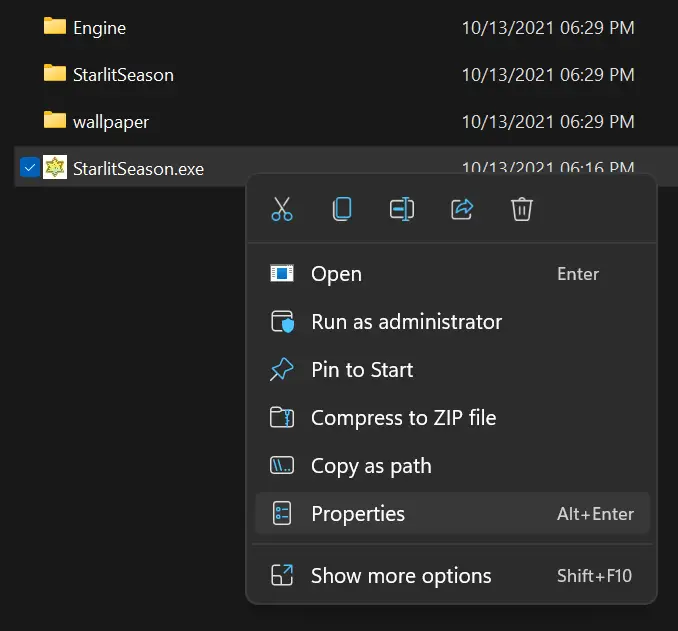
Navigate to the compatibility tab, y haga clic «Change high DPI settings.»
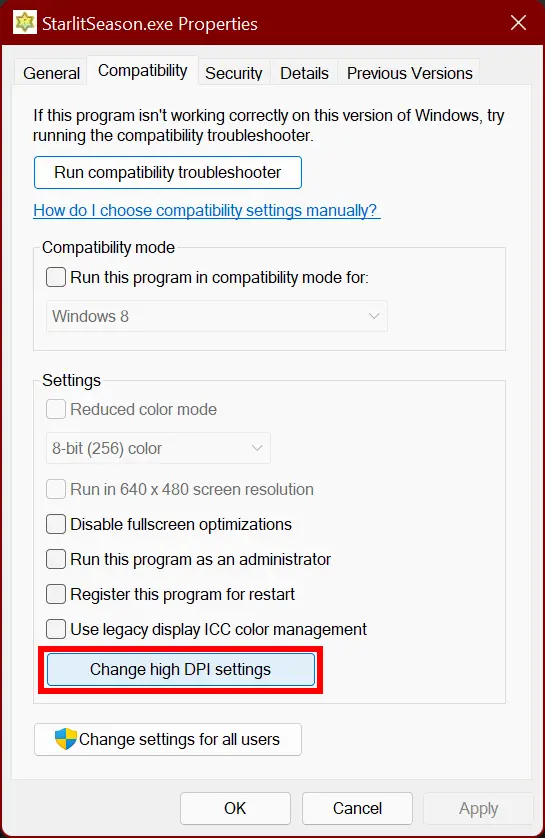
In the new window that pops up, bajo «High DPI scaling override,» check the box «Anular el comportamiento de escalado de DPI alto,» and set it to Application.
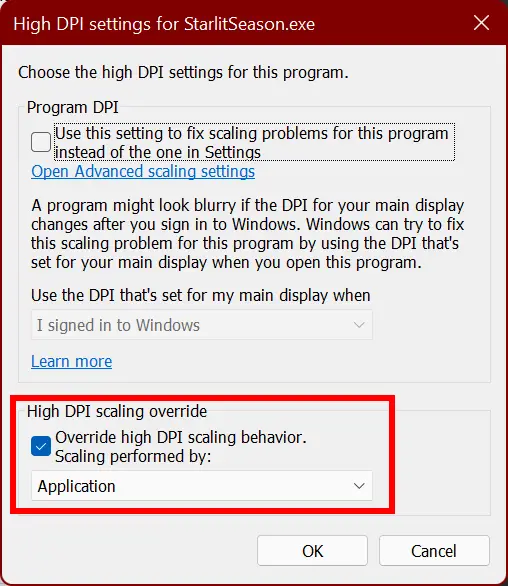
Haga clic en Aceptar, close the properties dialogue, and re-launch the game.
Navigate to Option > グラフィック
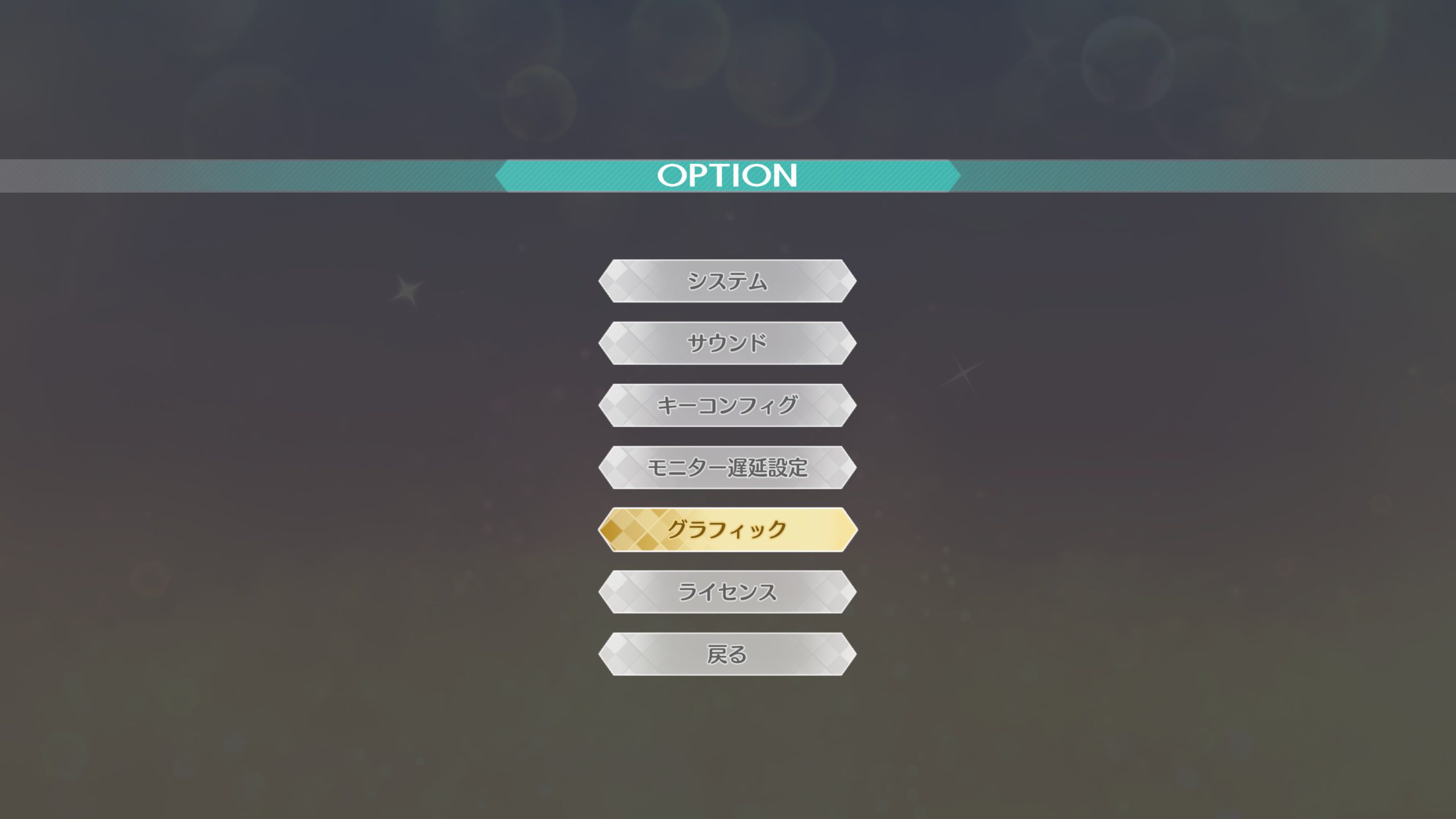
Bajo スクリーンモード, if you have borderless fullscreen already set (仮想フルスクリーン), you should see your monitor’s native resolution already set. If you want to confirm that it’s working, colocar スクリーンモード a ウィンドウ (escaneado), and you should be able to choose your monitor’s native resolution.
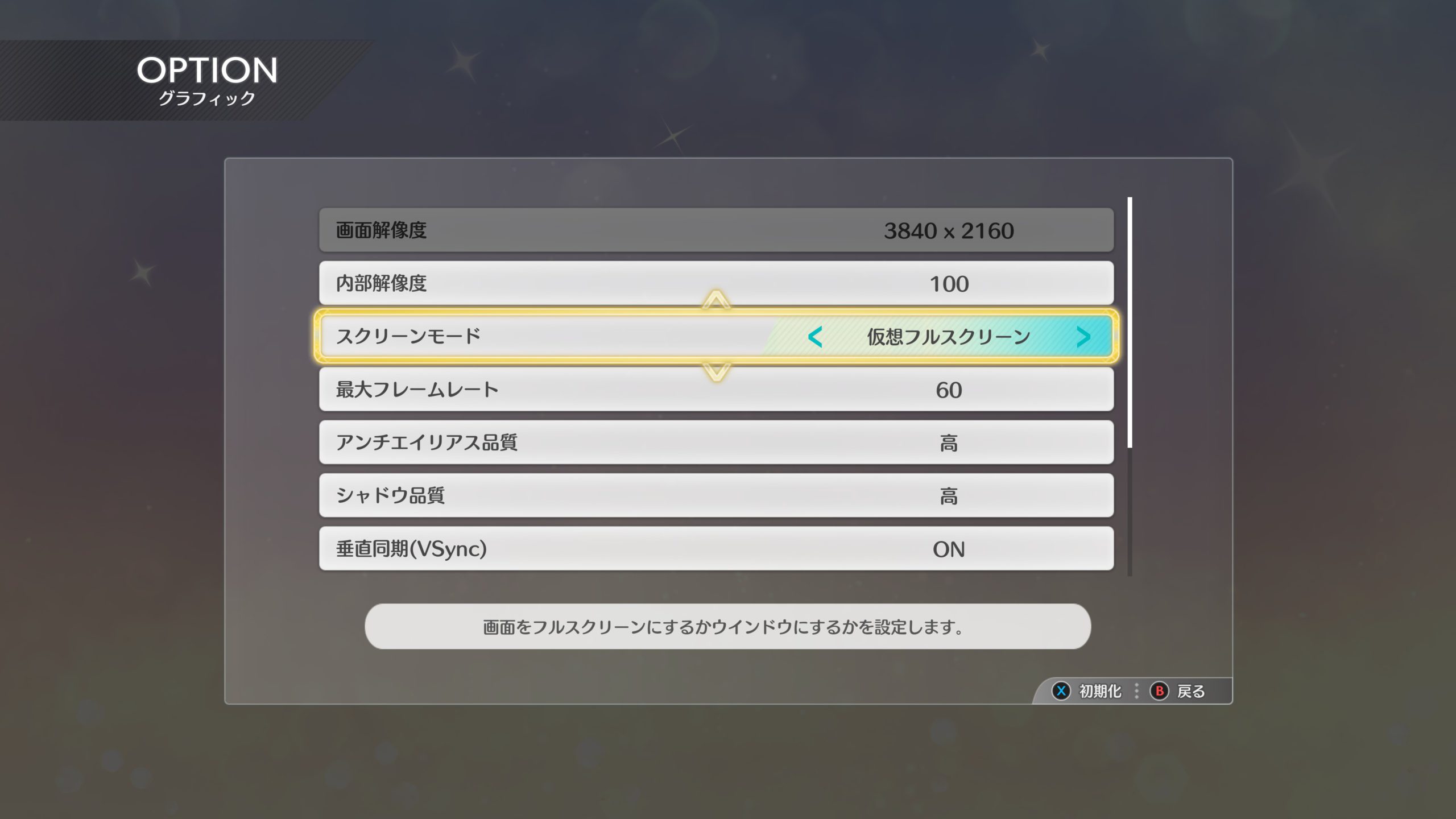
Si se hace correctamente, you should now be able to enjoy Starlit Season in higher resolutions.

Remarks
A partir de la versión 1.00, there is a currently unused option for fullscreen – フルスクリーン.
This option might be re-enabled in a future update, but right now it is not known if this is a bug or if the option was deliberately removed from the game.
Eso es todo lo que estamos compartiendo hoy para este THE IDOLM@STER STARLIT SEASON guía. Esta guía fue originalmente creada y escrita por NamelessGentJP. En caso de que no actualicemos esta guía, puede encontrar la última actualización siguiendo este enlace.
