Esta guía explica cómo crear una carpeta de mod para SFM, así como por qué hacer eso es una buena idea a largo plazo, junto con algunos consejos de solución de problemas.
Creando la carpeta mod
1. Vaya a su biblioteca de Steam y lance SFM desde allí. Verás una ventana llamada Seleccionar la opción de inicio. Elegir Iniciar SDK y luego golpear Jugar.
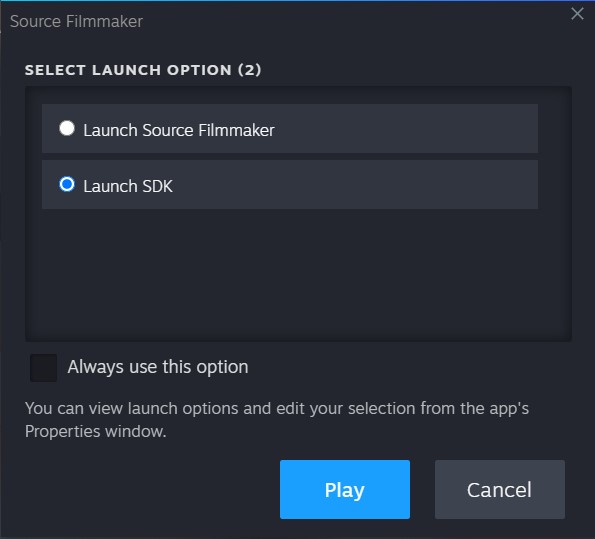
2. Una nueva ventana llamada SDK Lanza aparecer. bajo el Modificación sección, seleccionar Crear un nuevo mod o agregar mod existente.

3. Dentro de esta nueva ventana, Escriba el nombre de la carpeta del Mod deseado. Intenta evitar usar caracteres especiales si es posible, ya que puede conducir a problemas al leer el camino de la carpeta.
Después, Seleccionar crear.

4. Un mensaje que dice El mod [Nombre de la carpeta] fue agregado con éxito… . Prensa DE ACUERDO.

5. Otro mensaje establece: Con esta acción el mod ‘[Nombre de la carpeta]’ será seleccionado. . Seleccionar Cancelar.

6. Now back in the SDK Lanza ventana, seleccionar Edit Search Paths For Selected Mod. The following window will show up.

7. Dentro del Edit Search Paths ventana, you have all of the Mod’s Folders in your SFM installation. The list has a priority from top to bottom in what assets from each Mod Folder to load, so if for example, you have the same file in two folders, it will load the one that has the highest priority, which is the one at the top of the list. Be sure to tick the box of your newly created Mod Folder as well as move it to a desirable place on the list. When you’ve finished, prensa DE ACUERDO.
8. Before closing the SDK Lanza ventana, make sure the Seleccionado Mod Folder (at the bottom of the window) is set to usermod (unless for a specific reason, do not change the default folder from usermod).

If the window Selecting Mod shows up when selecting usermod, prensa DE ACUERDO to make that folder the default one.
9. Cuando termine, close the SDK Lanza window and boot SFM normally as you would.
Why Create a Mod Folder?
There are many reasons as to why you would want to create one, como:
- Manual organization of folders that contain large groups of assets, especially if you have a lot of assets (like more than 100gb)
- No longer the need to dump all files onto the usermod carpeta, which can break assets in the long run
- Easy to «unmount» when troubleshooting problems with assets
- Control over which assets are loaded y what priority they have over other mod folders
- Useful to control memory usage by blocking folders with large «memory hungry» activos
- Overall just a good idea if you plan on expanding your asset library
Solución de problemas
Q1: I created a Mod Folder, but I can’t see it in the SFM directory, or even inside SFM!
A: If you have followed everything correctly, Todavía hay una pequeña posibilidad de que por alguna razón, SFM en realidad no creará dicha carpeta automáticamente (Si sabes por qué, por favor házmelo saber en los comentarios).
para arreglar esto, Vaya a su carpeta de instalación de SFM (Si no sabes dónde está, Biblioteca de vapor abierto, Haga clic derecho en el cineasta de origen, luego seleccione Administrar, seguido por Explorar archivos locales, Y finalmente abre el juego carpeta.
Próximo, Crea la carpeta MOD manualmente, con exactamente el mismo nombre que escribió en el Crear un nuevo mod o agregar mod existente ventana.
Entonces, crear un nuevo archivo .txt llamado GameInfo En dicho directorio, y agréguelo:
"GameInfo"
{
juego "Nombre de la carpeta"
título "Nombre de la carpeta"
Título2 "Basado en la tecnología SFM SDK"
type multiplayer_only
nomodels 1
Nohimodel 1
Nocrosshair 0
oculto_maps
{
"test_speakers" 1
"test_hardware" 1
}
nodegraph 0
Sistema de archivos
{
Papel de vapor 1840
Herramientas 1840
Papates de búsqueda
{
Juego |GameInfo_path|.
Game tf_movies
Game tf
Game hl2
}
}
}
Nota para reemplazar el [Nombre de la carpeta] con el nombre de la carpeta mod.
Entonces, volver a la juego carpeta, y abrir el usermod carpeta. Abre el GameInfo.txt archivo y verá una sección en el archivo que dice «Papates de búsqueda», with all of the Mod Folders installed.
Add your Mod Folder’s name to the list, while taking into consideration the order of where you place it in regards to priority. Preferiblemente, place it in the same order as you did back in the Edit Search Paths ventana. (Si no lo sabes, no te preocupes, sigue leyendo)
También, make sure not to type any other thing other than «Juego» y el «Nombre de la carpeta» después. Cuando termine, save and close the file and go back to the tutorial above, continuing off of the 6th step.
Q2: When opening up SFM, I see a window called Missing Mods in Search Paths, what do I do?
A: If you see this window, it means you didn’t tick the box of your newly created Mod Folder during the Edit Search Paths window segment on the tutorial (in step 7). Go back and redo the tutorial from those step forwards, or your new folder won’t be «mounted» onto SFM, y tampoco se lee de.
Q3: Al buscar mis activos en el navegador de activos, Mis nuevos activos no aparecen!
A: Tienes que configurar el Contra el filtro En la parte superior de la ventana de su navegador de activos para Todas las modificaciones, o al menos la carpeta de mods que está buscando.
Si no ves tu carpeta allí, Prueba la resolución para cuestionar 1 (Q1) En la parte superior del segmento de solución de problemas.
Eso es todo lo que estamos compartiendo hoy para este Cineasta fuente guía. Esta guía fue originalmente creada y escrita por Espía. En caso de que no actualicemos esta guía, puede encontrar la última actualización siguiendo este enlace.
