Rogue Company is capped to 150 FPS by default. This guide explains how to change that setting.
Setting Framerate Limit Above 150 FPS
Por defecto, Rogue Company has a framerate cap of 150 FPS. There is no in-game setting for this, so if you want to set it higher or lower, you’ll need to make the following changes to your config file:
Paso 1: Navegar a:
C:\Users\[Usuario]\AppData\Local\RogueCompany\Saved\Config\WindowsNoEditor
Paso 2: Abierto GameUserSettings.ini
Paso 3: Bajo «[/script/killstreak.ksgameusersettings]», add the following line:
FrameRateLimit=240.000000
You may change 240 to whatever value you’d like. Tenga en cuenta que 0.000000 does NOT seem to uncap the framerate.
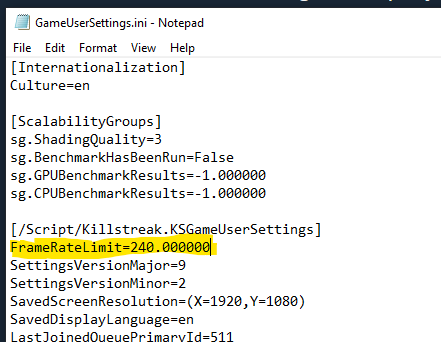
Paso 4: Save and close. Inicia el juego.
Nota: If you find that the file reverts, you may need to set GameUserSettings.ini to read-only. Right-click the file, haga clic en Propiedades, add a checkmark to «Sólo lectura» y haga clic en Aceptar.
Verify Your FPS
To enable the in-game FPS monitor and verify your change, simply navigate to Settings – Gameplay and set Telemetry – FPS: EN.
Your current FPS will be displayed in the upper-left corner while in a match or in the Shooting Range.
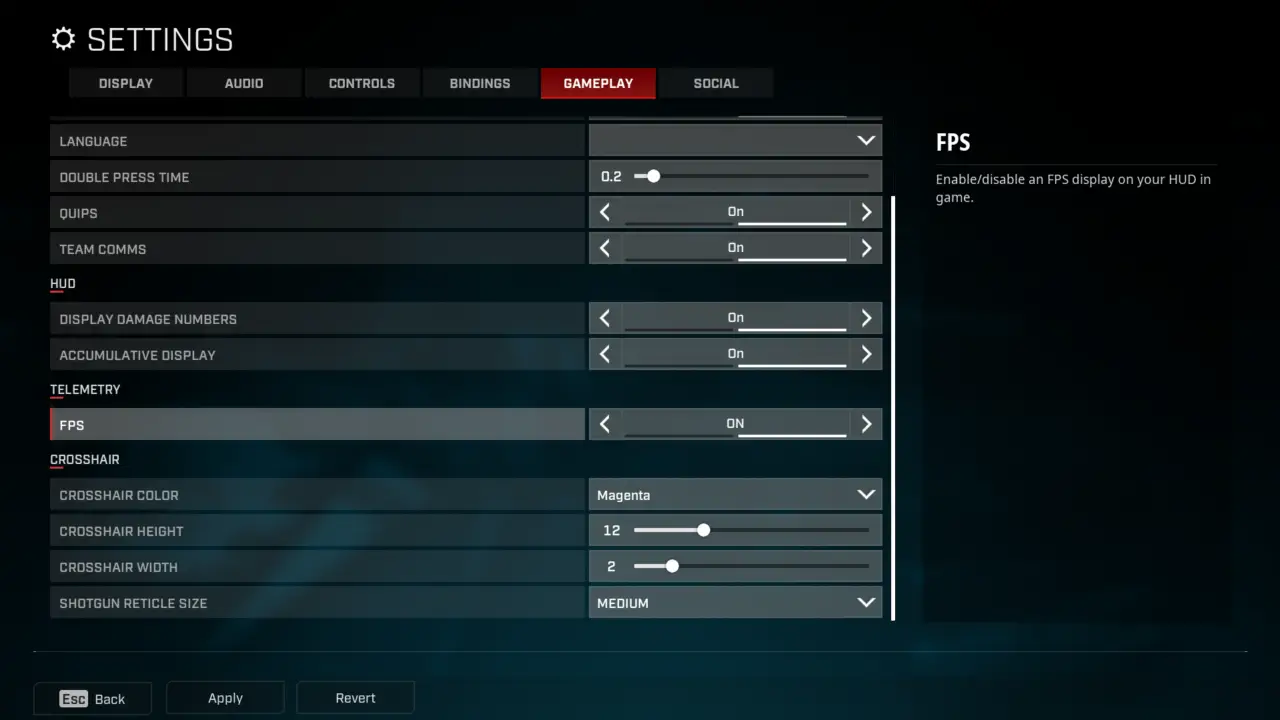
Eso es todo lo que estamos compartiendo hoy para este Rogue Company guía. Esta guía fue originalmente creada y escrita por plagueseason. En caso de que no actualicemos esta guía, puede encontrar la última actualización siguiendo este enlace.
