Are you ready to learn how to set up Unity Mod Manager for Ferroviario? Vamos a sumergirnos!
Primero que nada, it’s important to know that while mods can enhance your gaming experience, they aren’t officially supported by the game developers. Keep in mind that if you encounter any issues with mods, the developers won’t be able to assist you. En cambio, seek support from the Railroader community on their Servidor de discordia.
Ahora, let’s get started with the installation process for Unity Mod Manager.
How to Install Unity Mod Manager
Here’s a step-by-step guide to downloading and installing Unity Mod Manager for Railroader:
- Begin by downloading Unity Mod Manager from this link: Unity Mod Manager.
- Una vez completada la descarga, extract the contents of the downloaded archive to a location that you’ll easily remember, such as your Desktop.
- Navigate to the newly created folder named «UnityModManagerInstaller» and locate the file named «UnityModManager.exe».
- Double-click on «UnityModManager.exe» to run the installer.
- Ensure that you’re on the «Instalar» tab within the Unity Mod Manager interface.
- Seleccionar «Ferroviario» as your game from the dropdown menu.
- If Unity Mod Manager didn’t automatically detect your game folder, you’ll need to manually select it. para hacer esto, haga clic en el «Navegar» button next to the game folder path.
- If you’re unsure where your game folder is located, sigue estos pasos:
- Open the Steam client and navigate to your Library.
- Haga clic derecho en «Ferroviario» in your game library.
- Seleccionar «Propiedades» desde el menú desplegable.
- In the Properties window, ve al «Installation Files» pestaña.
- Haga clic en el «Navegar» button located in the top right corner.
- Once you’ve selected the correct game folder, haga clic en «Instalar» button within Unity Mod Manager.
y eso es todo! You’re all set to start using Unity Mod Manager with Railroader. Enjoy exploring the world of mods and enhancing your gaming experience!
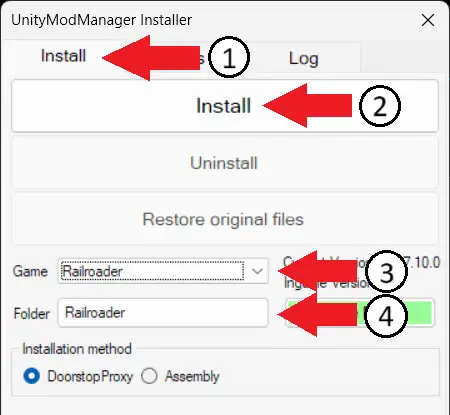
Cómo instalar modificaciones
Installing mods for Railroader using Unity Mod Manager (UMM) is a breeze! Here’s a simple guide to get you started:
- Head over to NexusMods at Nexusmods to browse and find the mods you’re interested in.
- Once you’ve found a mod you want to install, localizar el «Manual» download button on the mod’s NexusMods page and click it to download the mod file.
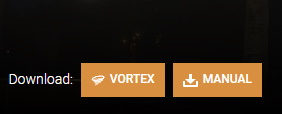
- Ahora, open up Unity Mod Manager (UMM) y navegar hasta el «Modificaciones» tab within the interface.
- To add the downloaded mod to UMM, tienes un par de opciones:
- Drag and drop the mod’s zip file directly onto the area labeled «Drop zip files here» in the Unity Mod Manager interface.
- Alternativamente, puedes hacer clic en el «Instalar mod» button within UMM and then select the downloaded zip file from your computer.
- Once the mod is added to Unity Mod Manager, it will appear in the list of installed mods.
- To access and configure your installed mods while in-game, simply press CTRL-F10.

Keeping Mods Up-to-Date
To keep your mods up-to-date using the UnityModManager App, simply navigate to the Mods tab. Allá, any newer versions will be displayed in the Status column. Just right-click on the mod and select download.

When you uninstall a mod, it doesn’t remove it from your computer. Entonces, there’s no need to re-download it later. Choosing uninstall will only remove it from the game, but it will remain in the list for easy reinstallation later. All downloaded mods will be stored in your UnityModManagerInstaller\Railroader carpeta. Installed mods will be located in your game folder, bajo Railroader\Mods.
Periódicamente, a new version of Unity Mod Manager becomes available. It will update itself, but you need to update Railroader to that version separately. It won’t automatically or forcefully update your game. To update Railroader, simply click on the Update button. Entonces, you will see the latest version available and the version currently installed, ensuring they match.

Eso es todo lo que estamos compartiendo hoy para este Ferroviario guía. Esta guía fue originalmente creada y escrita por Vanguardia. En caso de que no actualicemos esta guía, puede encontrar la última actualización siguiendo este enlace.
