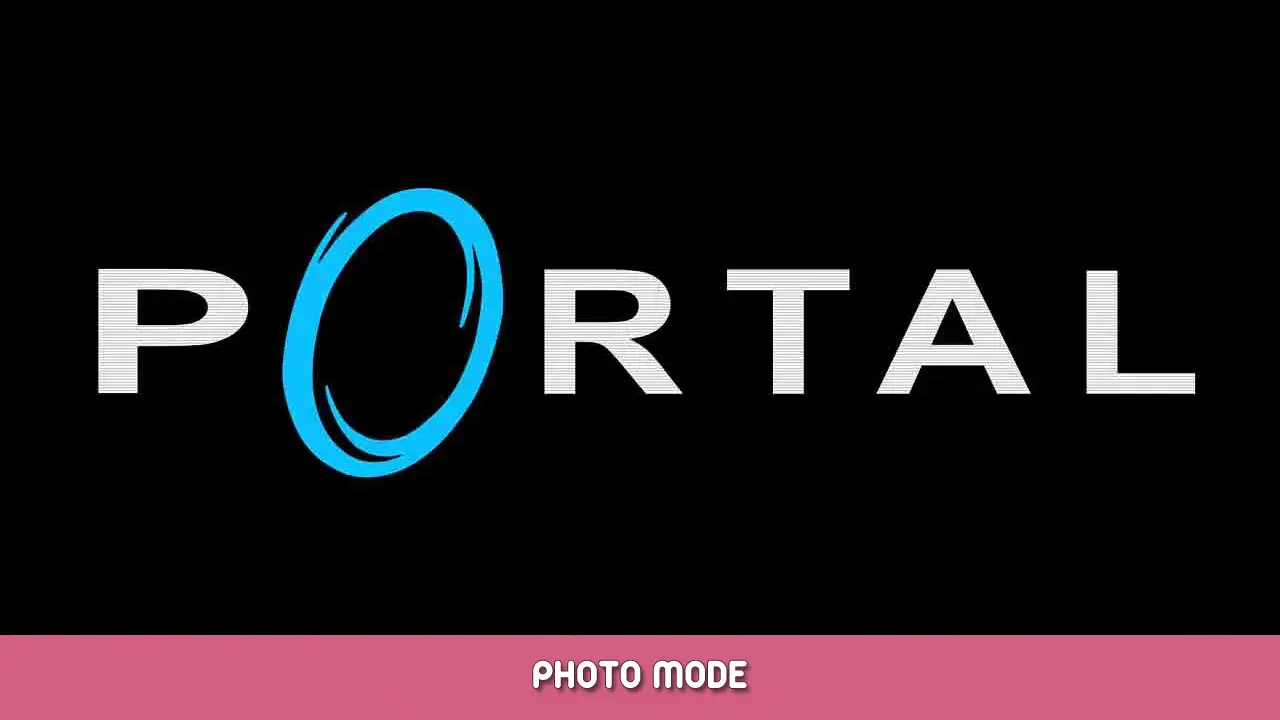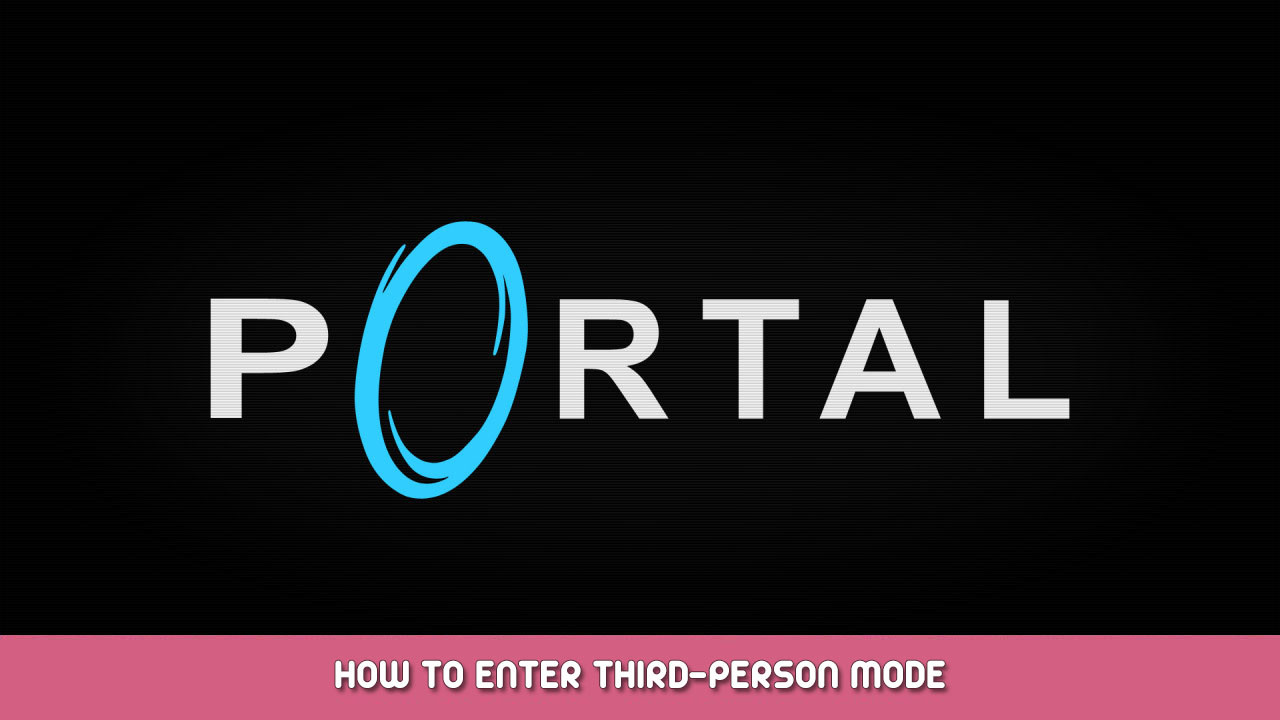Add a placeable camera in Portal to take photos with!
Instalación
This script adds a photo mode, the ability to holster your weapon and various graphical adjustments to improve photography in Portal
.
Navigate to your Portal
installation’s configuration folder, which is most likely located here:
Within the same folder, crear
autoexec.cfg
y pegar
alias freecam_off «firstperson; cam_idealdistup 0; r_eyeshift_x 0; r_eyeshift_y 0; r_eyeshift_z 0; cl_drawhud 1; fov_desired 90; freecam_raise; thirdperson_mayamode; ent_fire freecam disable; esperar 10; ent_remove freecam; alias freecam freecam_on»
alias freecam_turn «thirdperson_mayamode»
alias freecam «freecam_on»alias freecam_lower «ent_create player_weaponstrip targetname freecam_strip; ent_fire freecam_strip stripweaponsandsuit; esperar 10; ent_remove freecam_strip; alias freecam_holster freecam_raise»
alias freecam_raise «give weapon_portalgun; upgrade_portalgun; alias freecam_holster freecam_lower»
alias freecam_holster «freecam_lower»bind z «freecam»
bind x «freecam_turn»
bind c «freecam_holster»
bind v «sv_cheats 1; sin clip»
freecam_off
into it.
And you’re ready to go! Check the controls section below to learn how to operate the photo mode.
Controles
Known issues
- The camera continues to move along your current path if you enable photo mode while moving.
- Changing level before exiting photo mode can cause various gameplay issues.
- Either toggle photo mode again, restart the game or execute freecam_off in the developer console to resolve this.
- If you use a different FOV other than 90, you may need to adjust fov_desired 90 en el freecam_off alias.
Please let me know if you have any issues or suggestions for future updates in the comments below!
Eso es todo lo que estamos compartiendo hoy para este Portal guía. Esta guía fue originalmente creada y escrita por twiByte. En caso de que no actualicemos esta guía, puede encontrar la última actualización siguiendo este enlace.