This guide will be showing you how to change the size of your UI and in-game text size in Pharaoh: Una nueva era.
Changing UI and Text Size
Nota importante: It seems that certain text and windows remain unchanged in size.
- Navegar al directorio: C:\Users\USER_NAME\AppData\LocalLow\Triskell Interactive\Pharaoh\76561197992352044
- Open the file named pharaoh_config.json using either Notepad or Notepad++
- Locate the section labeled «Gráficos»
- Identify the following line: «ScaleUI»: 1.0,
- You have the option to modify the value between 0.25 y 3, depending on your screen’s dimensions. El valor predeterminado es 1.0.
- Save the changes and close the file
- Launch the game to assess whether the UI and text size are suitable for your preferences.
- If they’re not optimal, you can increase the value (if the text is too small) or decrease it (if the text is too large).
Nota
- I recommend incrementally increasing the scale by +0.25, comenzando con 1.25, entonces 1.50, seguido por 1.75, etcétera.
- Keep in mind that if you make changes to the settings within the options menu, they will overwrite the modifications in this file, reverting the value back to the default of 1.0. Por lo tanto, if you adjust the game’s settings and notice that the text size is not as you prefer, you’ll need to re-edit the file to restore your personalized UI scale.
- Remember to save your changes before closing the file. También, note that testing different values requires restarting the game.
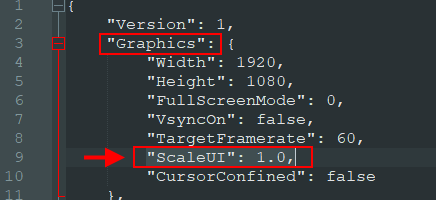
Eso es todo lo que estamos compartiendo hoy para este faraón: Una nueva era guía. Esta guía fue originalmente creada y escrita por [NEGRO] Telú. En caso de que no actualicemos esta guía, puede encontrar la última actualización siguiendo este enlace.