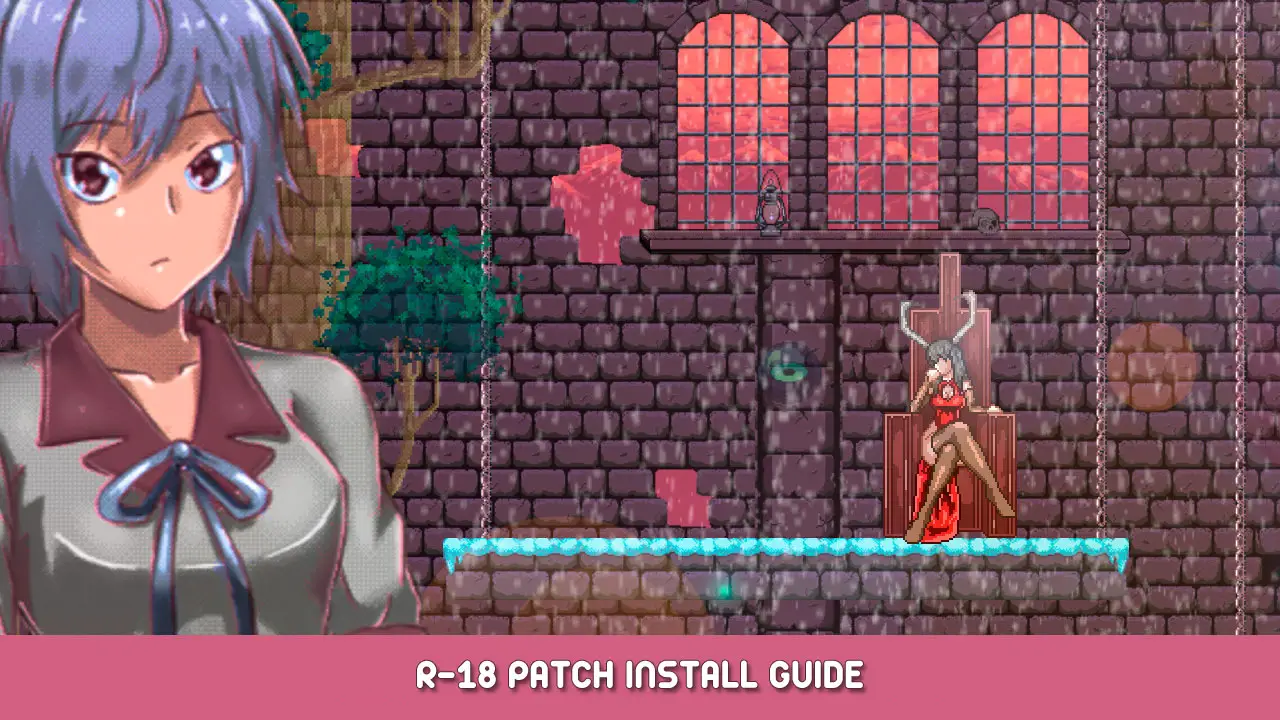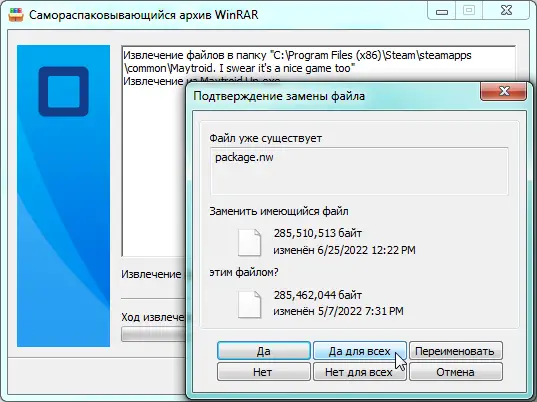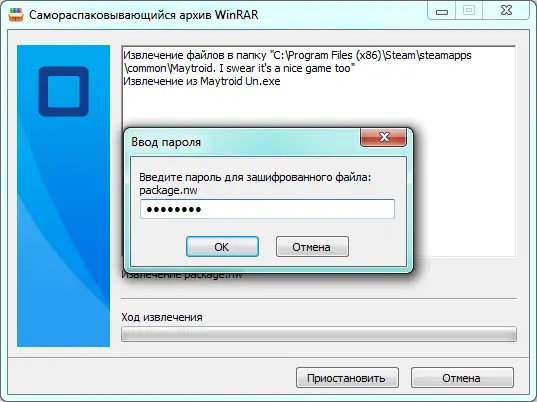This will go over the steps to obtain and install the patch to remove censorship from the gallery.
Paso 1
Download the developer R-18+ patch for Maytroid from the developer’s discord or from the following link: https://drive.google.com/file/d/1hm6DsaNKxH9plcPjwO6oWIDNlcHnGErV/view
Paso 2
Locate the game folder starting from your steam install folder:
«Steam\steamapps\common\Maytroid. I swear it’s a nice game too»
Move the downloaded «Maytroid Un.exe» program into this folder if you have not already done so.
Paso 3
Run the «Maytroid Un.exe» programa (you may need administrator privileges depending on the location of your steam install directory). A WinRAR self-extractor wizard will open.
Paso 4
Follow the install instructions as follows. I was using EN-US system locale but the self-extractor launched in Russian so pay attention to the following visuals.
en esta ventana, you need to enter the password:
Paso 5
The uncensored assets are now available in the gallery. Note that you still need to unlock the images to view them.
If you want to prevent Steam Updates from undoing any of these changes in case of a future update, you can right click on Maytroid in the Steam library, ir a propiedades, and disable the «Nube de vapor» option under Updates.
Nota importante
When I tested this installation, it deleted my save data from the regular steam version so only use at your own risk!
Eso es todo lo que estamos compartiendo hoy para este Maytroid. I swear it's a nice game too guía. Esta guía fue originalmente creada y escrita por OmegaKnuckles. En caso de que no actualicemos esta guía, puede encontrar la última actualización siguiendo este enlace.