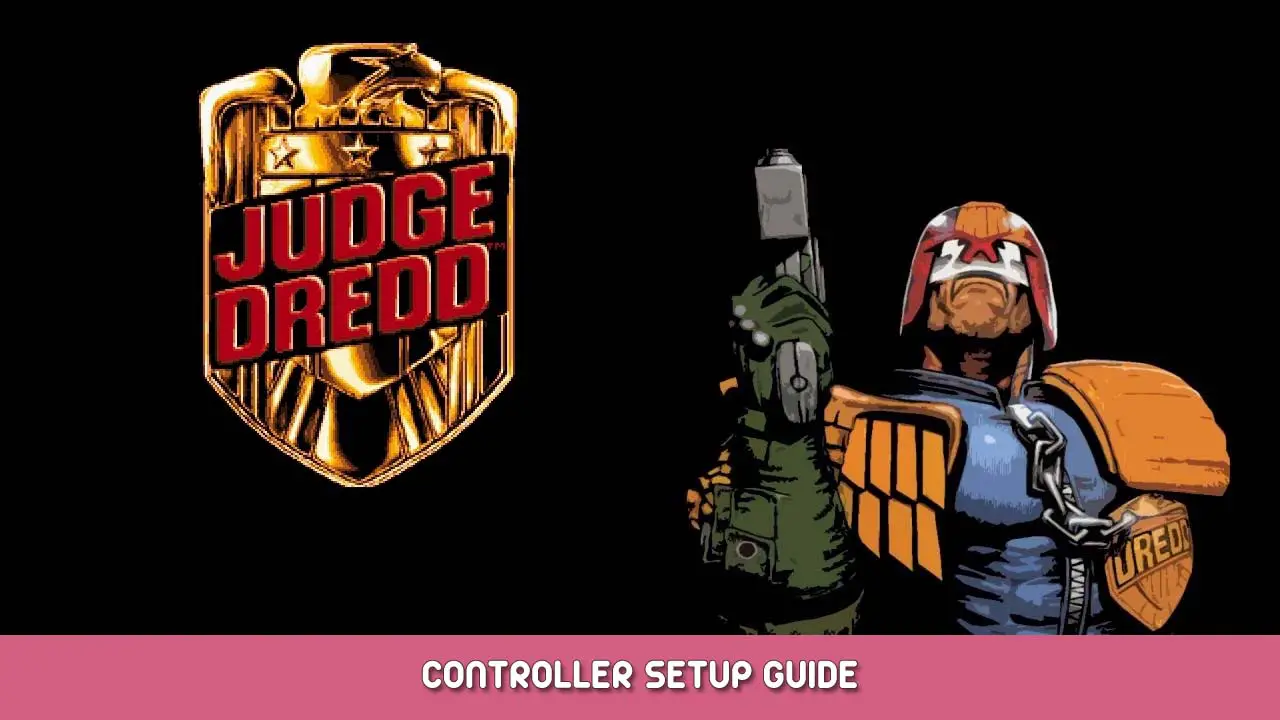This is an easy guide to follow, and a couple of screenshots to give you some reference. All you need is a text editor like notepad and changes the controller layout for the game, no extra software or crap.
Paso 1
All have to do is go to where you install the game, can right click on game from the library, and go properties > local files > click browse button, now you’re at the game location. You only need to edit this file «dosbox_dredd.conf».
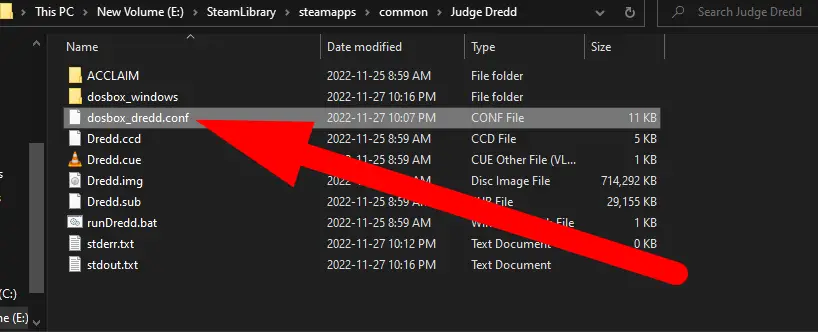
Abre el «dosbox_dredd.conf» using your choice of text editor, in my case I’m using simple notepad nothing fancy, once have it open, you’re looking for this «output=overlay» all you want to do is delete «cubrir» and type in «openglnb» just like so » output=openglnb» here screenshot below if somehow unclear, ensure you save before closing the notepad.

Paso 2
This is easy step everyone has their own control setup they want, this is where you put your work in.
Visit your game from Steam library, click on game, not gonna run it, you’re gonna click the gear icon to far right, then click manage, then click controller layout, a window will appear.

From here all have to do is edit the buttons on controller to your keyboard that it, so if you want jump key to be A button on xbox controller, you simply change A button to match whatever key the game has it set to in game. By default game pre select jump key to be J so all have to do is change A button to J key for keyboard that it, now you can jump with controller, repeat this for each button you want to edit to play your game.
Please note on main menu in-game it use arrow key to navigate, not WSAD. So don’t panic if not able to navigate in main menu, just use keyboard arrow keys.
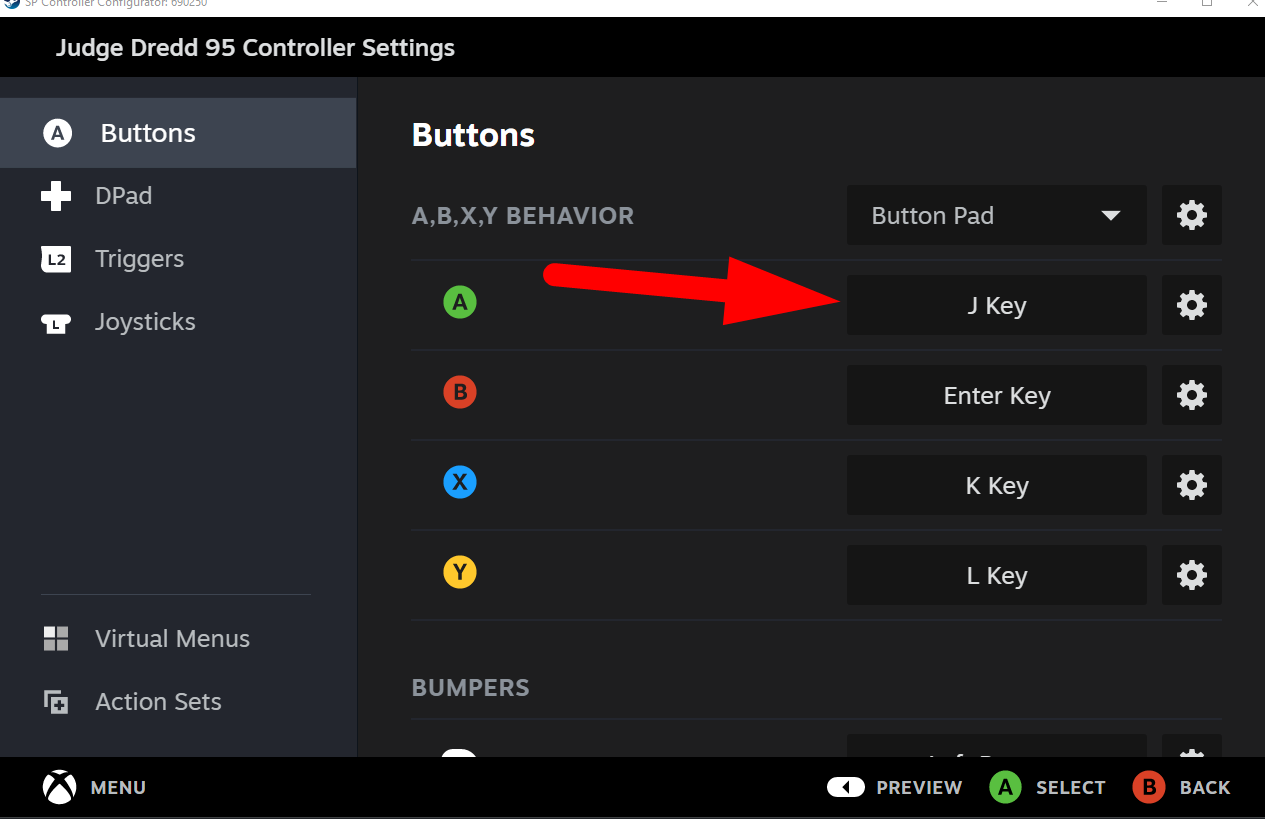
Here screenshot of keyboard keys in-game.

Eso es todo lo que estamos compartiendo hoy para este Judge Dredd 95 guía. Esta guía fue originalmente creada y escrita por Dr.Shadowds. En caso de que no actualicemos esta guía, puede encontrar la última actualización siguiendo este enlace.