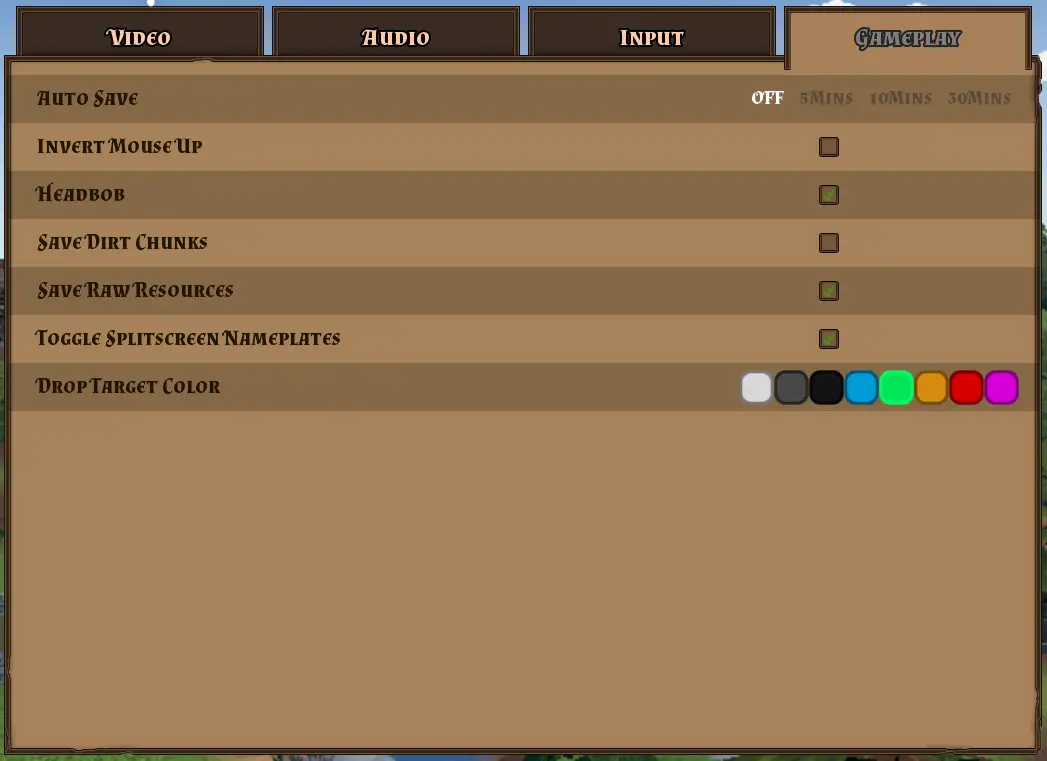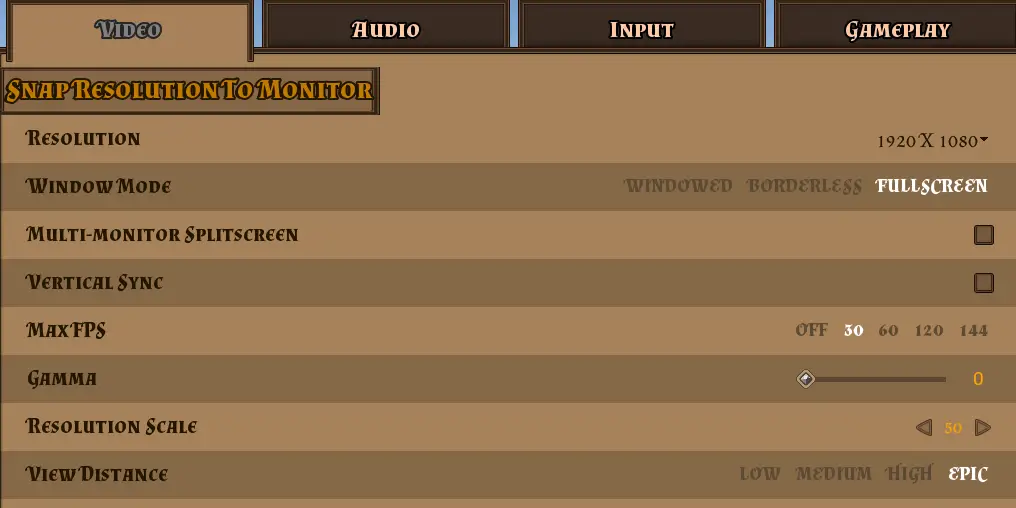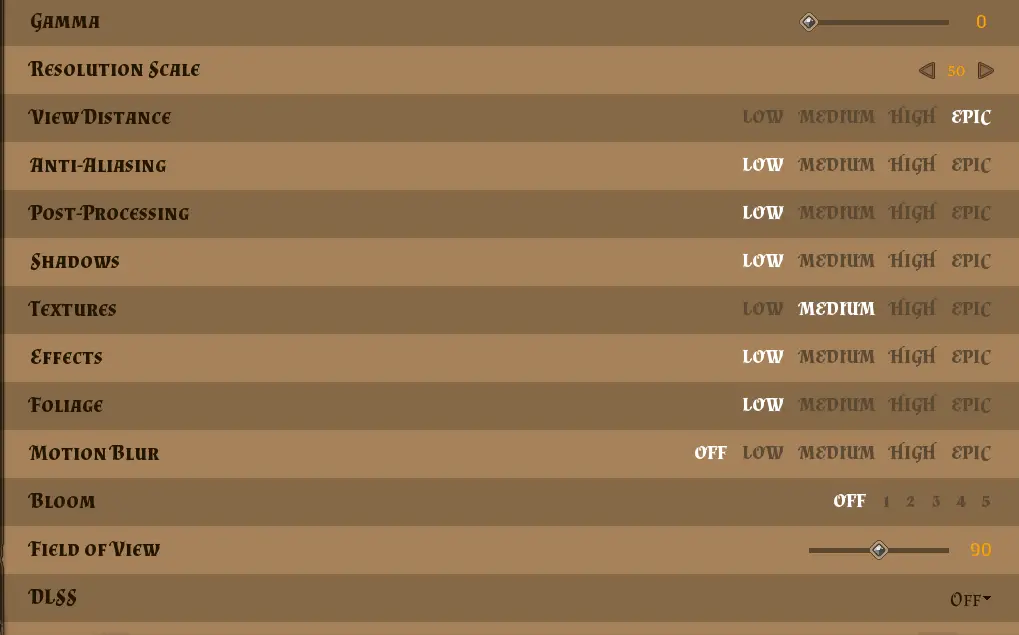Si descubres que Hydroneers se congela poco después de empezar a jugar o si falla, dejándote con un informe de fallo, o tal vez deja de responder, esta guía está aquí para ayudarte a hacer que el juego vuelva a ser divertido.
Device Drivers
One of the main reasons why the game might freeze or crash is because of the device drivers used on your computer. A veces, when Windows updates, it installs the wrong drivers. para arreglar esto, you can manually download and install the correct drivers for your hardware.
To find out what graphics device you have, press Windows+R, tipo «devmgmt.msc,» and click Ok. This opens the device manager. In the left tree view, open Display Adapters and note down the listed adapters.
Ahora, search on Google or Bing for the manufacturer’s homepage of the adapter you have. On their site, look for the latest device drivers for your hardware. Download and install the newest driver, then try playing the game again.
Disable Auto Save
Many people on forums and Discord have experienced problems with the game freezing due to the auto-save feature. To check if this is the issue for you, go to the Gameplay tab in the options menu and turn off the auto-save feature.
It’s important to note that after turning off Auto-Save, you’ll have to save the game manually. Keep this in mind as you continue playing.
Reduce Video Options
If you’ve tested the previous solutions and are still facing problems, you can attempt to improve performance by adjusting video options in the settings menu. Even if the game doesn’t freeze entirely, tweaking these settings can enhance performance. In my experience with Hyrdoneers, lowering these options not only reduced the risk of freezing but also lowered the heat generated by my laptop and boosted the FPS significantly.
Let’s go through each option one by one to explore the available adjustments.
- Resolución: Adjusting the screen resolution can help, as smaller screens require less rendering. Sin embargo, it’s recommended to explore other options before reducing resolution.
- Modo ventana: Changing to full-screen mode often works better than borderless window mode, potentially improving overall performance.
- Max FPS: Por defecto, Max FPS is usually off, allowing the game to run at a high frame rate. Sin embargo, this can strain the CPU/GPU, so consider reducing it, comenzando en 120 and adjusting further if needed.
- Resolution Scale: This unique option scales the display. Lowering it, Por ejemplo, a 50%, can significantly boost game performance.
- Ver distancia: Reduce this to limit how far into the distance you can see, reducing the game’s rendering workload.
- Antialiasing: Reducing anti-aliasing, which blends colors along edges, can improve performance, though it may result in slightly jagged visuals.
- Postprocesamiento: Lowering post-processing, which enhances images after generation, provides a modest performance boost but may impact visual quality.
- Oscuridad: Shadows can be CPU/GPU intensive, so decreasing shadow quality can boost performance.
- Texturas: Adjusting texture quality affects the size of textures used in rendering, impacting memory usage.
- Efectos: Special effects, like particle generators, can be CPU/GPU intensive. Lowering these effects can boost performance at the expense of visual effects.
- Foilage: This setting in Hydroneers affects the visibility of individual grass and leaves. Lowering it reduces loose grass and leaves without affecting baked-in textures.
- Desenfoque de movimiento: A post-processing effect that, when turned down, may result in performance increases, though the impact may not be significant.
- Floración: Another post-processing effect, reducing bloom may noticeably improve performance in well-lit areas.
- Campo de visión: Adjusting the field of view impacts how much the camera captures. Be cautious when changing this for performance improvement, but it can be increased for wider screens.
- DLSS (Deep Learning Super Sampling): DLSS is used to enhance visual quality in real-time. Enabling it can provide a performance boost if supported by your hardware, but results may vary.
Conclusión
Did this guide helped you address those annoying in-game freezes and crashing issues? En ese caso, no dudes en dejar un comentario a continuación. Mientras todavía estás aquí, check out some of our guides for Hydroneer such as how to reactivate achievements after using mods.
Eso es todo lo que estamos compartiendo hoy para este hidronero guía. Esta guía fue originalmente creada y escrita por Magius96. En caso de que no actualicemos esta guía, puede encontrar la última actualización siguiendo este enlace.