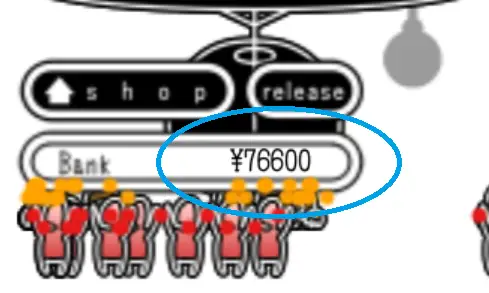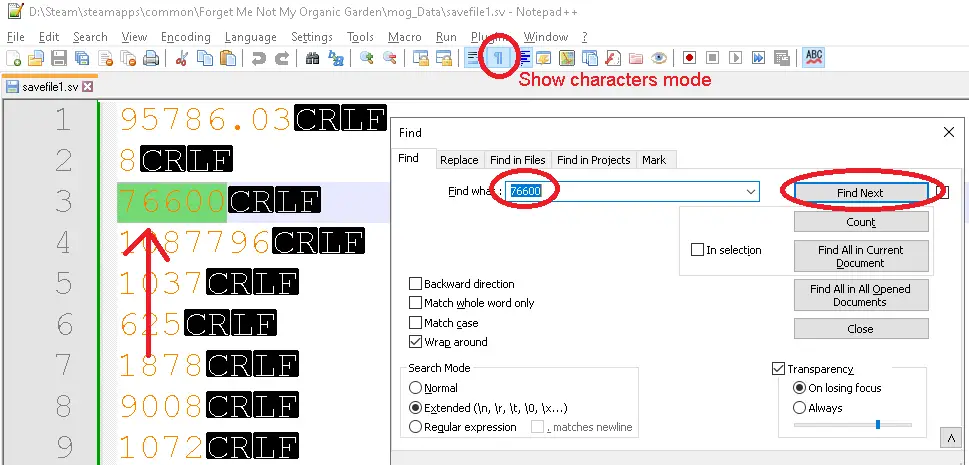Forget-Me-Not: My Organic Garden is a lovely game, but the amount of grind needed is quite excessive. Desafortunadamente, this is combined with – by reputation – a fragile event system.
En esta guía, I will show you where and how to edit your file. I will specifically show how to edit your money, which is safe to do – the other values should be doable but risk fouling your storyline due to the various triggers.
As ever, make sure you back up your save first.
Save File Overview & Tools Required
Forget Me Not is a bit unusual in that it places your save files amongst the regular game files instead of a dedicated save folder, appdata, or in my documents.
The easiest way to get to your saves is to right-click the game in your library, ir a «Administrar» y elige «browse game files». This will bring you to the base folder;
%Steam%/steamapps/common/Forget Me Not My Organic Garden
en mi caso. Inside there is another folder – «mog_Data» – which contains all the game files. Mixed in them is your save files – savefile1.sv, savefile2.sv, etc..
Now that you have located your saves you will also need an appropriate program to edit them. Fortunately these saves are basic text files – sin embargo, you will need an editor that can production, and hopefully display both carriage return and linefeed characters (\r\n). I personally prefer Notepad++, which is free, but UltraEdit, and countless other programs will do just fine. If you want to do editing beyond just your bank balance, you might also want a comparison tool Most editors should have a side-by-side mode so you can eyeball it, if not an explicit plugin, or you can look into something like BeyondCompare that’s specifically meant for that, but it isn’t necessary.
Editing Your Save File
The file format is very simple – it’s just a dump of all the game values in ASCII followed by a carriage return and newline. Desafortunadamente, this means there is no indication about what a given value means unlike a JSON or XML file.
En este ejemplo, I’m going to walk you through changing your bank balance, which seems to be safe to do. The same principle applies to all the other values, however giving yourself organs, mincemeat, etc., risks breaking the trigger on one of the events needed to reach the True Ending. En el lado positivo, maxing all the pets immediately will save you some time, and the final garden upgrade (the colon radio) is an awful, pointless grind best skipped.
Entonces, what we’re going to do is:
1) Load your save file
2) Take note of your current bank balance in the bottom left – ¥ 76600 en mi caso.
3) Close the game, or at least return to the main menu
4) Back up your save file
5) Open your save file with the editor of your choice (I’m using Notepad++)
6) Para mí, the bank balance it is always on line 3, but it’s possible the format isn’t wholly fixed. If it isn’t for you, use your editor to search for your balance. – you only need the digits, don’t include the Yen symbol. Si aún no lo has hecho, Cerciorarse «show characters» mode is active – different editors will display them differently, but there should be a visual indication for the carriage return and newline characters.
7) Make sure this number only appears once – if it appears more than once, you might not have the correct line. You could guess which one it is and see if you were right, or go back to your game and complete a quest to change your balance and see which value changed.
8) Once you have decided which value you want to update, hazlo, making sure to leave the surrounding carriage return and newline characters intact. It’s probably easiest/safest to just add some zeroes to the middle of your balance (so I could change 76600 a 706600).
9) Hit save, load your save game, and see if it works. If all is well, enjoy your time-saving gains, otherwise try again. If the game crashes or errors out, you’ve probably corrupted the file structure and should try again from your backup copy.
Eso es todo lo que estamos compartiendo hoy para este Forget Me Not: My Organic Garden guía. Esta guía fue originalmente creada y escrita por nemo_annonymous. En caso de que no actualicemos esta guía, puede encontrar la última actualización siguiendo este enlace.