A veces, Steam Cloud estropeará los datos de guardado y hará que las granjas desaparezcan. Esta guía lo ayudará a recuperar archivos de la carpeta de copia de seguridad..
Introducción
Farm Together guarda datos agrícolas solo a su cuenta, Entonces en caso de pérdida de datos (generalmente debido a problemas de sincronización de la nube de vapor), Es posible que deba recuperarse de los archivos de copia de seguridad.
La granja junta guarda datos cada 5 Minutos de tiempo de juego (o cuando renuncias al juego), y crea una copia de seguridad de guardado aproximadamente cada 15 minutos de tiempo de juego continuo (No guarda una copia de seguridad cuando renuncias al juego).
Si comienzas el juego y descubres que tus granjas se han ido, Debería poder recuperarlo siguiendo estos pasos, Mientras no hayas jugado un 15 Minuto o sesión más larga después de la pérdida.
Ubicación del archivo de respaldo
El juego guarda algunos archivos fuera de Steam Cloud como copia de seguridad, en el siguiente camino:
C:\Users\<nombre de usuario>\AppData\LocalLow\Milkstone Studios\FarmTogether\
<nombre de usuario> es tu nombre de usuario de Windows.
AppData es una carpeta oculta, Entonces, si no ha habilitado el «Mostrar archivos ocultos» caja, No lo verá por defecto.
La forma más fácil de acceder a esta carpeta es abrir una ventana del explorador y pegar la dirección en la barra de direcciones:
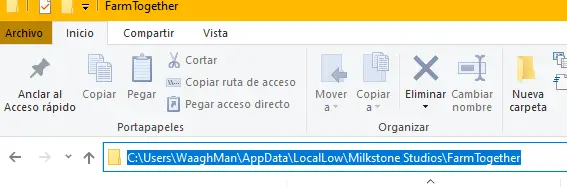
Verifique los archivos .bak allí. Si tienes el «Ocultar extensiones de archivo» Configuración marcada (habilitado por defecto), No verás la parte .bak. Los archivos que estamos buscando tienen el siguiente esquema de nombres:
<Vapor>_granja_<number de granja>.bak
<Vapor>_farms.bak
Donde Steamid es el Steamid único de su usuario, y <number de granja> es un índice de granja (generalmente 0).

Una vez que hayamos localizado los archivos, Ahora podemos intentar colocarlos en la carpeta de Steam Cloud.
Guardar ubicación del archivo
Guardar archivos se almacenan en la carpeta Steam Cloud, ubicado en:
<carpeta de vapor>/userdata/<you_user_id>/673950/remoto
La carpeta de vapor suele ser c:\archivos de programa(x86)\Vapor
Su ID de usuario es un número único, diferente del vapor anterior. Si no sabes cuál es, Revise todas las carpetas allí (Por lo general, no debería haber más de una pareja, A menos que estés en una computadora compartida).
Una vez que estamos en el «remoto» carpeta, deberíamos ver algo muy similar a esto:
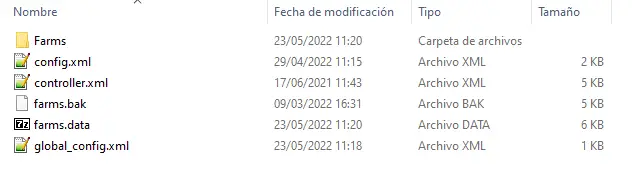
El «granjas. Data» es el archivo que tiene la lista de granjas, e información de personalización del jugador.
El «granjas.» es otro archivo de copia de seguridad, Pero ese también no será válido si tuviera un problema de sincronización de nubes de vapor.
Dentro del «granjas» carpeta, Tendremos algo similar a esto:
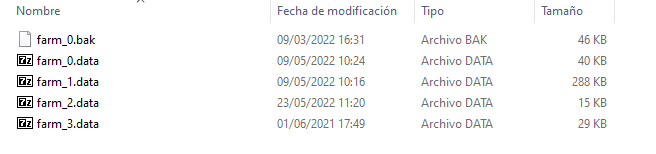
Cada archivo .data es una granja separada, y puede haber archivos .bak allí también.
Restaurando las granjas
Entonces, Ahora que tenemos todos los archivos ubicados, Lo que debemos hacer es copiar y cambiar el nombre de los archivos de copia de seguridad en el lugar adecuado:
- Rebautizar <Vapor>_farms.bak a granjas. Data En la carpeta de copia de seguridad y sobrescribe la de la carpeta de Steam Cloud
- Renombra todos <Vapor>_granja_<number de granja>.bak archivos granja_<number de granja>.datos y sobrescribe los que están en la nube de vapor «granjas» carpeta.
Es posible que desee hacer una copia de los archivos antes de sobrescribirlos, por si acaso.
Con esto hecho, Comience el juego y verifique si las granjas se restauran adecuadamente (Deberían!). Se pueden perder algún progreso (por el 15 Intervalo de respaldo de minutos), Pero la mayoría de los contenidos de la granja deberían estar ahí.
Eso es todo lo que estamos compartiendo hoy para este Cultivar juntos guía. Esta guía fue originalmente creada y escrita por Waaghman. En caso de que no actualicemos esta guía, puede encontrar la última actualización siguiendo este enlace.
