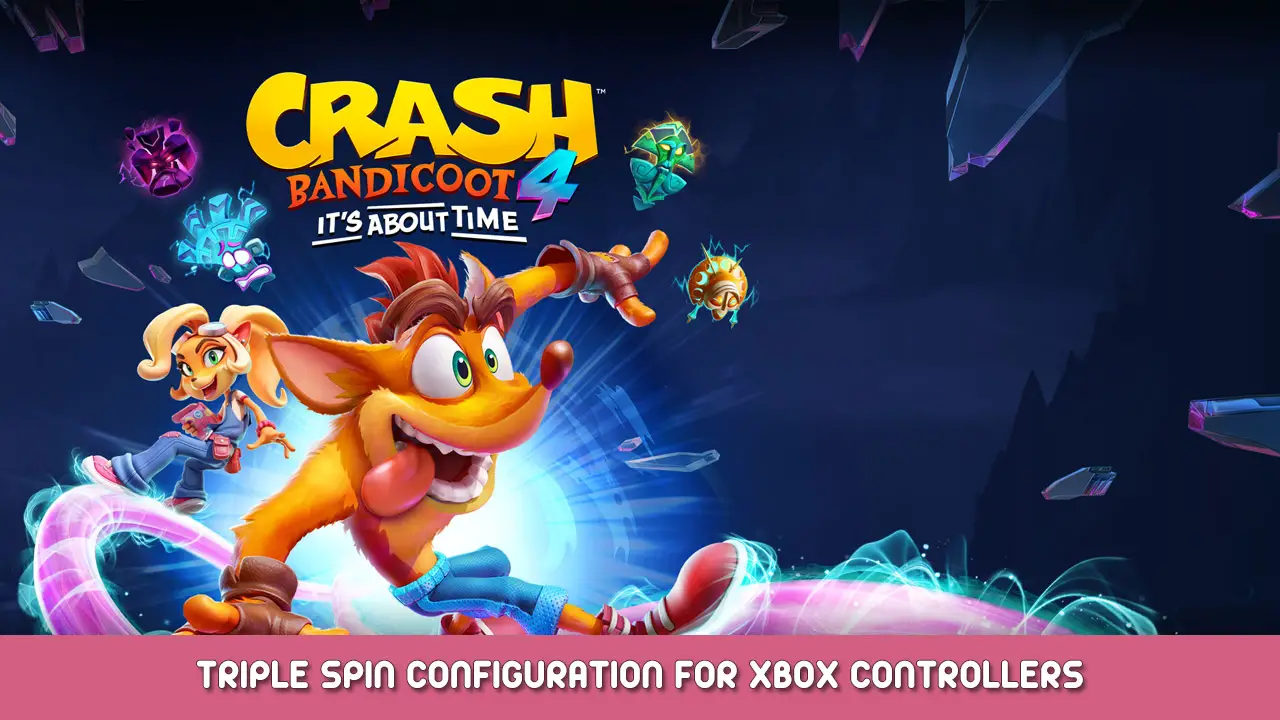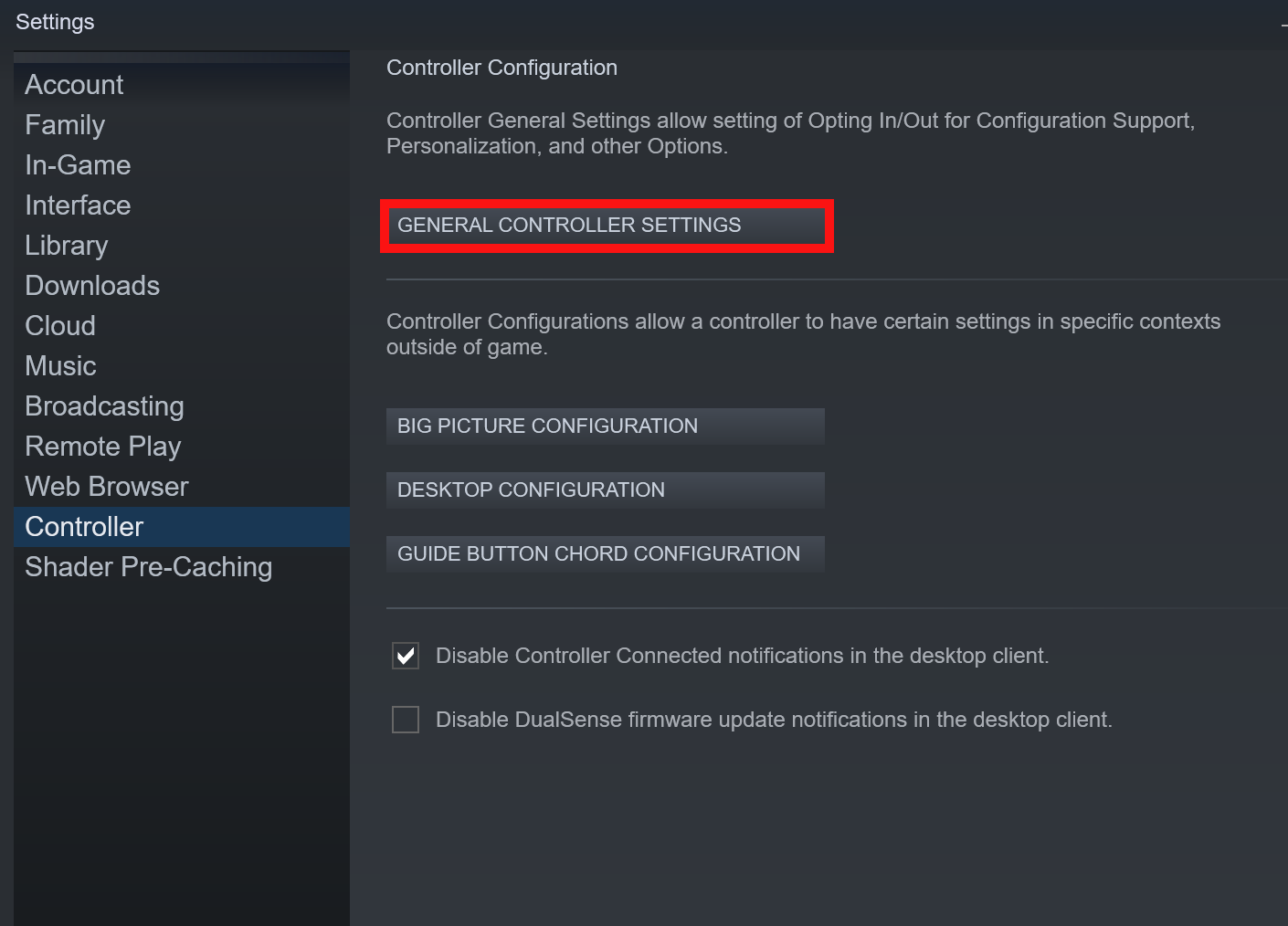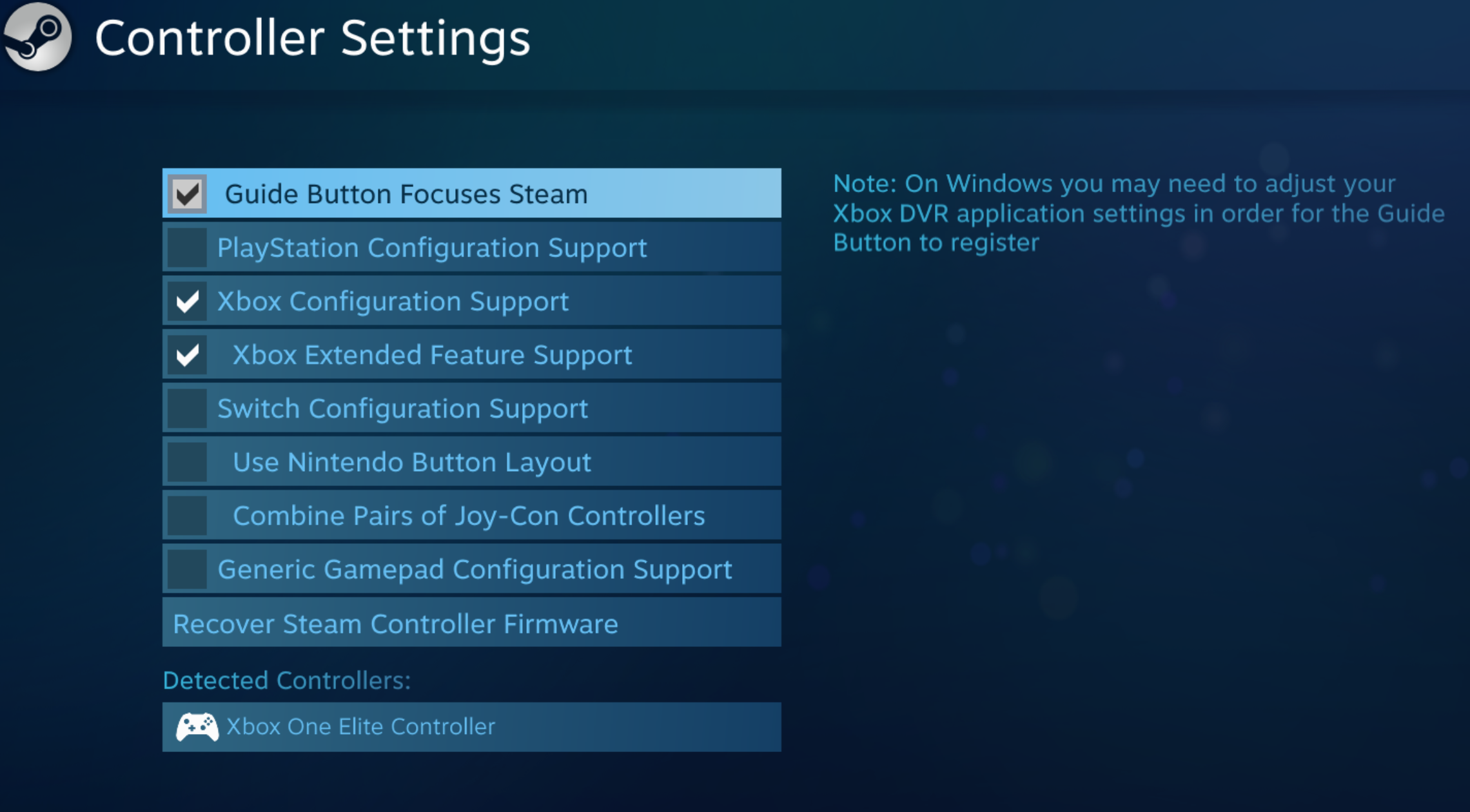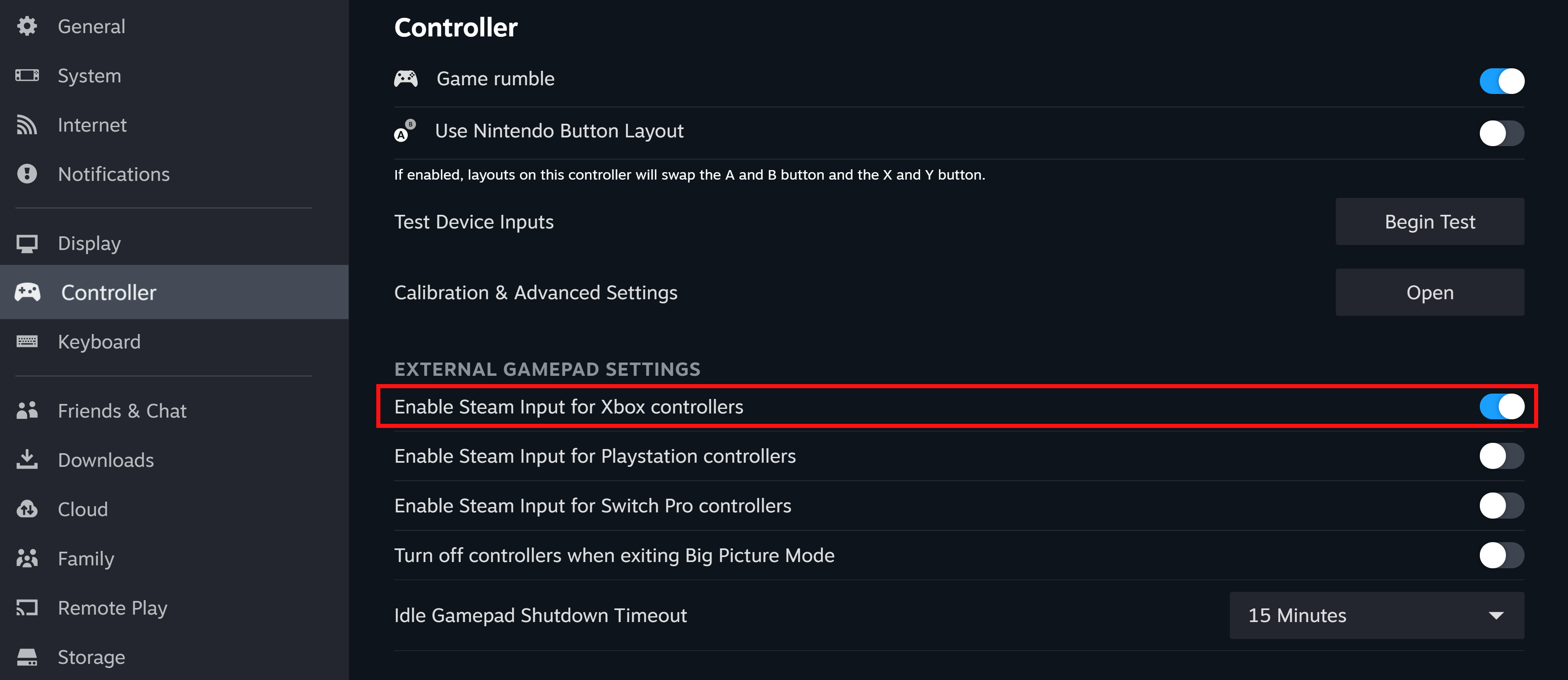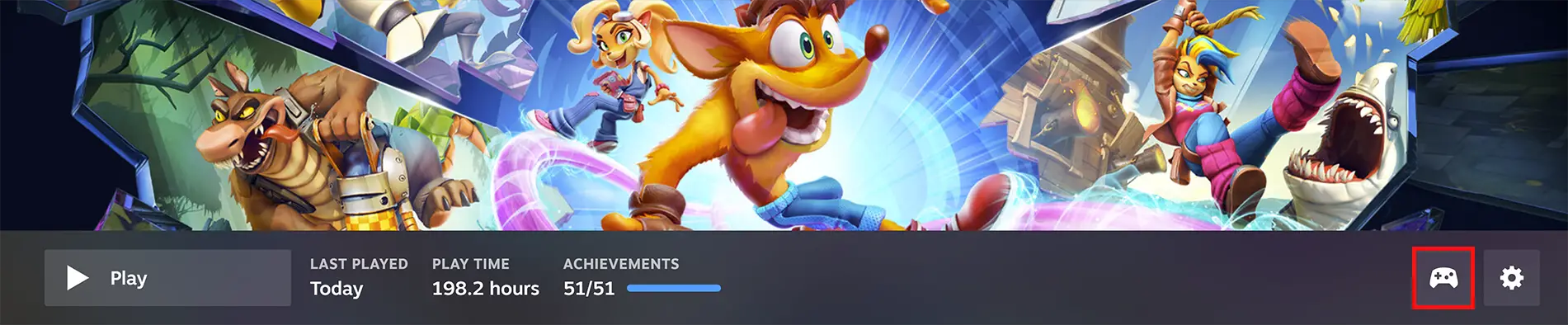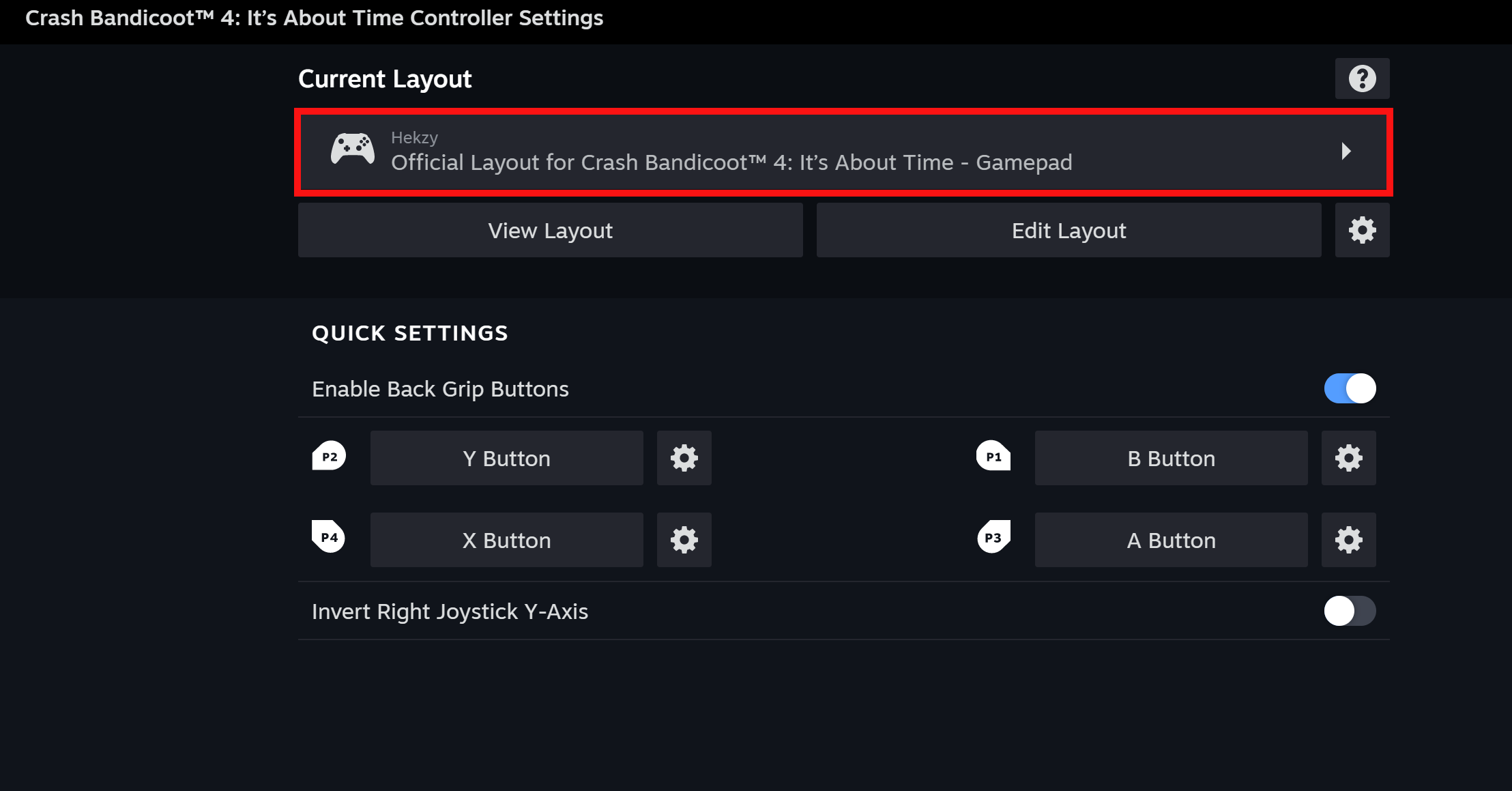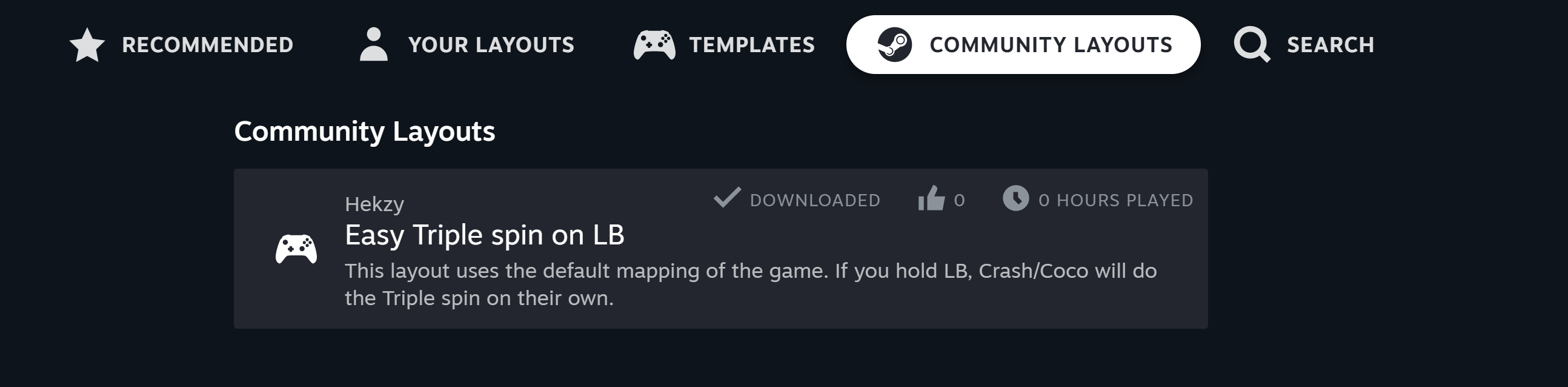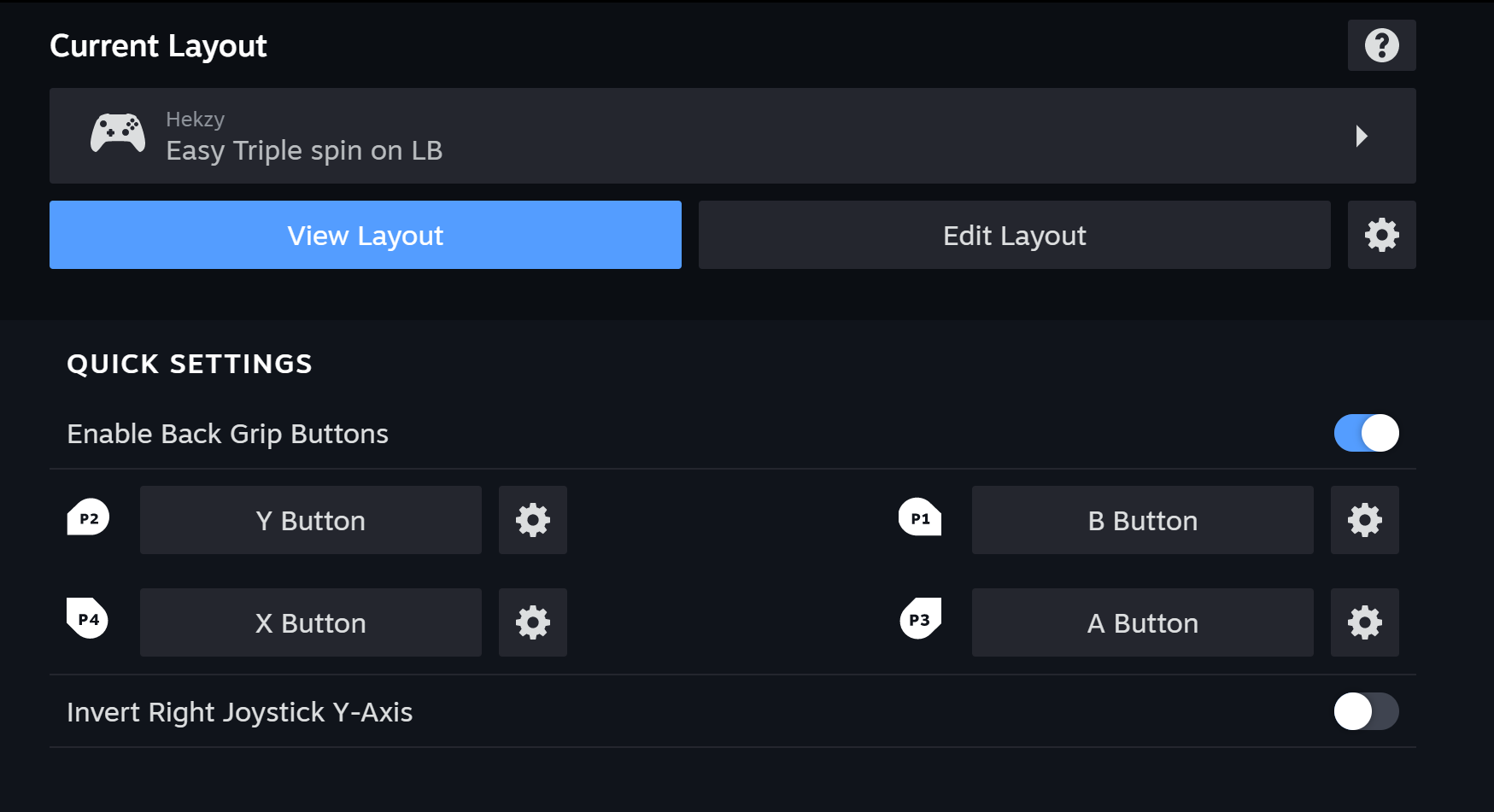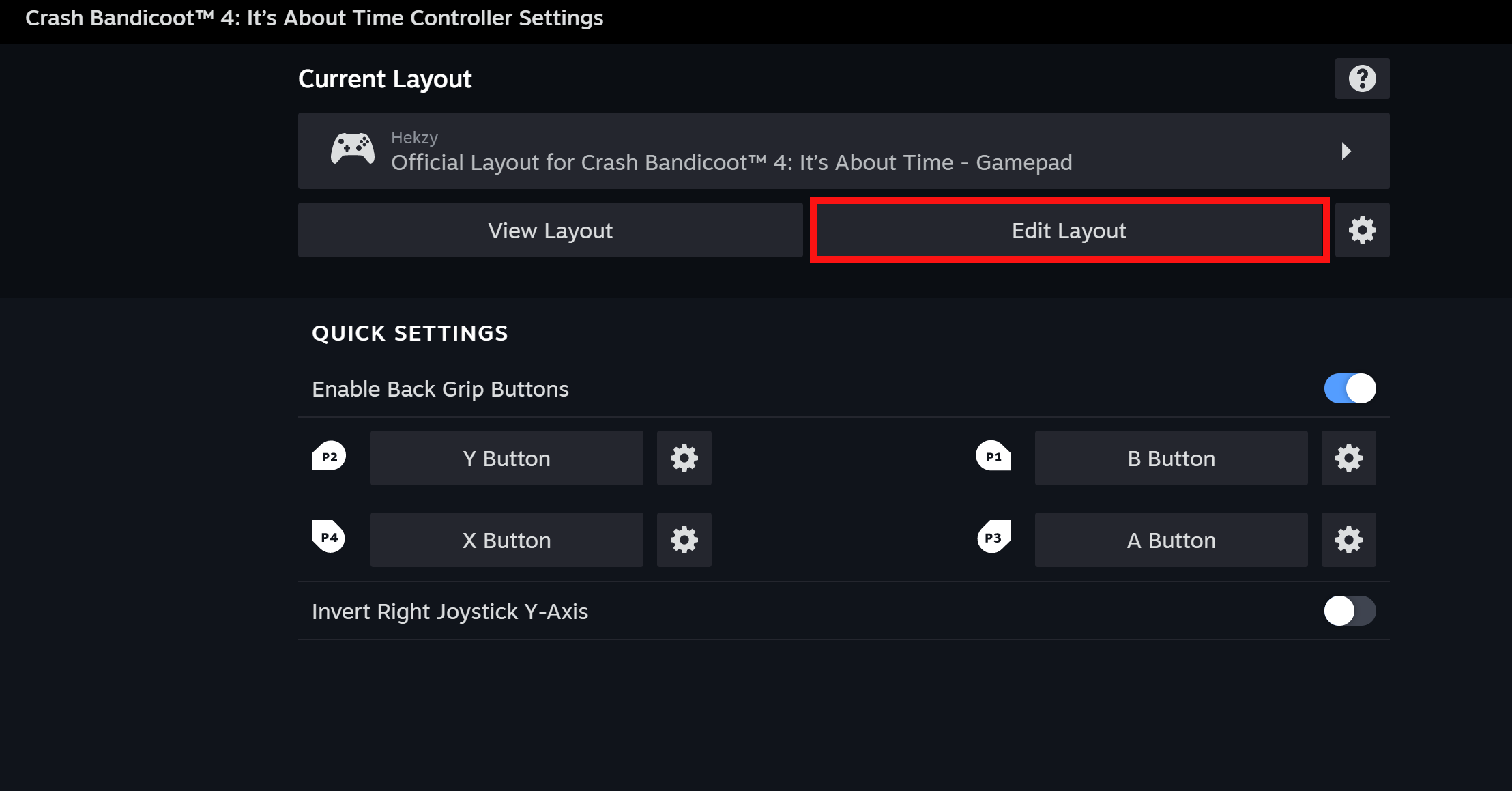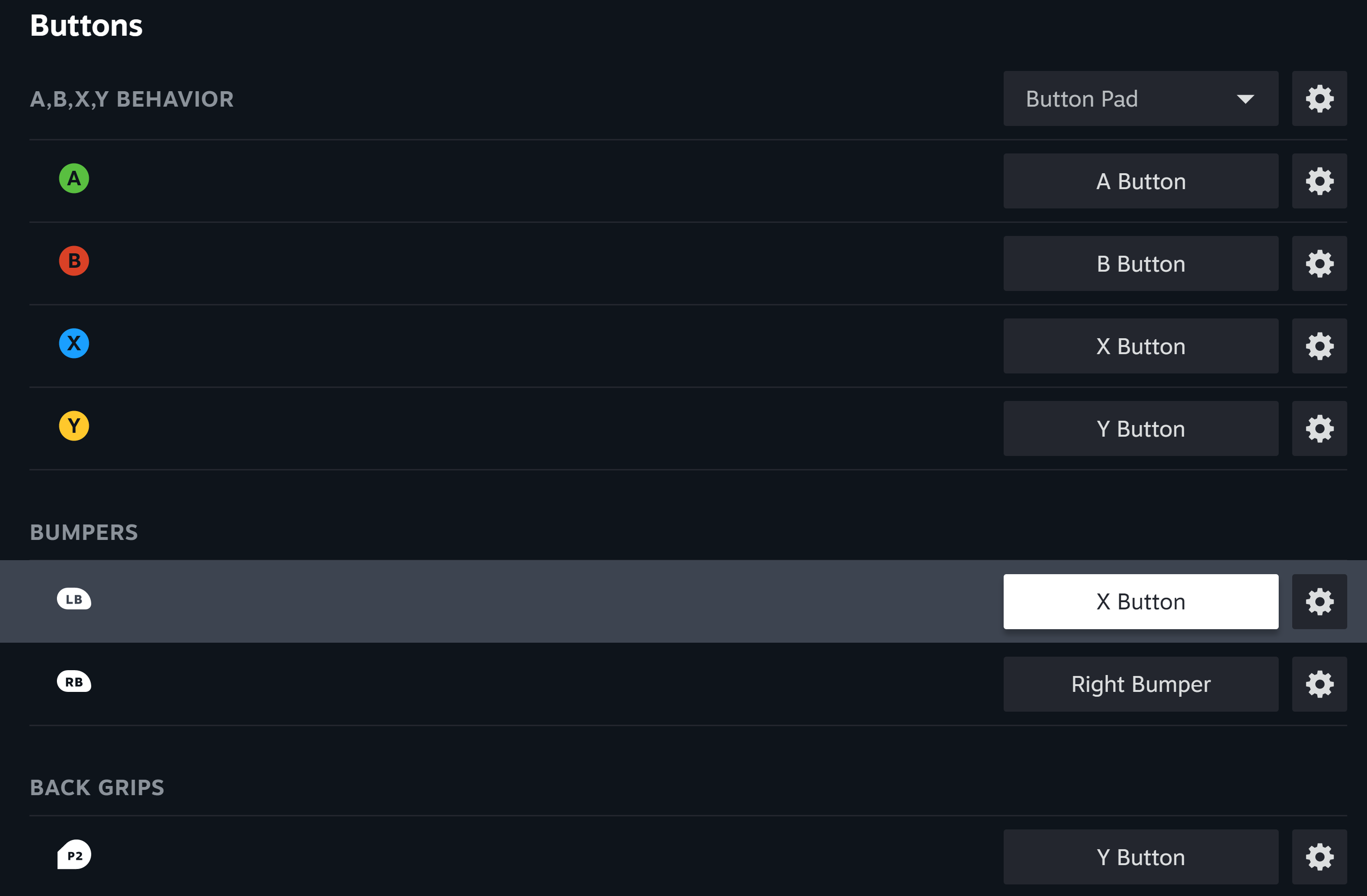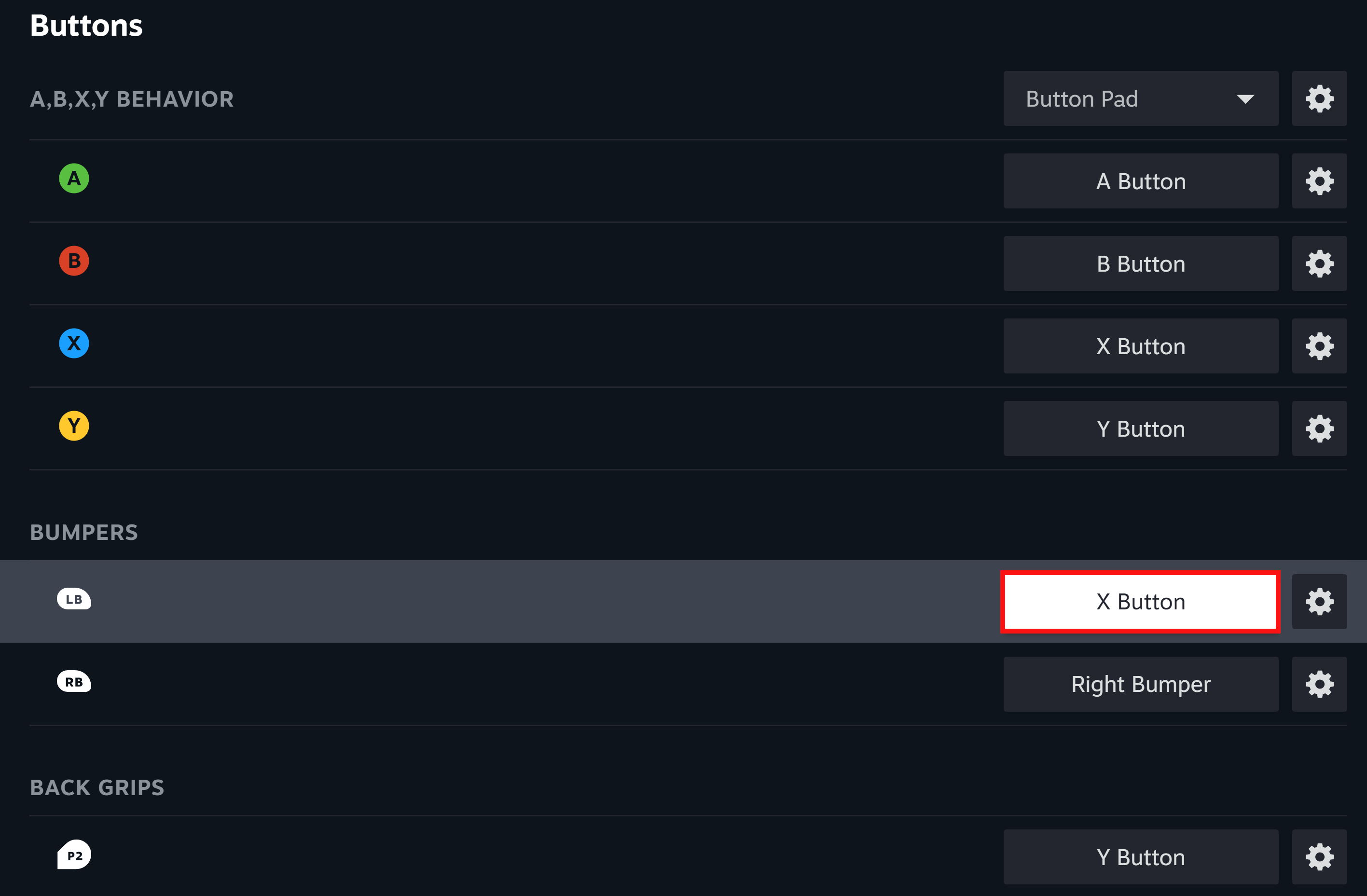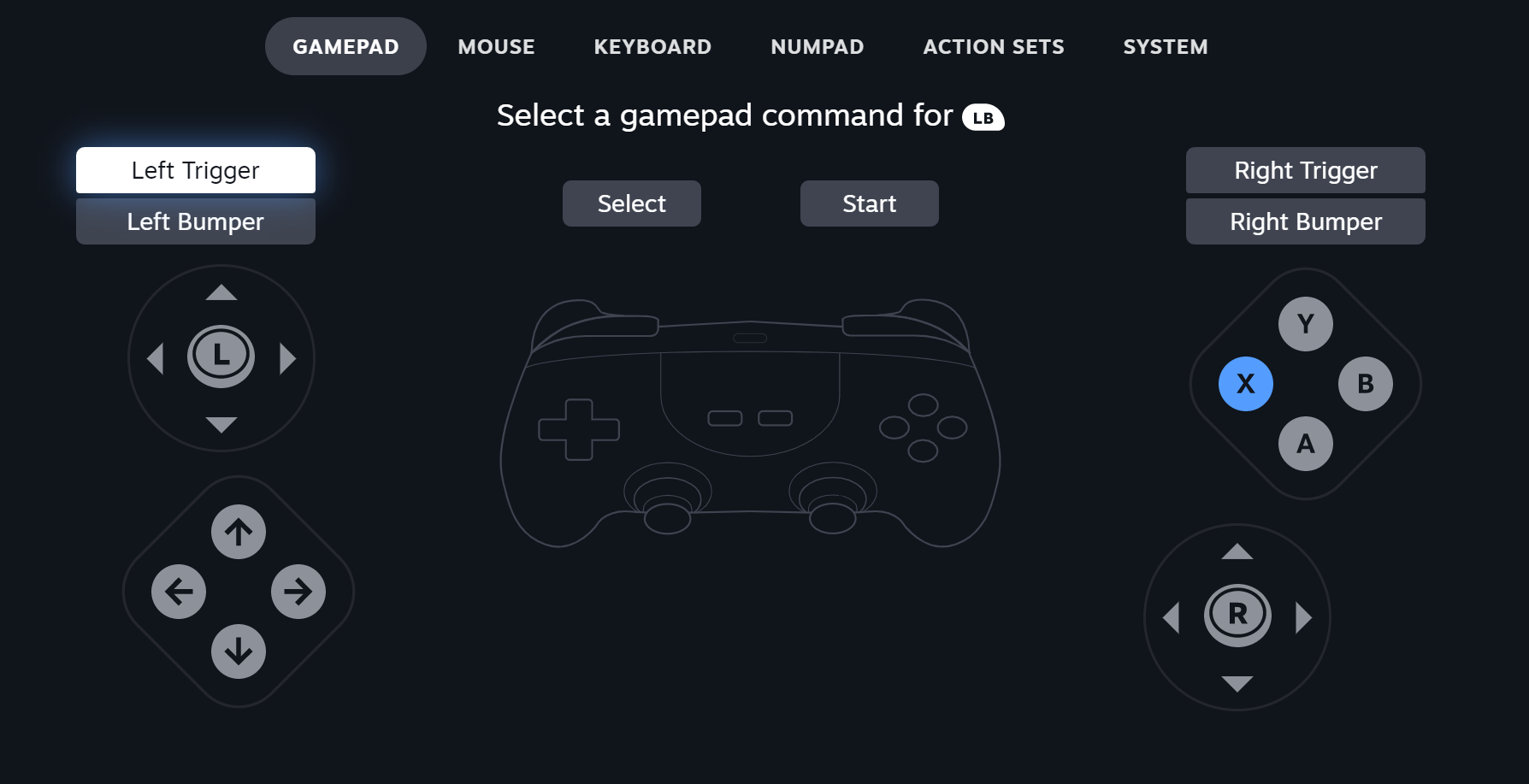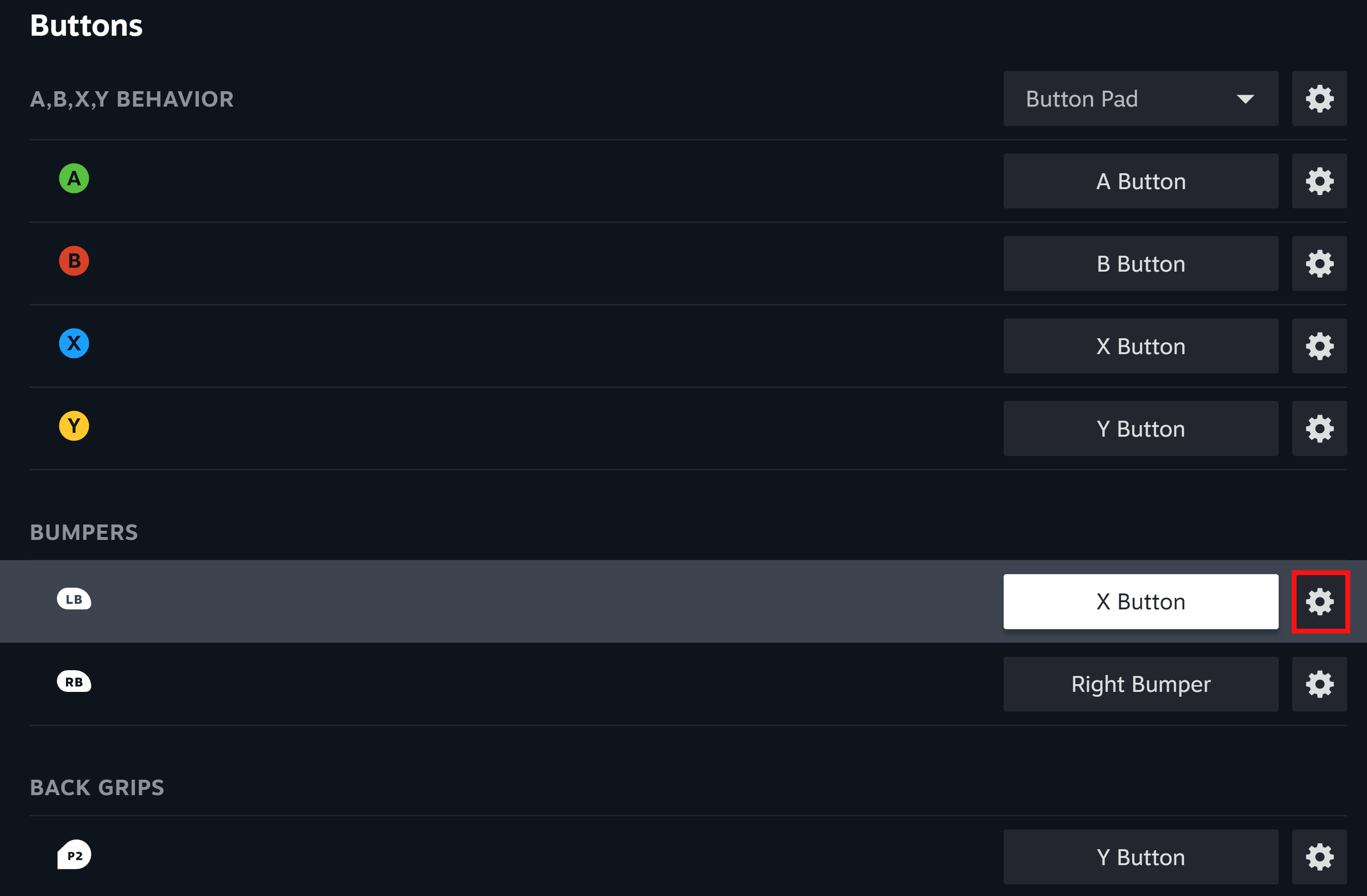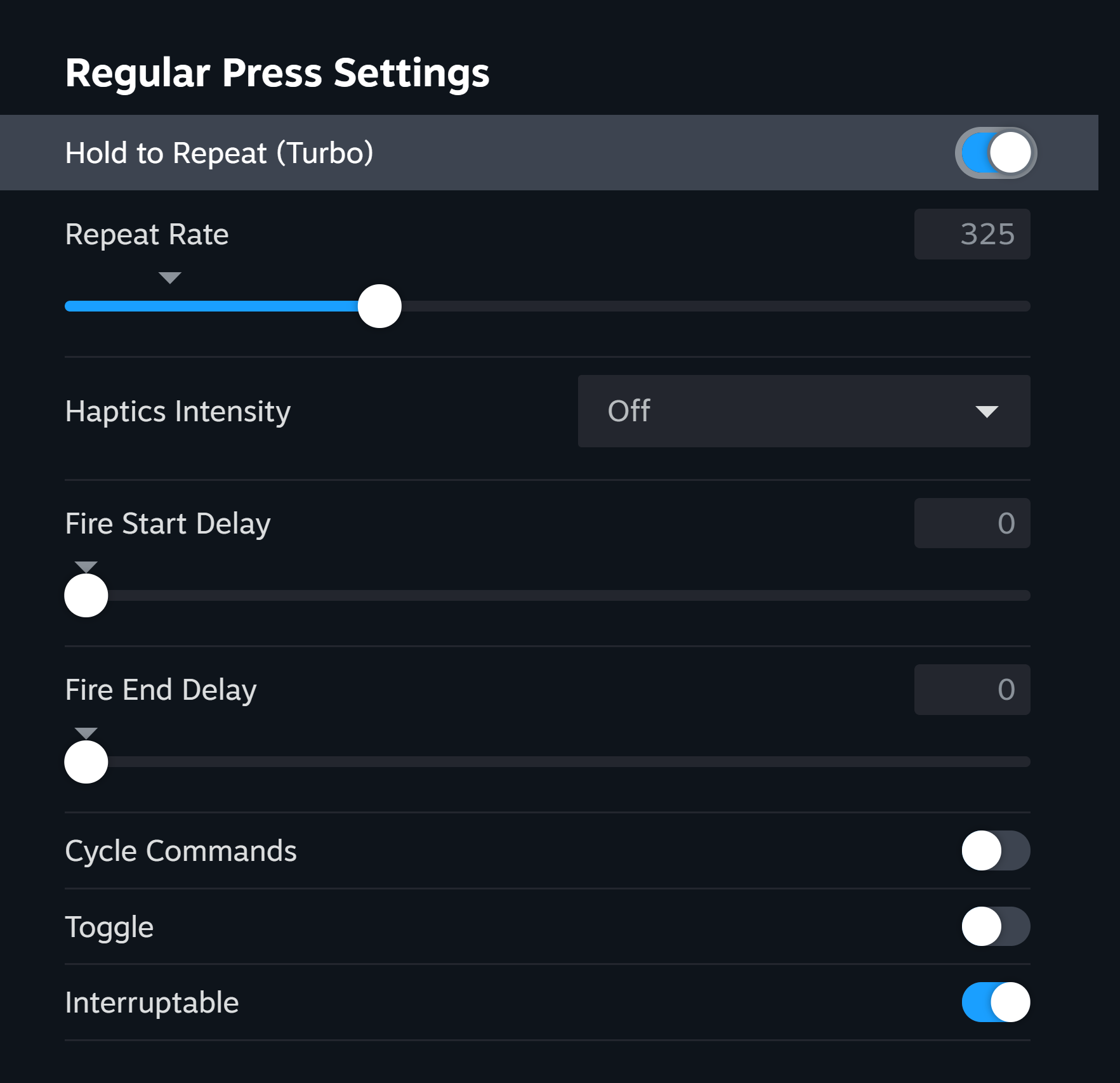In this guide I’ll show you how to set up your controller, in such a way, that you will be able to use the Triple spin just by holding one button.
Paso 1: Enable Controller support
In order to be able to use custom button mapping on steam, you will need to enable this feature in the Steam Client itself. The Red Boxes will show you where to click.
para hacer esto: Ir a vapor > Ajustes > Controlador > Configuración general del controlador
Now enable the settings in the picture below.
para hacer esto: Open the Menu (esquina inferior izquierda) / Xbox Button on the Controller > Controller Tab
Enable this setting:
If you have a PS controller you can enable PS support, but I don’t know if it works the same way as Xbox does.
Paso 2: Button Configuration (Quick way)
If you don’t want to set up the configuration yourself, I’ll show you a way how to use the one I provided.
If you use this method, make sure to use the default layout of the game.
Click on the game in your library > Controller Layout
Make sure your controller is turned on first.
Open the Game’s page and select the Controller Layout Button.
Make sure your controller is turned on first.
After clicking on the Button you will see this window. Now click the Layout button.
You should now see the «Load new Layout» page and from here you to the community Layout and Select the «Easy Triple Spin on LB» Disposición
If you did everything correctly, the window should look like this:
Consejo: If selecting the Layout doesn’t work, try turning on Big Picture Mode and selecting the layout again.
Now you can use the Triple Spin just by holding the Left Bumper, whilst still being able to use the normal spin on the «X» Botón.
Paso 2: Button Configuration (Manual way)
En esta sección, I’ll show you how to set up the Triple Spin on any Button you want.
Para este ejemplo, I’ll use the default in-game Button Layout and the Left Bumper as the Triple Spin Button.
Click on the game in your library > Controller Layout
Make sure your controller is turned on first
Open the Game’s page and select the Controller Layout Button.
Make sure your controller is turned on first
After clicking on the Button you will see this window. Now click the Edit Layout button.
You should now see this screen:
Próximo, you can choose the Button you want to have your Triple Spin on.
I recommend assigning your Triple Spin («Left Bumper» en mi caso) on a different Button than your normal Spin («X» en mi caso), because it may be hard to destroy boxes next to TNT/Nitro boxes otherwise.
Like in this example:
Ahora el «Left Bumper» works the same as the «X» Botón.
After assigning your Buttons, open the Individual Configuration Menu and select the Settings (bajo «Regular Press») pestaña.
After opening the Menu, copy the settings below.
Tú poder increase/decrease the repeat rate, but I don’t recommend doing that, since it may not work properly.
Eso es todo lo que estamos compartiendo hoy para este bandicoot choque 4: Él’Ya era hora guía. Esta guía fue originalmente creada y escrita por Hekzy. En caso de que no actualicemos esta guía, puede encontrar la última actualización siguiendo este enlace.