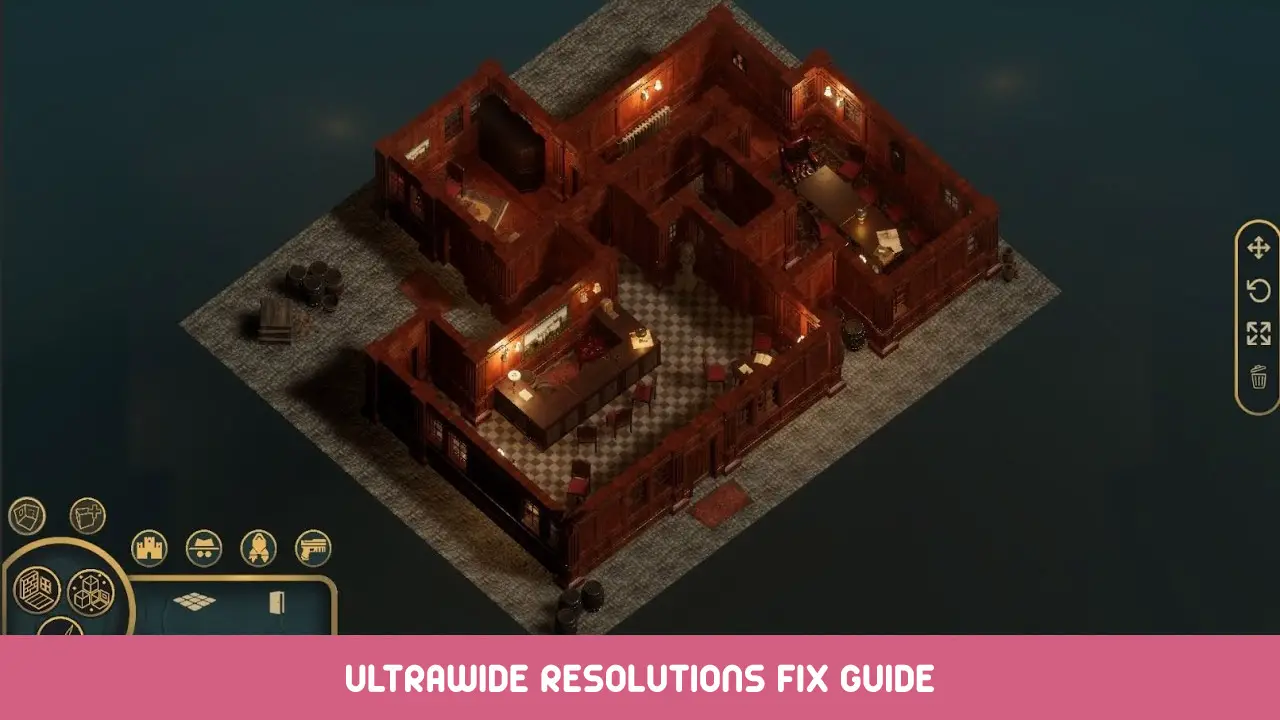This is for a very specific issue for users of Chronos Builder who have Ultra-wide monitors. What is this issue you ask? Bien, its an issue that can be very frustrating for folks, but does have a specific cause (It has been reported), and an easy workaround that does not involve using Launch Arguments, which has been the most commonly offered solution, and has proven to be finnicky at best.
Oh yes! the issue… its that on Ultrawide monitors, when you launch Chronos Builder, you only get the bottom half of the screen.
El problema
When you launch Chronos Builder and arrive on the main menu, you are actually only getting the bottom half of the screen, severely limiting your ability to use the application. This may not be recognized until one tries to choose one of the menu options and the window popups are cut off.
The Cause
Primero que nada, it is worth noting what the actual cause is here. En mi opinión, this is not an Ultra-Wide Support issue, its a resolution selection issue. In implementing the workaround to get the application usable, I noticed that the app set the resolution to 10240×2880, exactly double the monitors 5120×1440 resolución. Curiosamente, 5120×1440 is not an available resolution in the drop-down, but I know the Unity Engine supports ultrawide monitors pretty easily based off of other unity applications I’ve used/played. This should be very easily fixed by, at the bare minimum, removing the 10240×2880 opción, which would force Chronos Builder to use the next available resolution (Cual, while it might look a little funny, would give a usable application window for adjustment)
La solución
- In Windows, go into your Display Settings and set your resolution to 2560×1440 and accept that, for a few minutes, the screen is going to look bad. Make sure to confirm the resolution so that it stays, but don’t close this window, we will come back to it shortly.
- Launch Chronos Builder. It will load a usable main menu, albeit streched and ugly.
- Click Options, then set your resolution to like 1920×1200 or something else that will fit on the screen. Click Apply.
- Click New and prepare to wait a while if this is your first time (En serio, if it is your first time this far into the app, go make a coffee, llevar 15 mins and smell the roses or something. It may not look like its responding, pero, confía en mí, es)
- Close the Global Options window that has finally come up with the X in the top right of the box (Como, read the title «Global Options», then follow the line to the right until you see a little X in a circle and click that)
- In the Top-left of the screen is the main menu. En el menú principal, click on View and a dropdown box will appear. The last option is Fullscreen. Click it and it will switch you over to windowed mode. I know its not fullscreen, but it will at least be usable, and it frees up screen space for other stuff like chat windows, or reddit, or whatever you kids are into these days. Por cierto, we are not done yet!
- Minimize Chronos Builder and go back to your Display Settings window. Set your resolution back to 5120×1440 and apply it. Don’t forget to confirm the change so it stays!
Pensamientos finales
- Entonces, como se mencionó, this doesn’t give you fullscreen Chronos Builder, pero, until the Devs fix this resolution issue (And it should be very simple, there is no reason for this issue to exist long-term), this will get you Chronos Builder in a usable state.
- I suppose I could have added pictures and stuff, pero honestamente, I don’t have the time right now. Maybe I’ll add some later or something.
- Honestamente, with how well Unity supports ultrawide monitors, there are only so many reasons that I can see where this issue might present and have some form of validity, but there is no point in getting into that. The issue is what it is, and the quickest fix they could do is to remove the 10240×2880 resolution as an option and the application will simply default to the next resolution in the list.
Eso es todo lo que estamos compartiendo hoy para este Chronos Builder guía. Esta guía fue originalmente creada y escrita por Minisip. En caso de que no actualicemos esta guía, puede encontrar la última actualización siguiendo este enlace.