With the 2k Launcher update breaking this game I thought I’d lend a hand and show how to get the game running without the launcher files. It’s stupidly easy.
Prefacio
En 2022, 2K surprised everyone with a new update to Bioshock. What did they include in this update? Nuevo contenido? Corrección de errores? Updated credits or something? No. They added their own crappy game launcher to the game. Why would they do this is anyone’s guess.
The inclusion of a new launcher is already frustrating as is with cada major game studio wanting to create their own to control how much money they make and how we use their games, but what makes this more egregious is that trying to launch this game through the Steam launcher results in an error saying that a file called LauncherPatcher.exe is missing from the installation, making the game literally unplayable.
¿Por qué es esto?? It’s because the update, in actuality, contains NONE of the 2K launcher files. En serio. There’s a new folder in the installation path called «2KLauncher» but it’s just an empty folder! How could they have screwed that up?!
Thankfully there is an easy fix for this but it’s slightly less convenient than the conventional way of launching Steam games. (En serio, HOW DID THIS HAPPEN?!)
The Stupidly Simple Fix
The tl;dr is that you need to run the game exe file directly through Windows and not through Steam. If you already know how to do this, then you’re good to go. For everyone else, esto es lo que necesitas hacer.
You can find a game’s files usually by going to «C:\Archivos de programa (x86)\Steam\steamapps\common» and finding a folder with the game’s name. If you have your game installed in a different location such as on a secondary or external drive, then there’s an easy way of getting to the files.
En vapor, go into your games list, right-click the game, hover over the Administrar option and click Explorar archivos locales. The option should look like the image on the right.
After finding the game files, we need to get the main executable (exe) archivo. The file is located under Build\Final\BioshockHD.exe (bien).
You can just directly run it from here and it should work just fine, but we can make this even more convenient for us by making a desktop shortcut to it.
In the Final folder, right-click and drag BioshockHD.exe from the folder to your desktop. This will show a list of things you can do, hacer clic «Create shortcuts here» and rename the created shortcut to «Bioshock Remastered».
En serio. Ya terminaste. Just run that shortcut while Steam is running and you’re good to go.
One More Thing
While making this guide I tried something kind of dumb. I thought that I could bypass the missing LauncherPatcher.exe problem by just putting a dummy executable in the 2KLauncher folder.
This didn’t work. It appears that the game – at least when launching from Steam’s interface – expects a specific file in that location and crashes if the file isn’t correct. This could probably be alleviated by just finding and using the official 2K Launcher files… but why would alguien want those on their PC?! I’d much rather use this roundabout way of launching the game than to have yet otro launcher installed.
De todos modos, I hope this guide helps anyone else that’s been experiencing this issue too and that 2K can get themselves together and fix this dumb issue.
Eso es todo lo que estamos compartiendo hoy para este BioShock remasterizado guía. Esta guía fue originalmente creada y escrita por AkagitsuneYuki. En caso de que no actualicemos esta guía, puede encontrar la última actualización siguiendo este enlace.

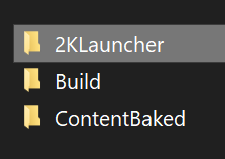
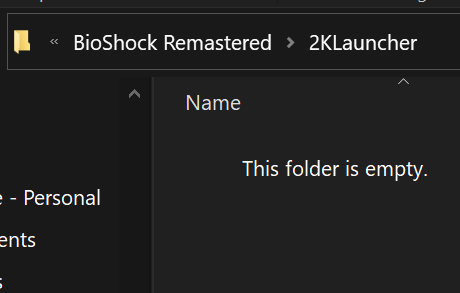
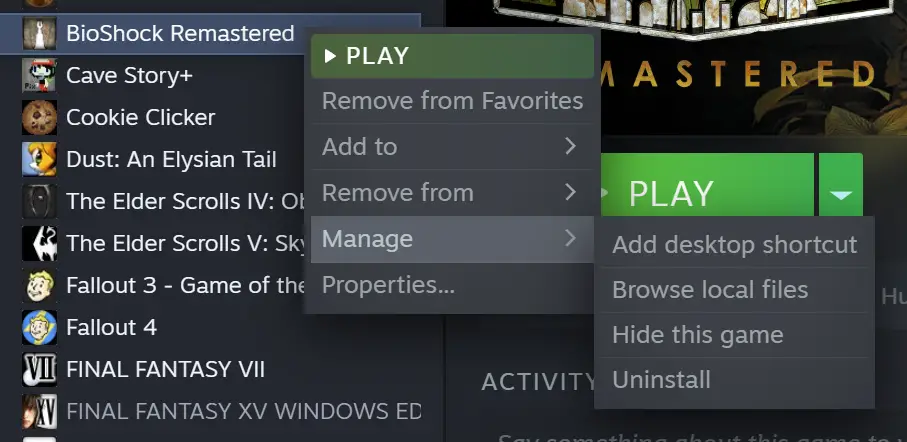
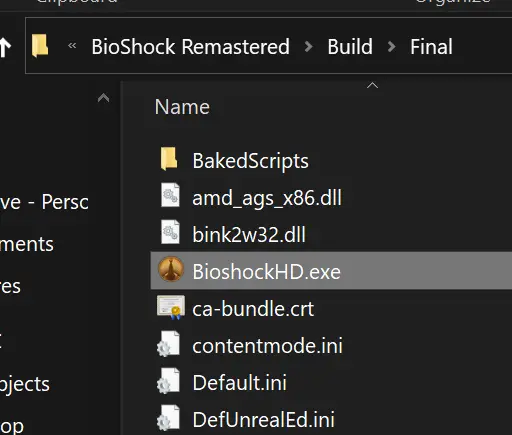
OMG! Thank’s a lot.