Esta guía le mostrará cómo solucionar los problemas comunes que los usuarios de Mac generalmente encuentran al jugar la puerta de Baldur 3.
Stuck at Black Screen on Launch
A veces, Cuando hay un problema entre el juego y los estudios de Larian’ servidor, pueden surgir problemas.
Si no estás usando Multiplayer o SaveGames multiplataforma, try turning off your Mac’s internet (unplug the cable or disconnect Wi-Fi) before starting the game. This can help solve the initial problem. Once the game is running, you can reconnect to the internet safely.
For those using multiplayer or cross-platform savegames, make sure that your security settings allow Steam and Baldur’s Gate 3 to communicate freely through the firewall. Whitelisting Steam and Puerta de Baldur 3 should do the trick.
It’s important to note that you might need to repeat the process of whitelisting. En algunos casos, after a game update, the security settings or apps may not recognize the update correctly. It treats the game as if it’s an entirely new app that hasn’t been whitelisted before.
Accidente en el lanzamiento
This problem commonly occurs after either the game or Mac OS gets updated.
Similar to the previous issue, Mac OS may not recognize the Baldur’s Gate 3 game files as trustworthy after an update. This limits the game’s access to user files, leading to crashes because the game can’t create or access necessary settings files and savegames. Players who upgraded from Montgerey to Sonoma, Por ejemplo, often face this problem.
Para solucionar este problema:
- Go to System Settings.
- Buscar «Allow application to access user files» (Seguridad & Privacy).
- Choose Baldur’s Gate 3 on the right pane and ensure the Documents folder is selected in the Files and Folders section. Depending on specific settings, you might need to grant Full Disk Access.
- Restart your Mac.
If you use additional security apps, remember to whitelist Baldur’s Gate 3 respectivamente.
Clearing Unwanted Files
Cache cleaning is not only for Windows but also applies to Mac, with slight differences in file locations. On Mac, you can find the relevant folders within the Documents folder.
Sigue estos pasos:
Navegar a Home/Documents/Larian Studios (please note: the screenshots provided are from Windows for visualization purposes).
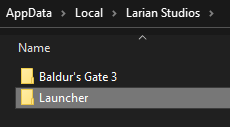
Delete the Lanzacohetes carpeta.
Ir a Home/Documents/Larian Studios/Baldur’s Gate 3.
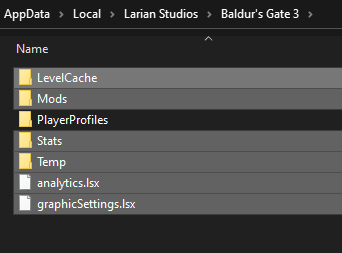
Delete everything in this location except for the PlayerProfiles carpeta.
Visita Home/Documents/Larian Studios/Baldur’s Gate 3/PlayerProfiles.
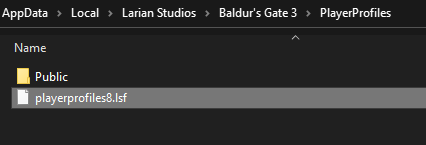
Delete all files in this location except for the folders.
Ir a Home/Documents/Larian Studios/Baldur’s Gate 3/PlayerProfiles/Public.
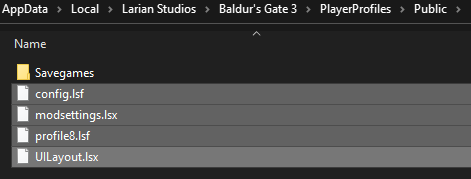
Delete everything in this location except for the Savegames carpeta.
Clearing TEMP Folder
The next step involves cleaning the Mac’s TEMP folder.
Antes de continuar, restart your Mac to ensure the best results.
To access the TEMP folders:
- Prensa SHIFT+CMD+G to open the «Go to Folder» ventana.
- Ingresar ~/Library/Caches/ y haga clic Ir.
You can safely delete the files you find there. If a file is still in use, it’s advisable to skip it.
Clearing Cache
Access Steam Settings and clear its download cache:
- Open Steam Settings from the main menu of Steam.
- Go to the Downloads tab and select Clear Download Cache.
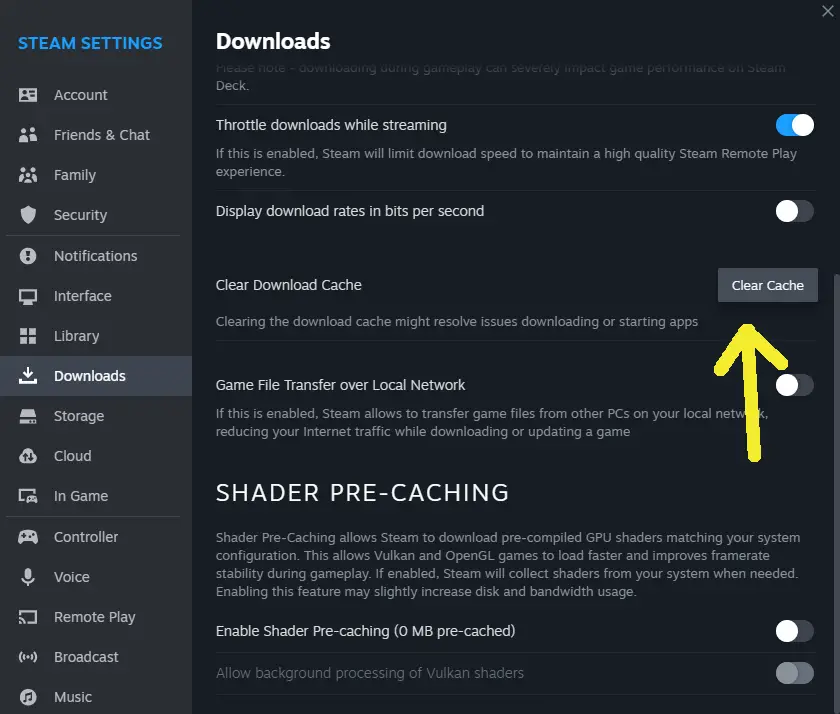
Continue with repairing the Steam Library folder:
- Go to the Storage tab, select the drive on which your game is installed.
- Pick the Repair Folder option from the menu (the three dots «…»).
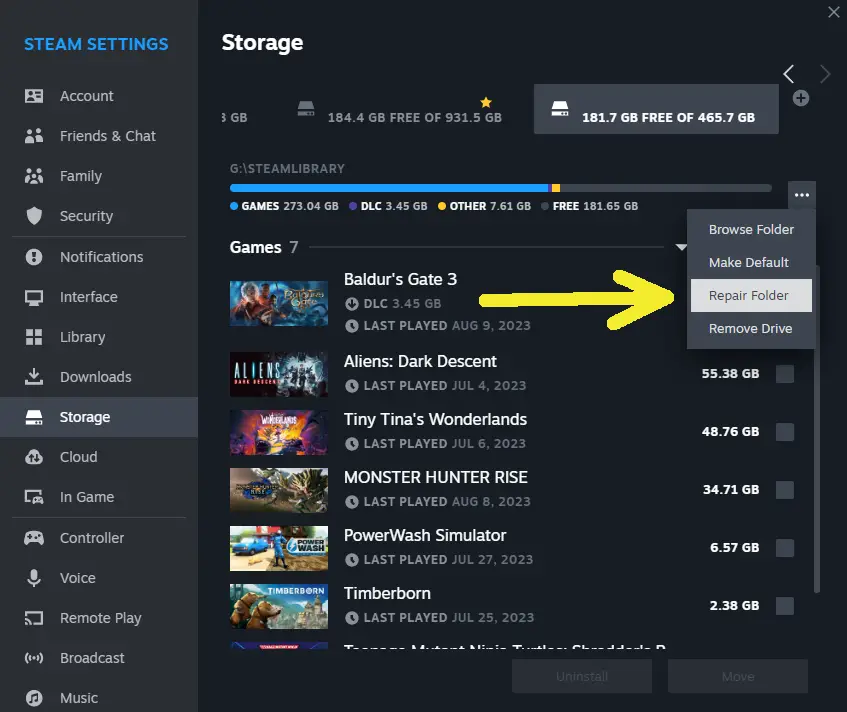
Por último, pero no menos importante, verify the integrity of the game’s files:
- Right-click on the game in your Steam Library and select Properties.
- Go to the Local Files tab and select Verify integrity of game files.
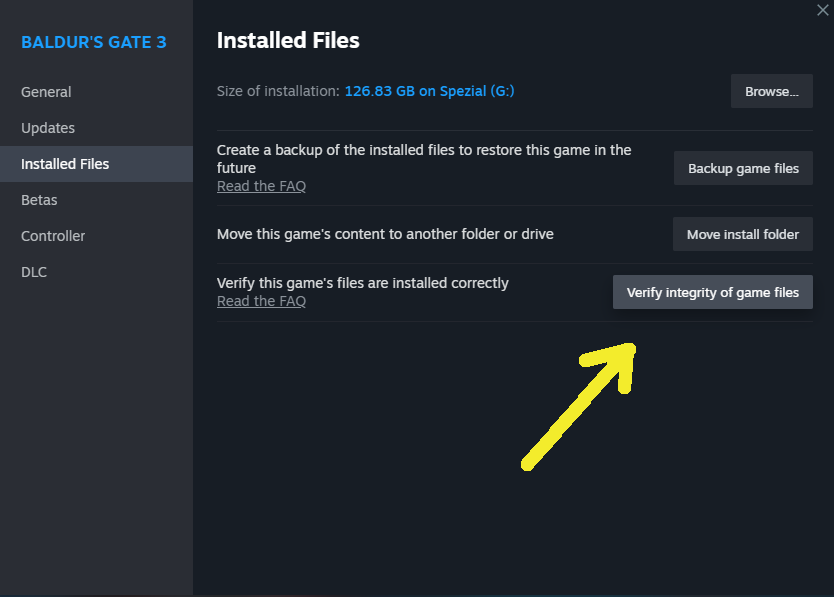
Después de completar estos pasos, restart your Mac, and you are done.
Nota: The cleaning cache guide provided above, designed for Windows, includes additional steps that are generally not necessary for Mac users. These extra steps become relevant mainly when using mods, but most of these mods to which the steps apply do not currently exist for Mac users. Entonces, Mac users can skip these additional steps in the guide.
Eso es todo lo que estamos compartiendo hoy para este Puerta de Baldur 3 guía. Esta guía fue originalmente creada y escrita por アンジェル. En caso de que no actualicemos esta guía, puede encontrar la última actualización siguiendo este enlace.
