10 Steps or 5 pictures to having Afterburner / RTSS running on The Witcher 3 DX12 Next Gen update without deleting any files!
How to Enable Afterburner
Schritt 1: Exit MSI Afterburner & RivaTuner Statistics Server
Schritt 2: Open a file explorer window to the location of your RTSS install
Normalerweise „C:\Programmdateien (x86)\RivaTuner Statistics Server\“
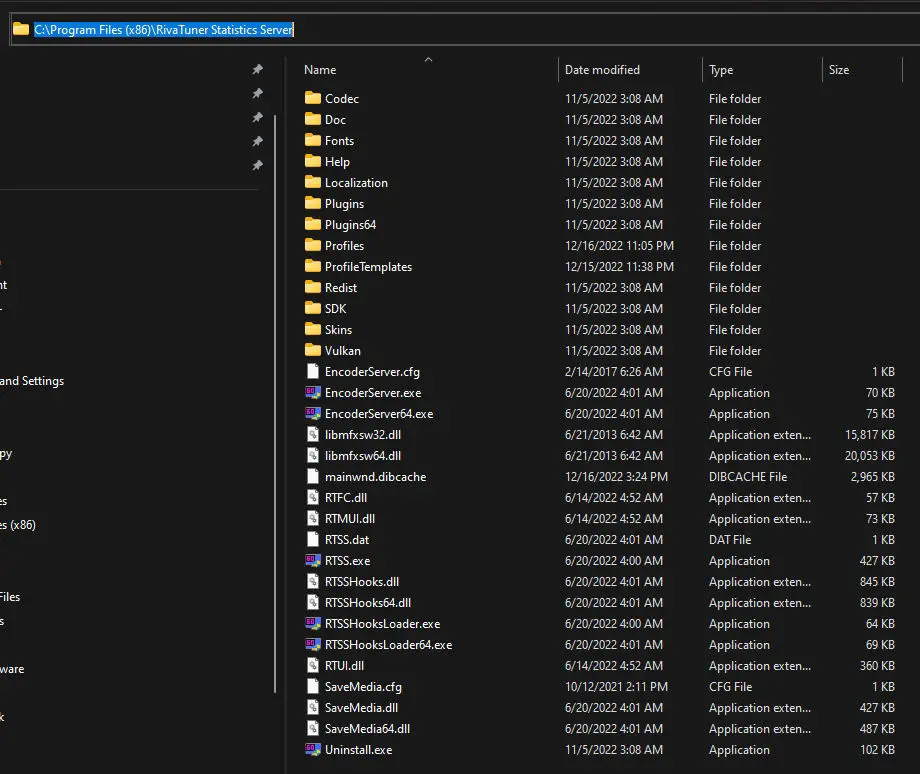
Schritt 3: Open the Profiles folder
Normalerweise „C:\Programmdateien (x86)\RivaTuner Statistics Server\Profiles“
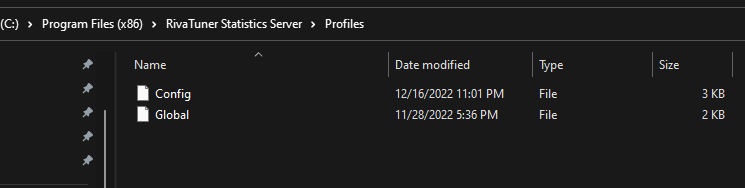
Schritt 4: Make a copy of the ‚Global‘ Datei. You will need admin permission to do this and the rename.
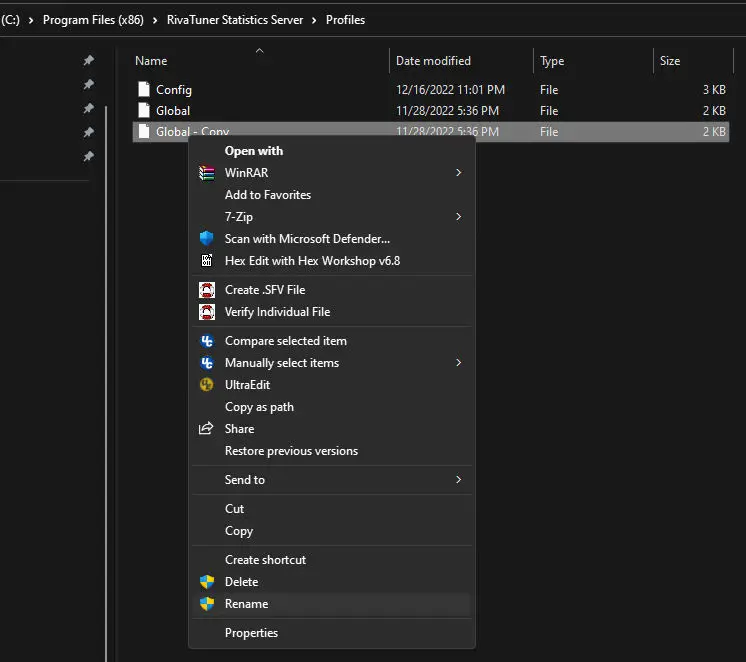
Schritt 5: Rename your copied file (ex ‚Global – Kopie‘) Zu ‚witcher3.exe.cfg‘ wihtout quotes
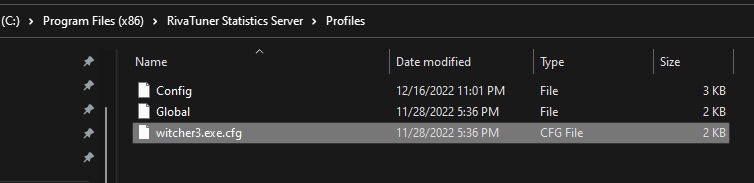
Schritt 6: Open witcher3.exe.cfg with a text editor like Notepad.
Schritt 7: look for the section [RendererDirect3D12]
Schritt 8: Replace whatever is in that section (probably Implementation=2) with the following and save the file: D3D11on12 = 0
NOTIZ: You need to run Notepad with administrative rights, OR save the file to your desktop, then copy it from your desktop overwriting this one.
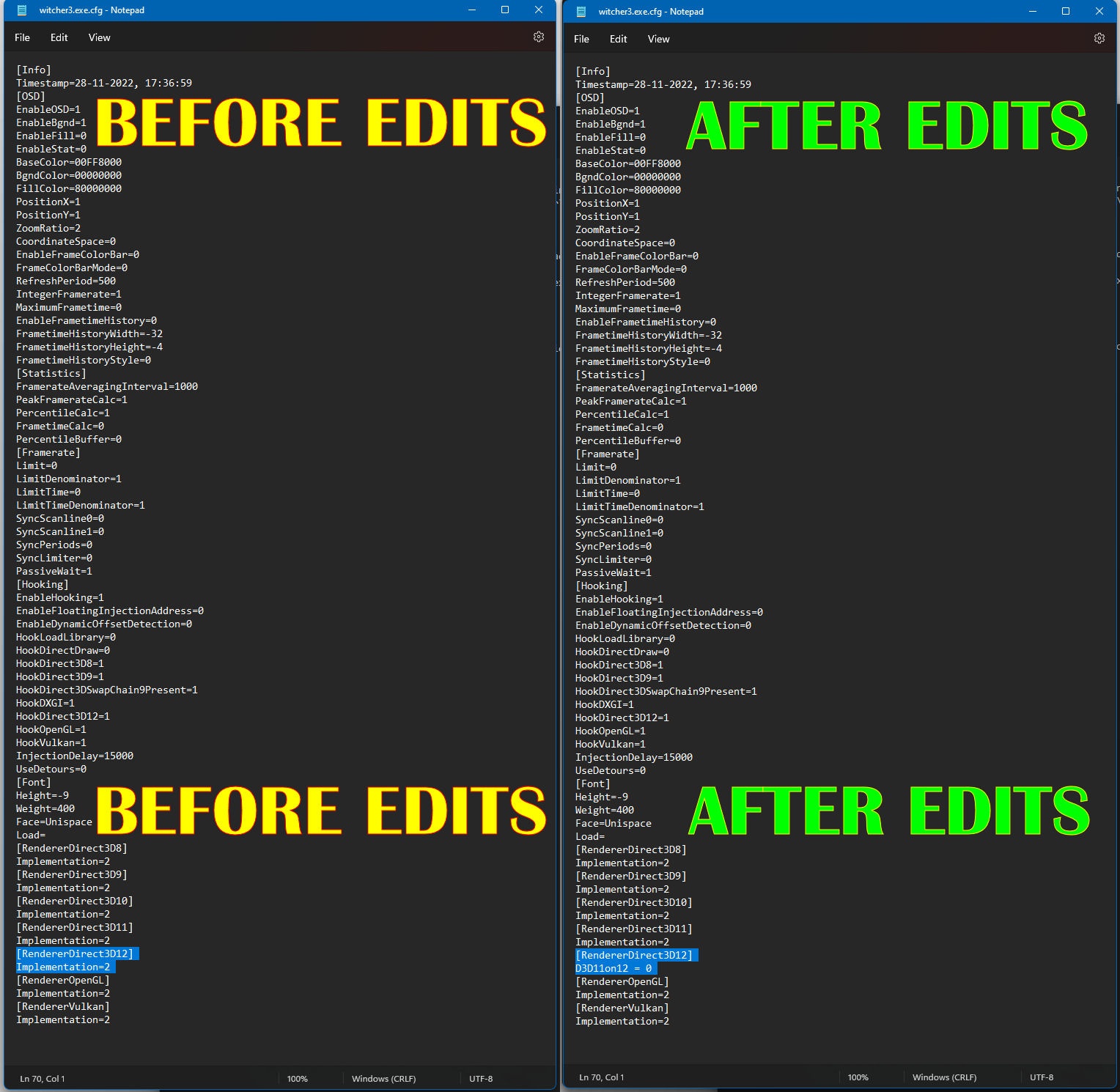
Schritt 9: Start Afterburner / RTSS
Schritt 10: Enjoy FPS on The Witcher 3 DX12 without deleting files.
Das ist alles, was wir heute dafür teilen Der Hexer 3: Wilde Jagd Führung. Dieser Leitfaden wurde ursprünglich erstellt und geschrieben von RB-Mitarbeiter. Für den Fall, dass wir diesen Leitfaden nicht aktualisieren können, Sie können das neueste Update finden, indem Sie diesem folgen Verknüpfung.
