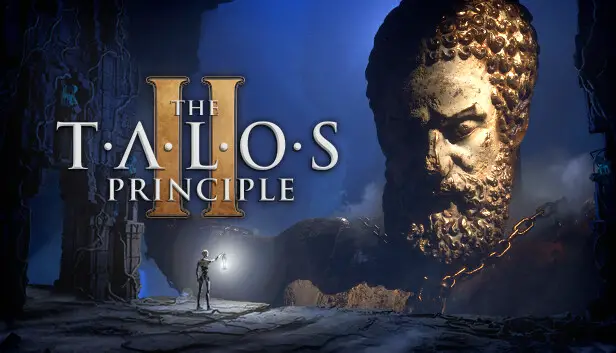Here’s a quick guide to make your game run smoother. The second game in the Talos Principle series uses Unreal Engine 5, with cool tech like Nanite and Lumen. But some players can’t play it smoothly because of low FPS. This guide might make your FPS better, but a good computer is still needed to play the game comfortably.
Lower Your Settings
Erste, start by putting your game settings on the lowest possible. I know it sounds a bit silly, but you can’t change them later because that would undo our improvements. Die Sache ist, if you tweak settings after our changes, you’ll lose all the things we did.
Custom Configuration
After you’ve set all your settings to the lowest, you can begin. Erste, make sure the game isn’t running. Dann, you should locate the file called GameUserSettings.ini at the path
%AppData%\Local\Talos2\Saved\Config\Windows
Once you’ve found it, open the file and simply paste these lines wherever you like:
[/script/engine.renderersettings]
r.AntiAliasingMethod=0
r.ReflectionMethod=0
r.ContactShadows=0
r.DynamicGlobalIlluminationMethod=0
r.AmbientOcclusion.Compute=0
r.AmbientOcclusion.Compute.Smooth=0
r.SSR.Quality=0
r.VolumetricFog=0
r.Lumen.Reflections.Allow=0
Save the changes you made in the file, and then start your game. These configuration lines disable certain visual features that the developers didn’t originally let you turn off, like Lumen and Anti-Aliasing.
Das ist alles, was wir heute dafür teilen Das Talos-Prinzip 2 Führung. Dieser Leitfaden wurde ursprünglich erstellt und geschrieben von AziatkaVictor. Für den Fall, dass wir diesen Leitfaden nicht aktualisieren können, Sie können das neueste Update finden, indem Sie diesem folgen Verknüpfung.