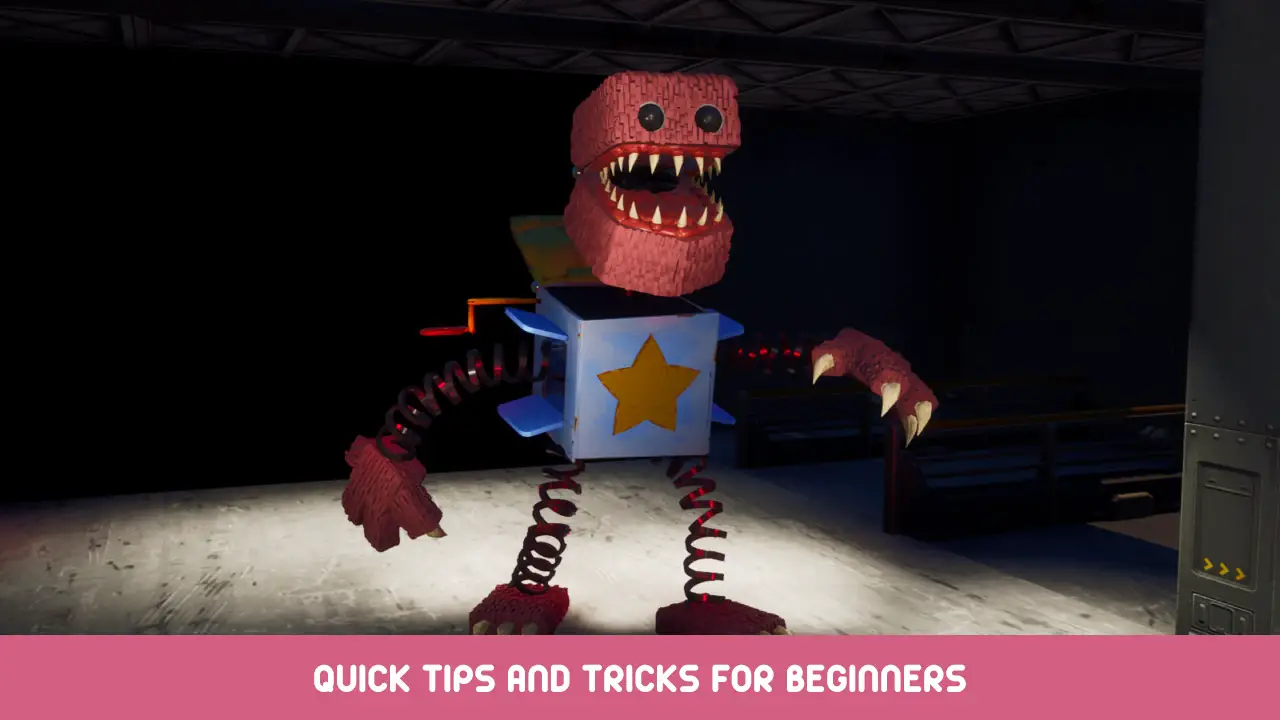I have a Ryzen 5 3600 with an all-core overclock of 4.2ghz which can handle any game I throw at it and give me 60+ fps no matter what. But this game is weird and doesn’t utilize the CPU properly, here’s how to fix that!
Prioritize the Game
This is a basic fix that will give you a small boost in fps during CPU limited scenarios.
1. Öffne dich „Task-Manager“
2. Gehe zu „Einzelheiten“
3. Finden „Playtime_Multiplayer-Win64-Shipping.exe“ (NICHT „Playtime_Multiplayer.exe“)
4. Click on it with right mouse button
5. Then go „Priorität festlegen“ und auswählen „Hoch“ (NICHT „Realtime“)
Und fertig!
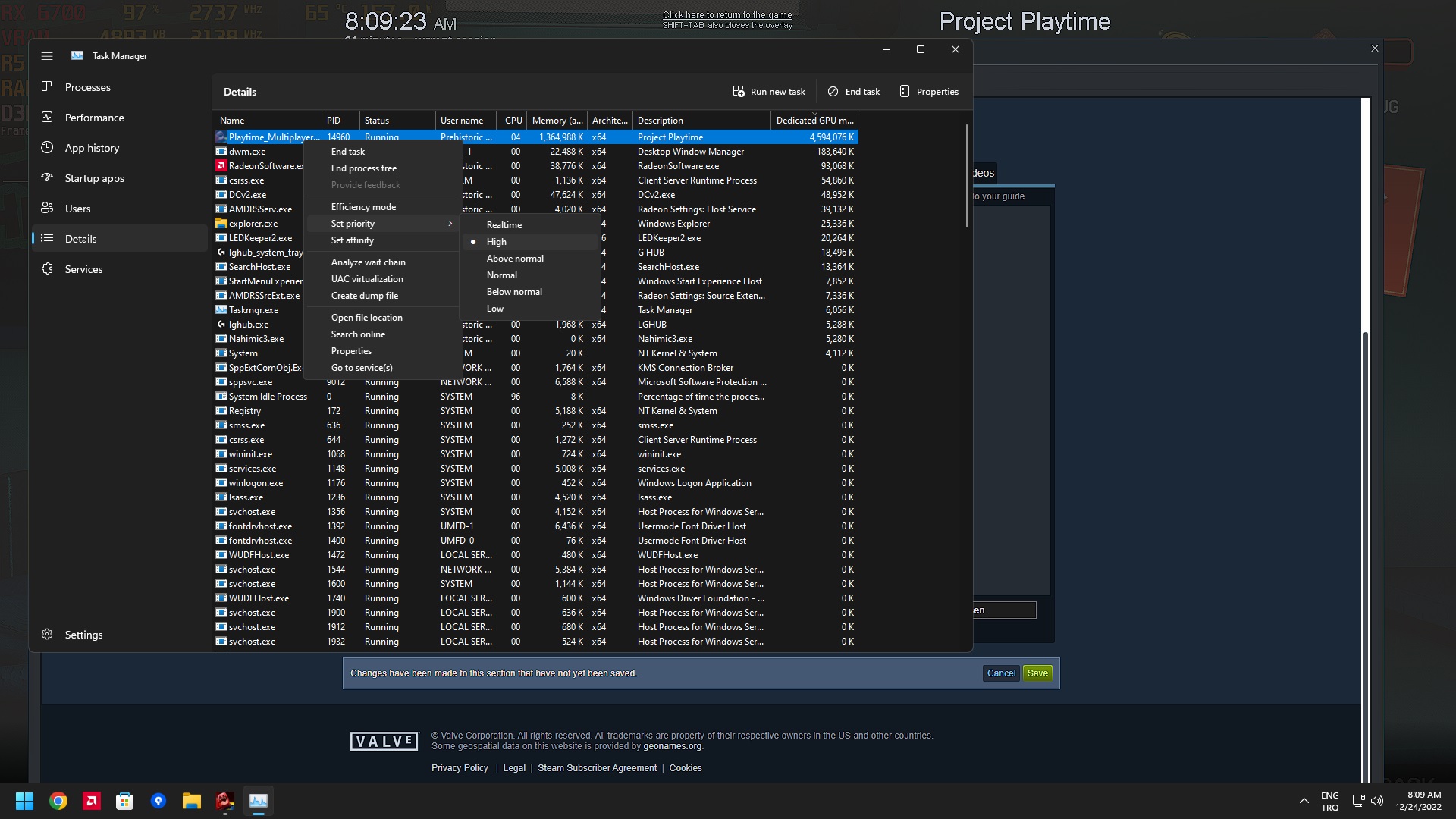
Notiz: You’ll have to apply this tweak every time you launch the game.
Switch to DirectX 12
This game comes packaged with the good old DirectX 11. Even though reliable, it is a high level API and compared to it’s successor DirectX 12 (which is a low level API) performs considerably worse in CPU limited scenarios. Even though there is no DirectX 12 Option, we can just force it to use DirectX 12 since this is an Unreal Engine 4 Spiel. Hier erfahren Sie, wie:
1. Gehen Sie in Ihre Steam Library.
2. Finden „Projekt Spielzeit“.
3. Click on it with the right mouse button and select „Eigenschaften“.
4. Eingeben „-DX12“ zum „Startoptionen“ Kasten.
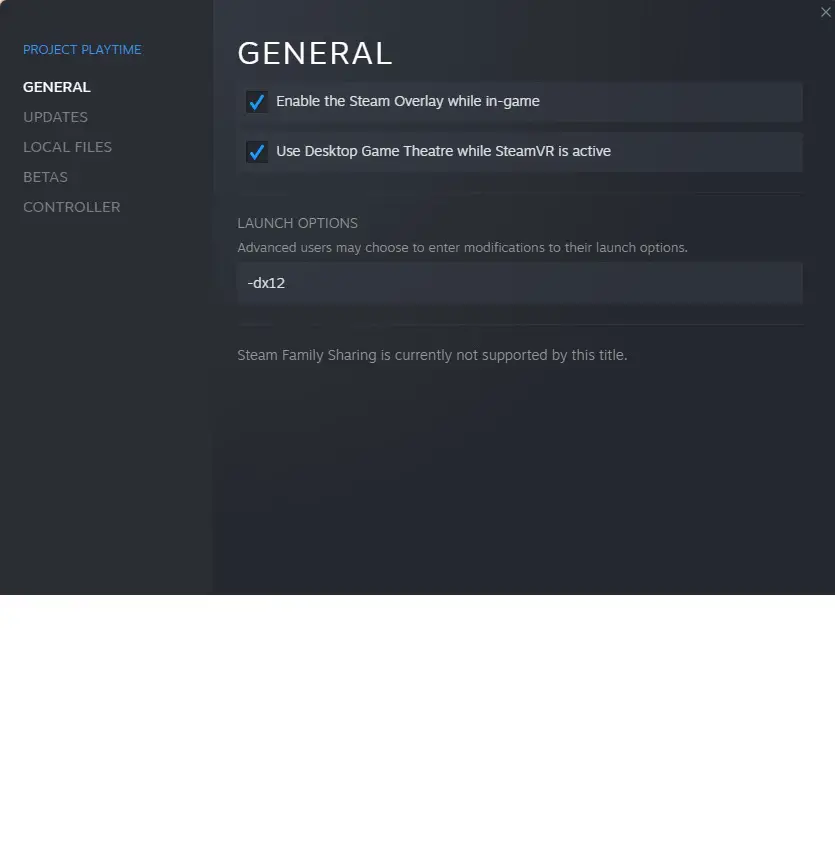
Untere „VIEW DISTANCE“ Zu „NIEDRIG“
I call this solution a last resort because the other two options will give you better performance without sacrificing anything visually. Most graphical settings are GPU-heavy with minimal to no impact on the CPU but there are some graphical settings that have a heavier impact on the CPU. In the case of „Projekt Spielzeit,“ the only one I could find was the „VIEW DISTANCE“ Option. You can lower it with these steps.
1. Öffne das Spiel.
2. Gehe zu „SETTINGS“.
3. Satz „VIEW DISTANCE“ Zu „NIEDRIG“.
4. Klicken Sie auf „APPLY“
Und fertig!
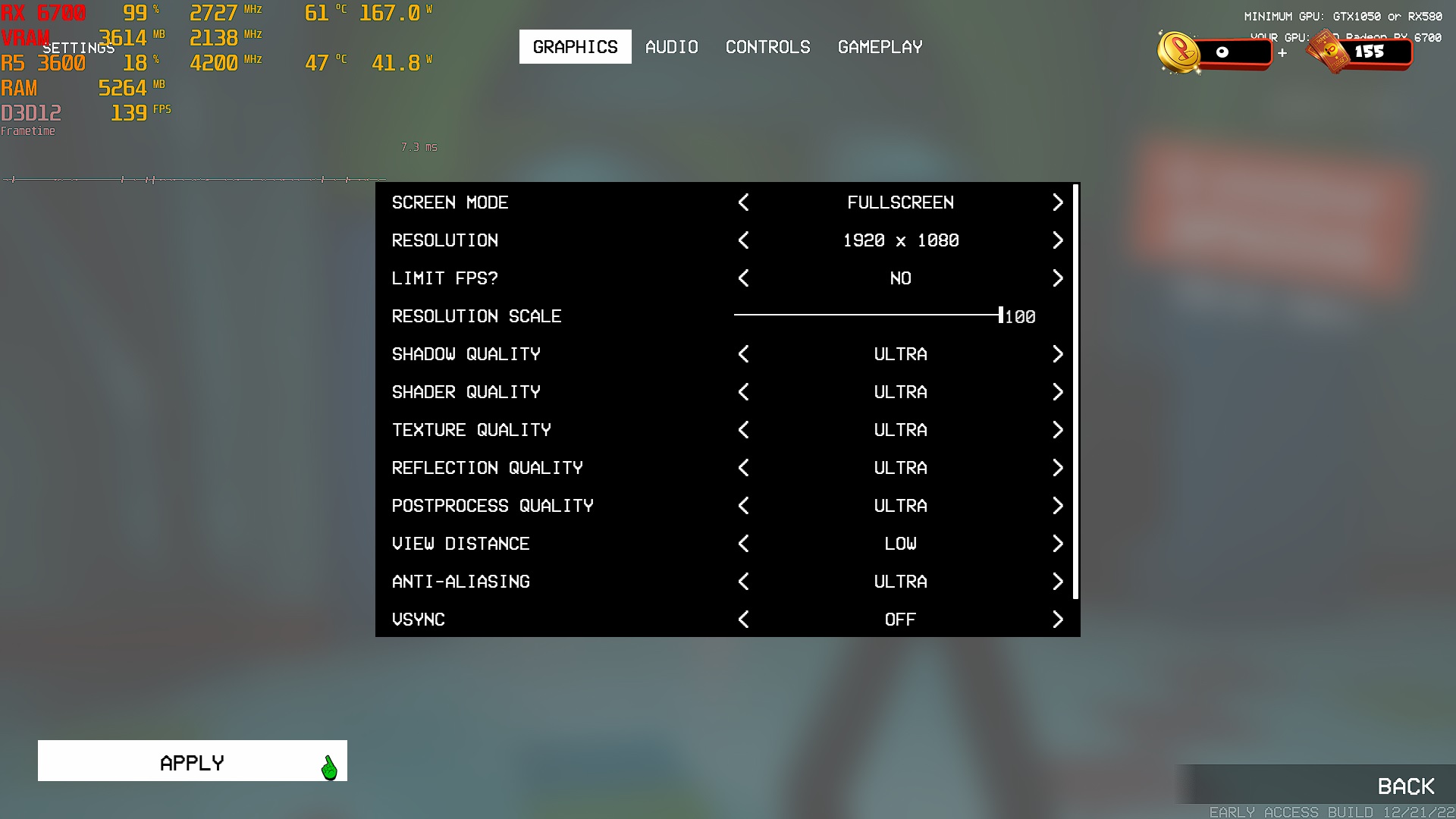
Ergebnisse
Before applying any tweaks I was dropping down to 30 fps range in certain parts and it was unbearable, now with these tweaks (except the last one) I was getting a 100+ fps at max settings with a resolution of 1920×1080 and only on rare occasions it dropped to 80 fps range. I have a pretty decent CPU that is equivalent to i7-8700K and i5-10400f so seeing that inital performance was pretty disappointing but that’s the charm of early access, I felt like I needed to make this guide for people who aren’t as tech savvy as I am. I’ll update this post if I found new information!
Das ist alles, was wir heute dafür teilen Projekt Spielzeit Führung. Dieser Leitfaden wurde ursprünglich erstellt und geschrieben von Prehistoric Nerd. Für den Fall, dass wir diesen Leitfaden nicht aktualisieren können, Sie können das neueste Update finden, indem Sie diesem folgen Verknüpfung.