This guide will show you the easiest steps on how to remove the annoying „Reduced multithreading“ pop-up.
About the Popup
In simple words, „Reduziertes Multithreading“ means the game does less stuff at the same time. You should keep it turned off because it usually doesn’t cause crashes, and your game will work better.
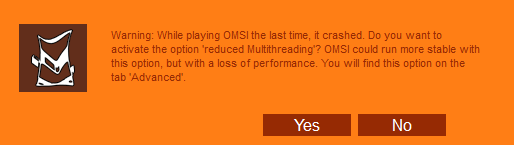
When you start OMSI 2, it makes an empty file called „closecheck.“ But before it does that, it checks if the file is already there. If it finds the file and „Reduziertes Multithreading“ is not on, it asks you to turn it on. When you quit the game, it’s supposed to delete that file. But when the game crashes or stops suddenly, it can’t do the cleanup, so the file stays.
Hier ist eine lustige Tatsache: If we make or remove the „closecheck“ file ourselves, we can make the game act this way. But if we make a folder called „closecheck“ stattdessen, the game says „File access denied,“ and it won’t start.
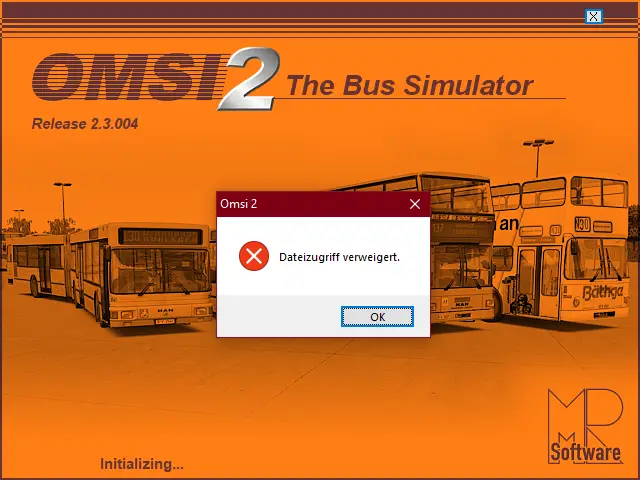
Wenn der „closecheck“ file isn’t there, the game makes it. If it’s already there, it doesn’t do anything. But the game doesn’t check for folders, so it gets confused and tries to make a file with the same name as a folder, causing an error on Windows.
How to Remove the Popup
This guide is only for version 2.3.004 des Spiels, and it probably won’t work with other versions.
Im Augenblick, there’s no way to turn off the pop-up message except by turning on „Reduced Multithreading.“ But you can make it go away by changing the game’s code.
Hier erfahren Sie, was Sie tun müssen:
- If you have version 2.3.004 des Spiels, Dieser Leitfaden ist für Sie. It won’t work with other versions.
- You can’t turn off the pop-up message, except by turning on „Reduced Multithreading.“ But you can get rid of it by changing the game’s code.
- Erste, download and install a program called Hxd, which is a hex editor. You can get it from this website.
- Go to the folder where you installed OMSI 2. Es zu finden, open your Steam Library, right-click on OMSI 2, choose Properties, go to the Local Files tab, and click Browse.
- Make a copy of the game file called Omsi.exe and give it a different name, like Omsi.exe.bak. HxD might create backups automatically.
- Open the game file, Omsi.exe, in HxD.
- Search for a specific set of numbers in the code, welche sind „75 4E 6A 08.“ In HxD, press Ctrl+F and go to the Hex-values tab. There should be one result between addresses 2E86B9 and 2E86BC.
- Ändern die „75“ you found to „EB“ and save your changes. In HxD, click just before the „75,“ Typ „EB“ (it will turn red), and then press Ctrl+S to save.
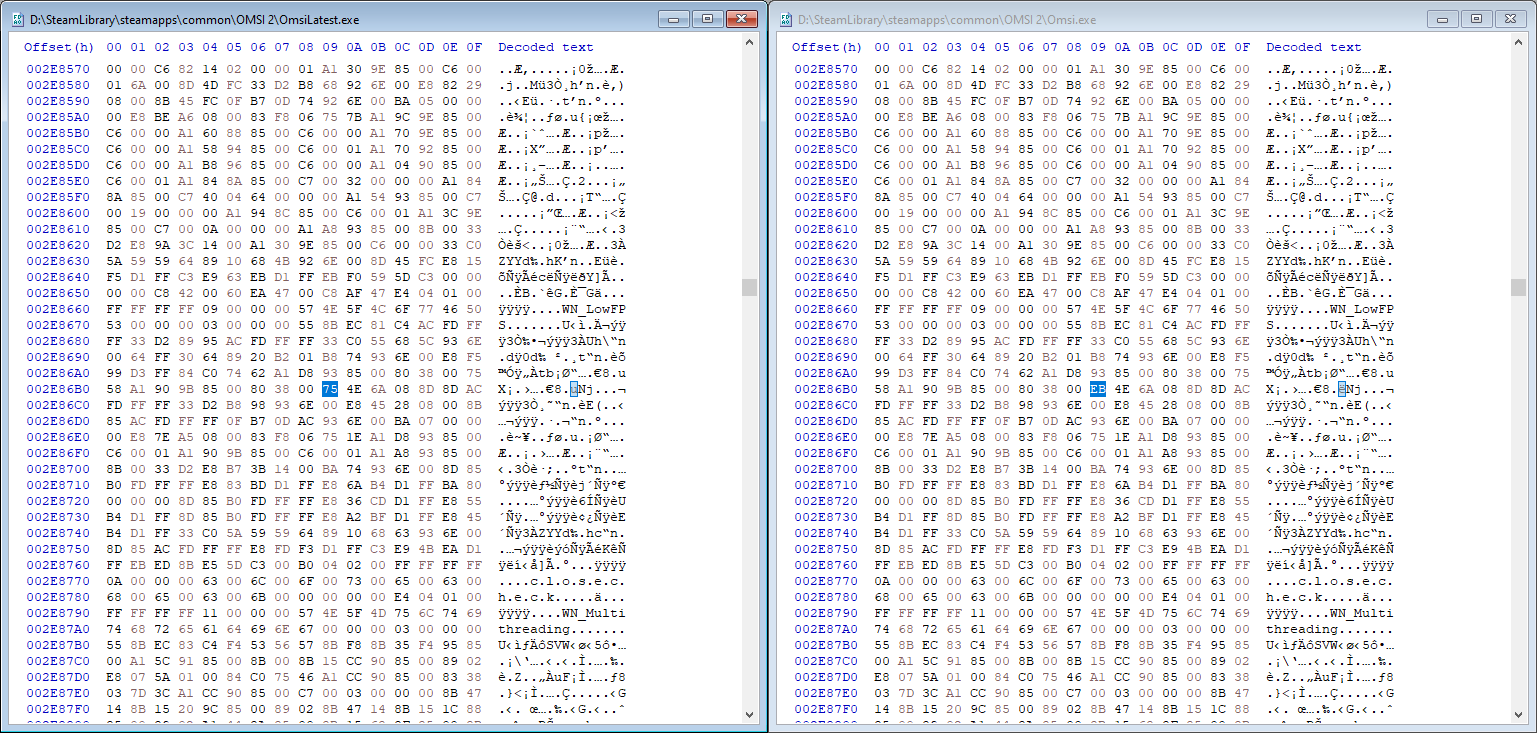
A comparison of the unpatched (links) and patched (Rechts) game executables
If you want to get the option back, you can do the opposite. Look for the bytes „EB 4E 6A 08“ und ändern Sie die „EB“ Zu „75.“ Oder, you can simply replace the game file with the backup you created.
If the game doesn’t start after making changes, you might have made a mistake. In diesem Fall, put the backup game file back and start over.
Das ist alles, was wir heute dafür teilen OMSI 2 Führung. Dieser Leitfaden wurde ursprünglich erstellt und geschrieben von brokenphilip. Für den Fall, dass wir diesen Leitfaden nicht aktualisieren können, Sie können das neueste Update finden, indem Sie diesem folgen Verknüpfung.