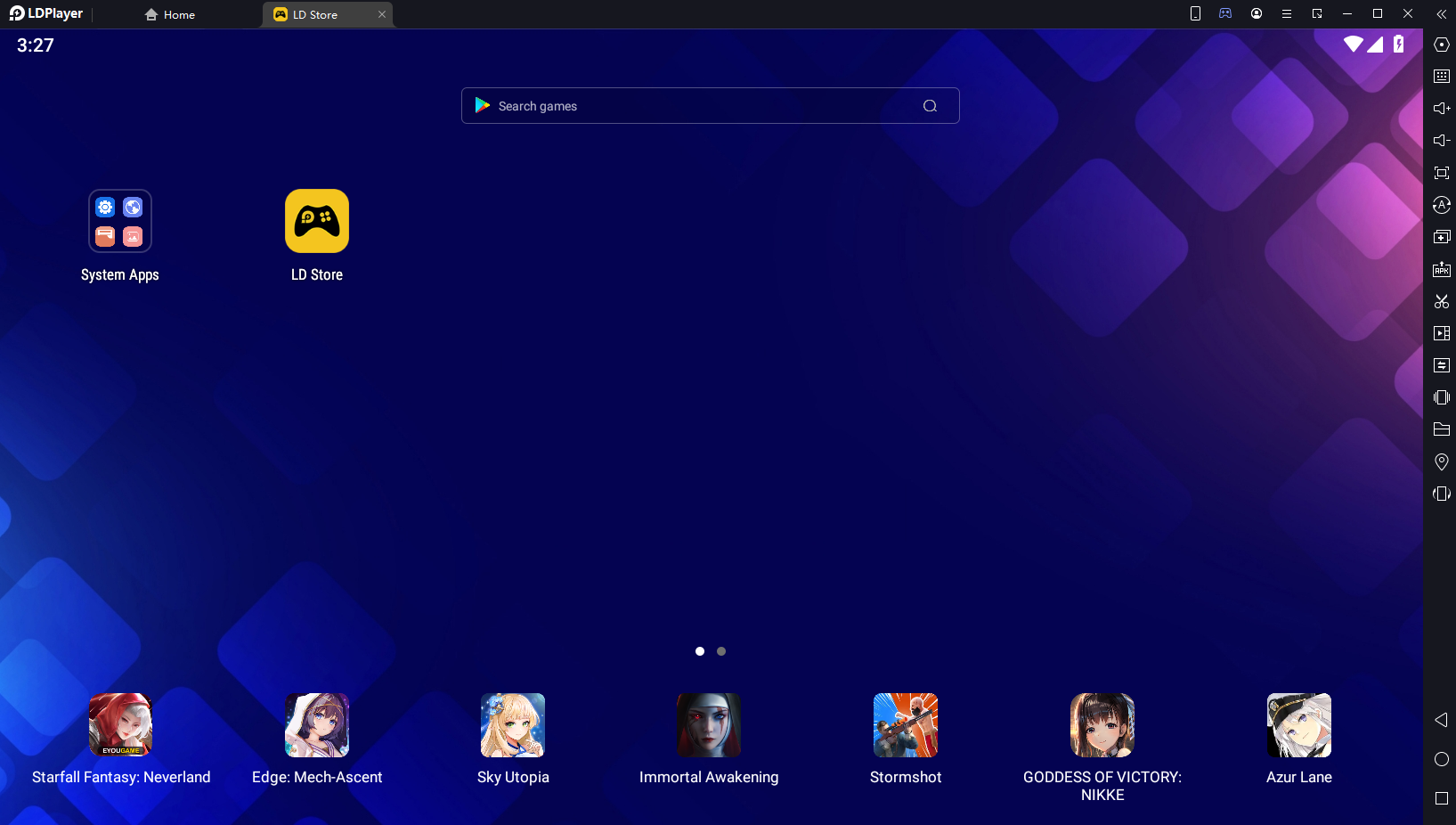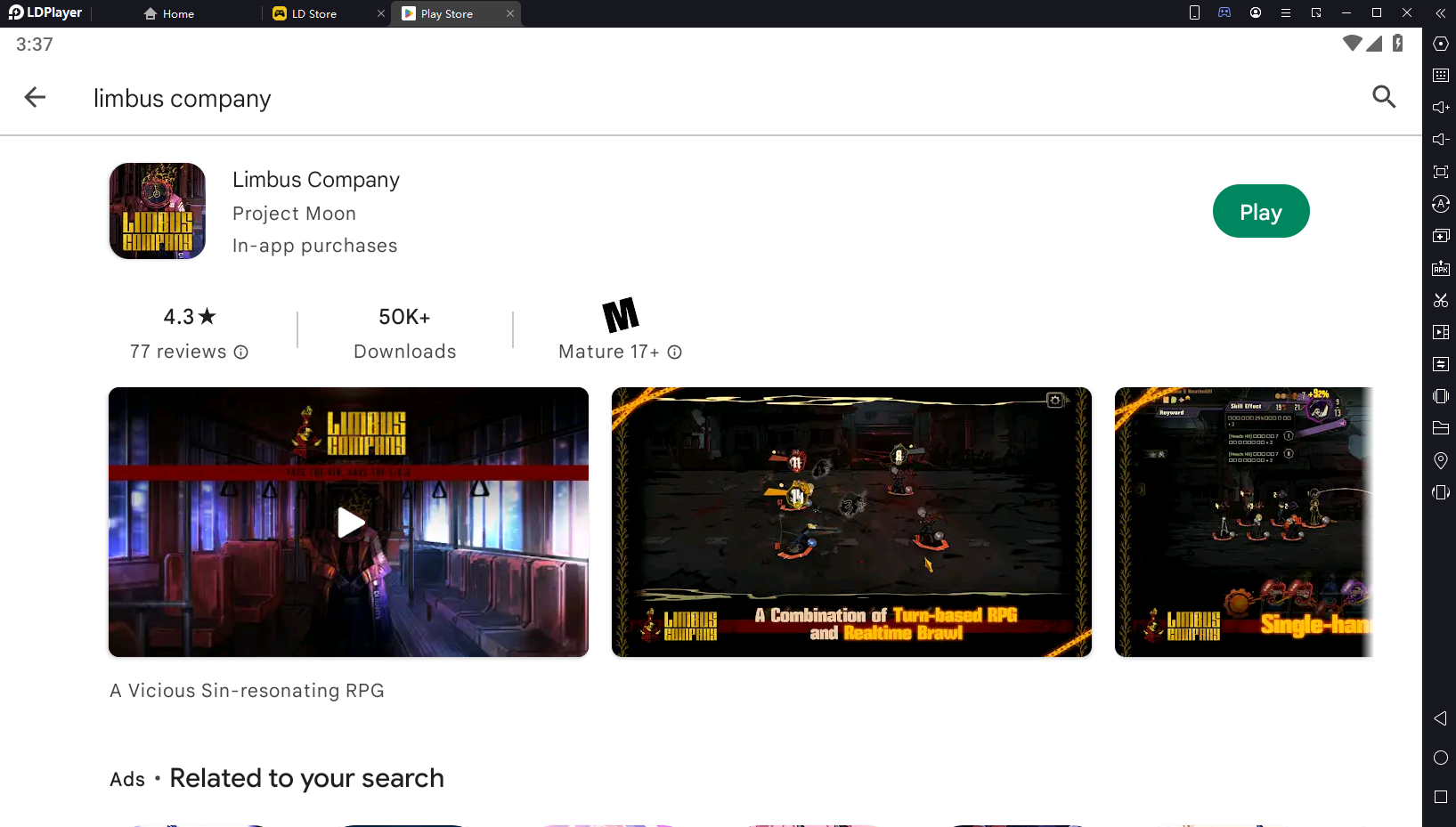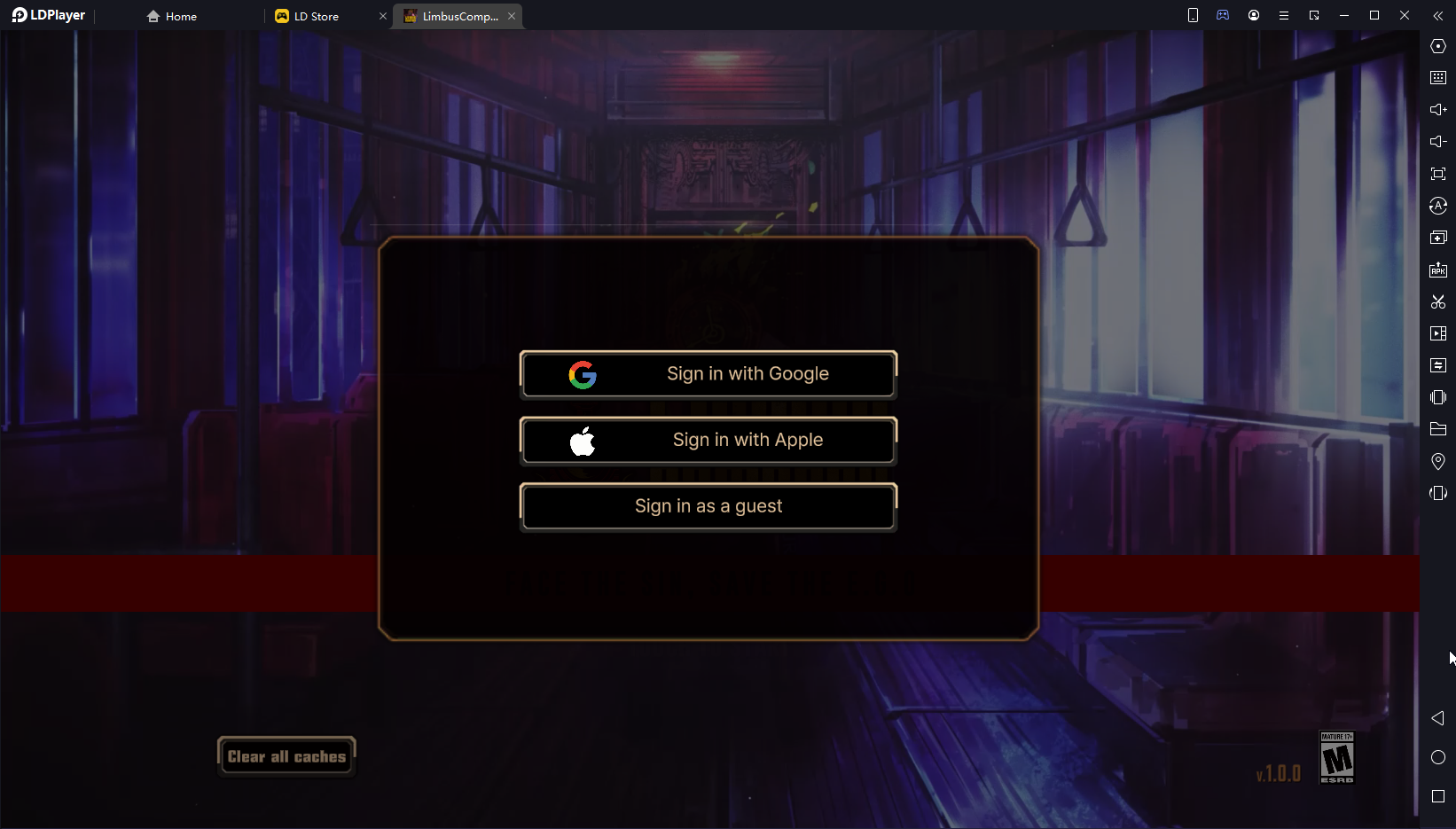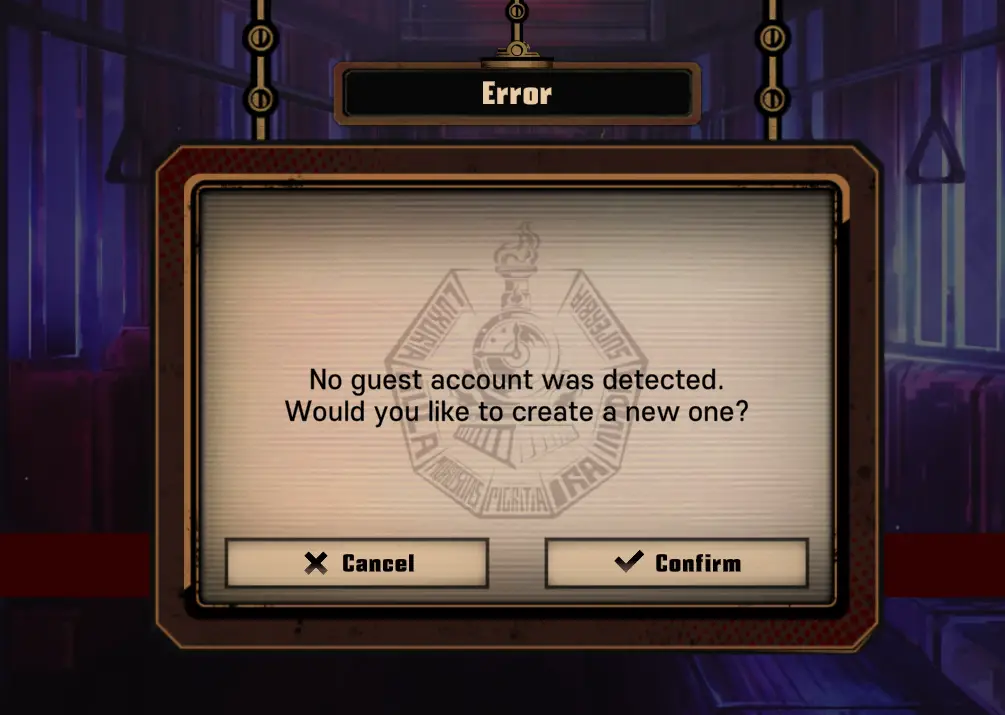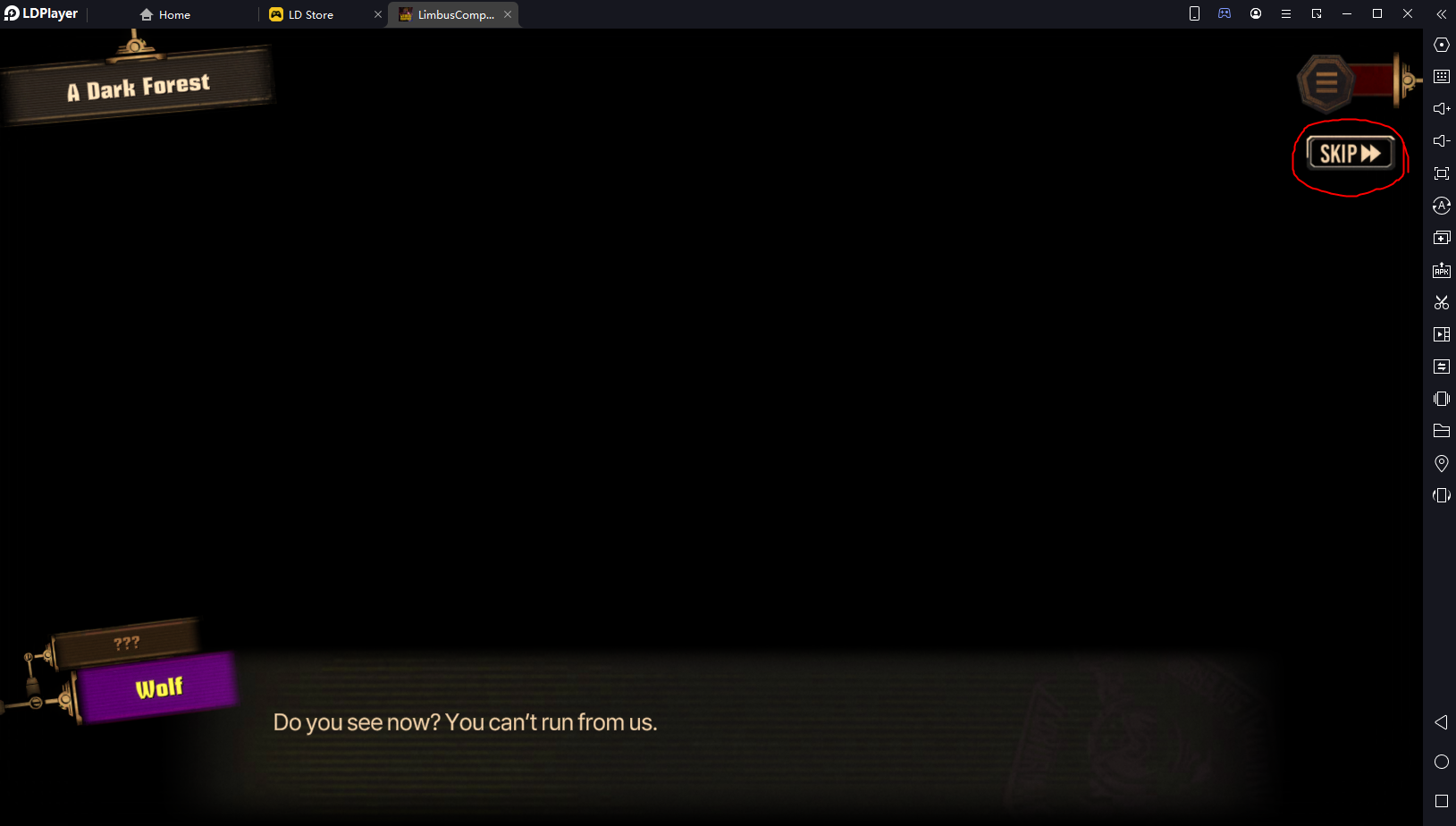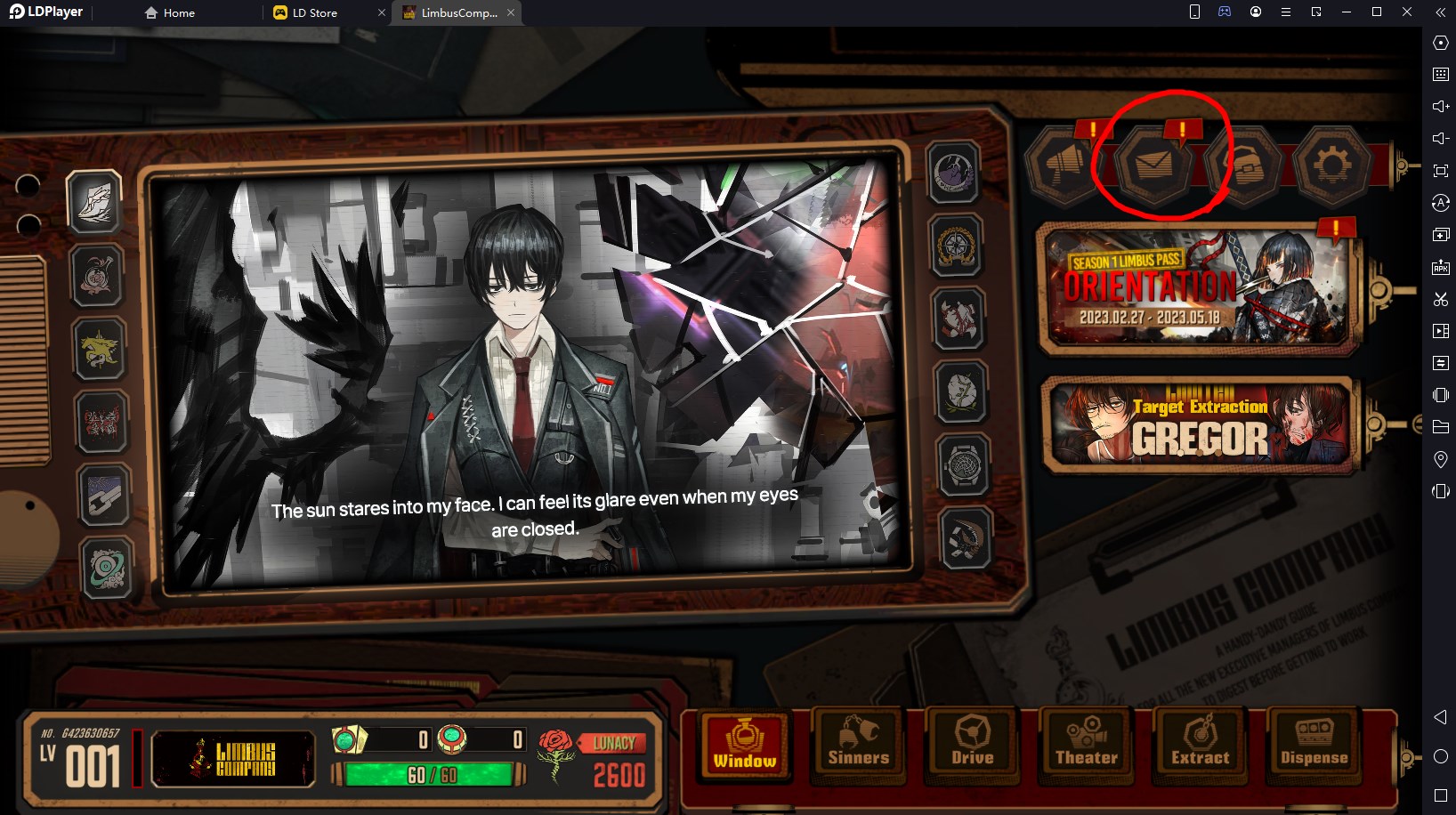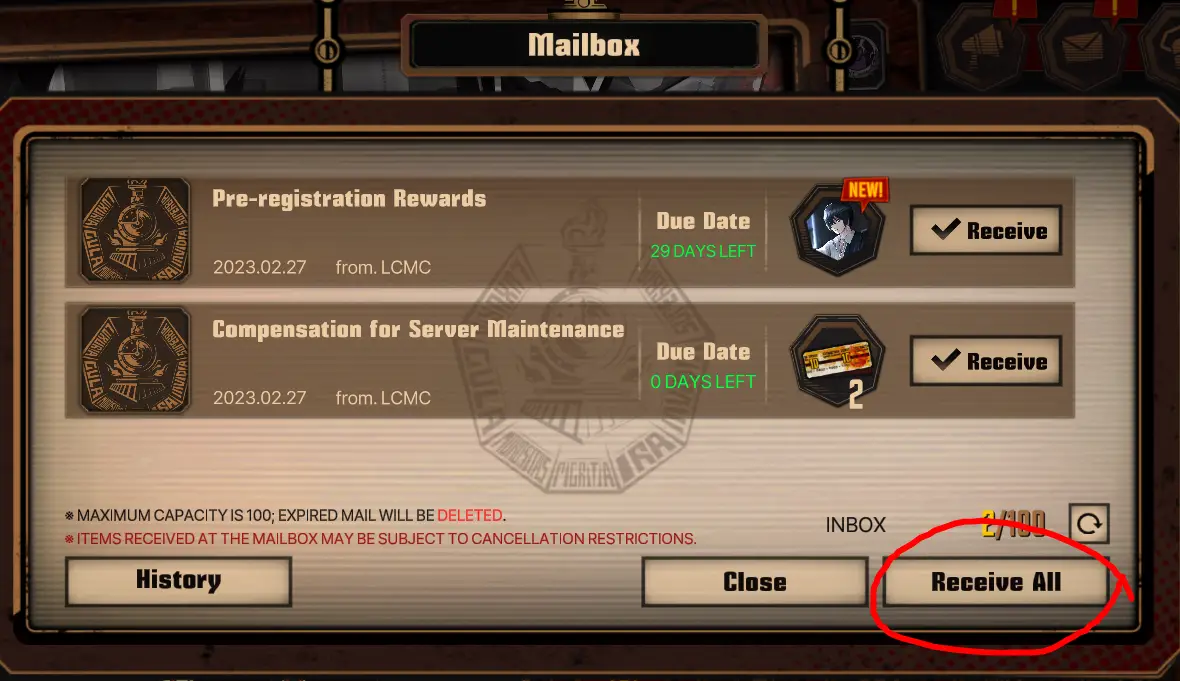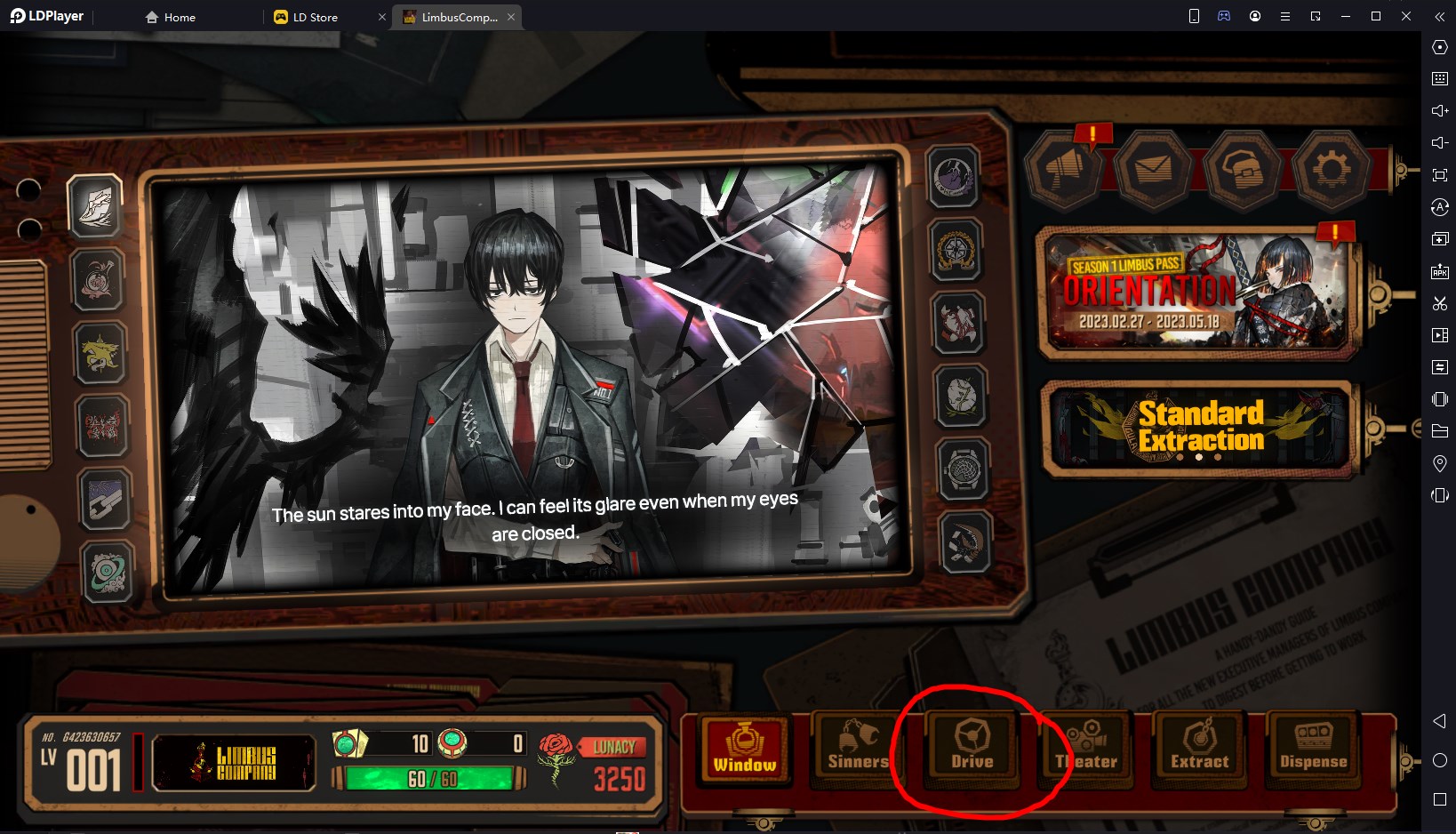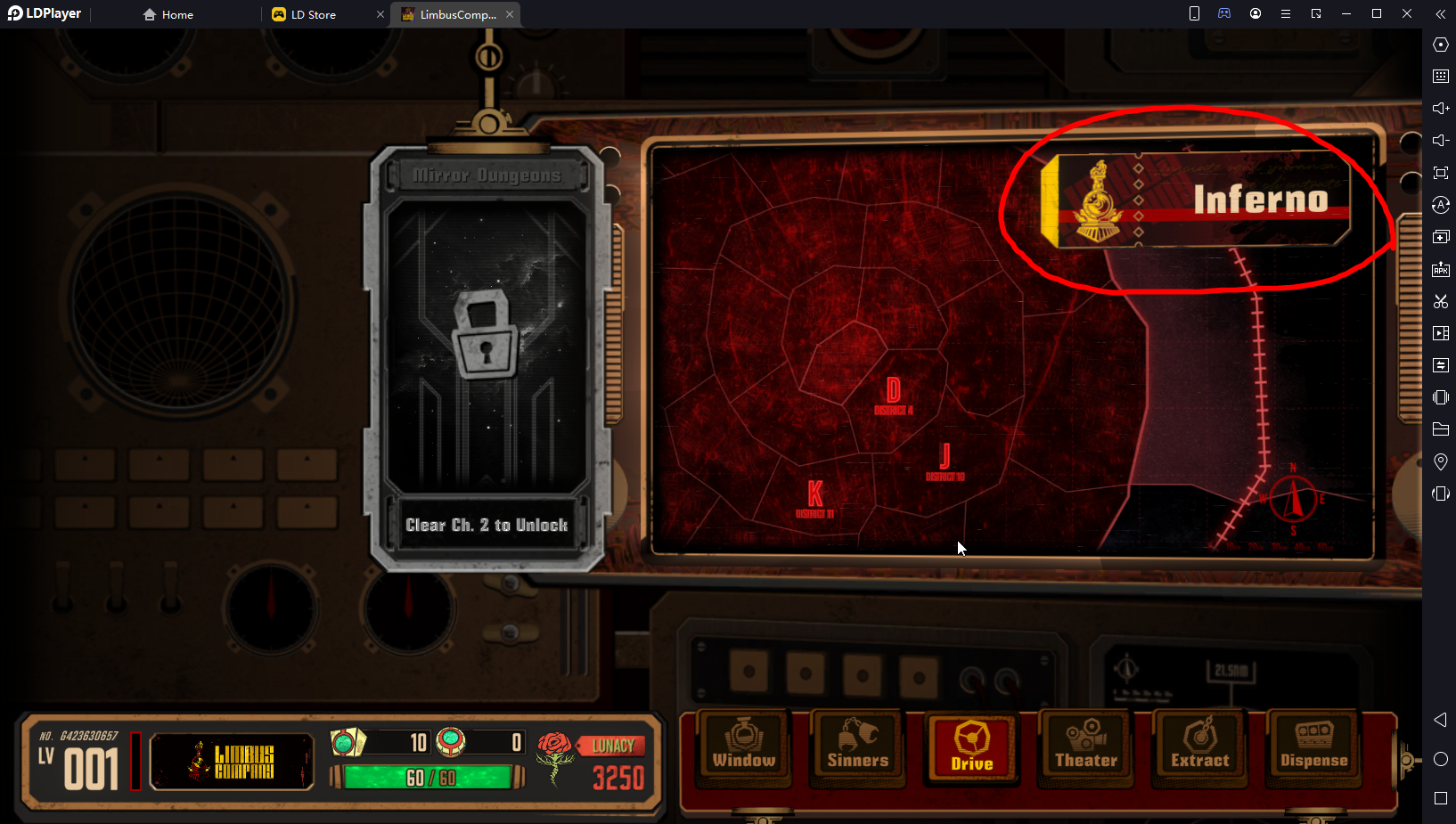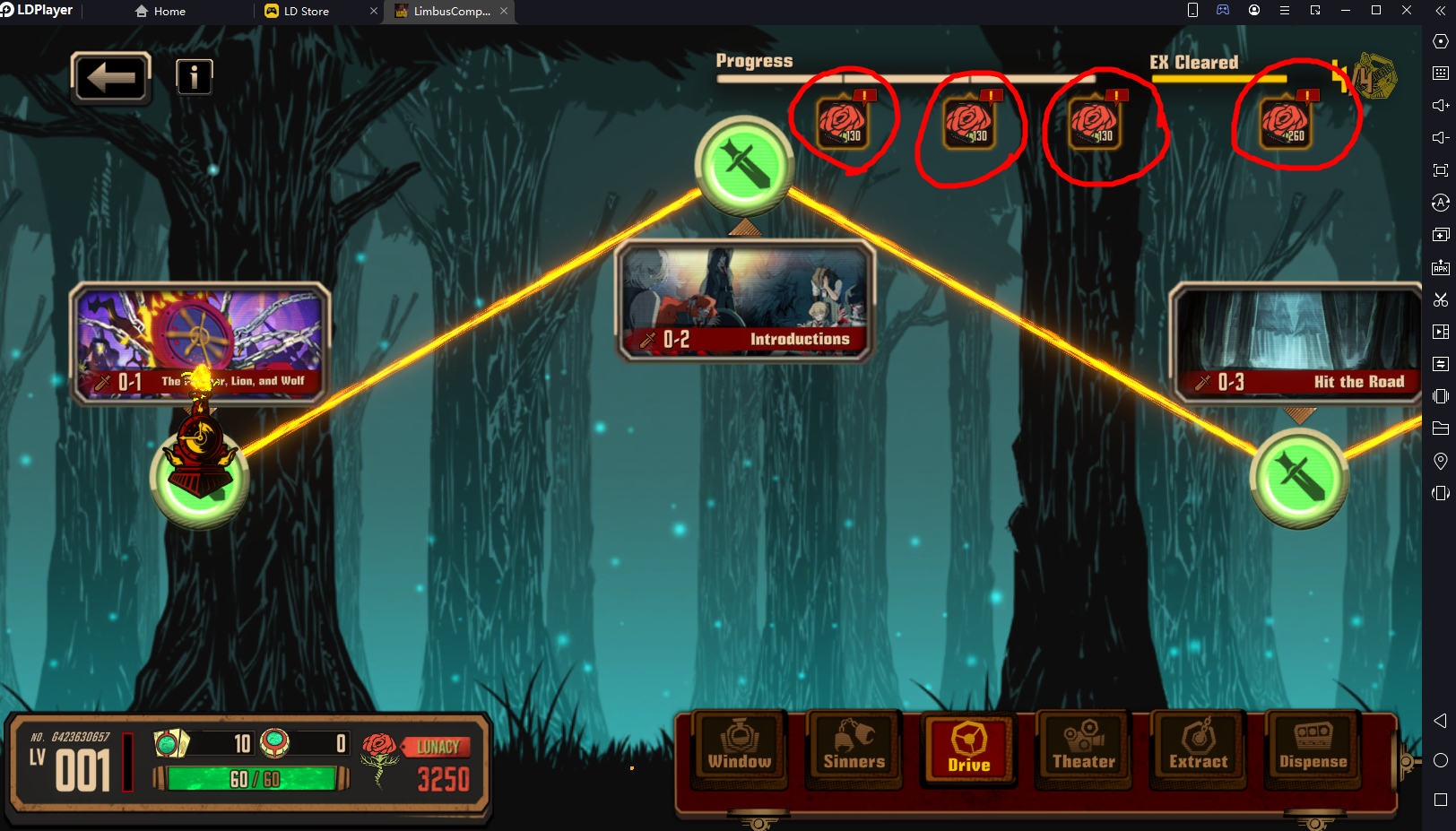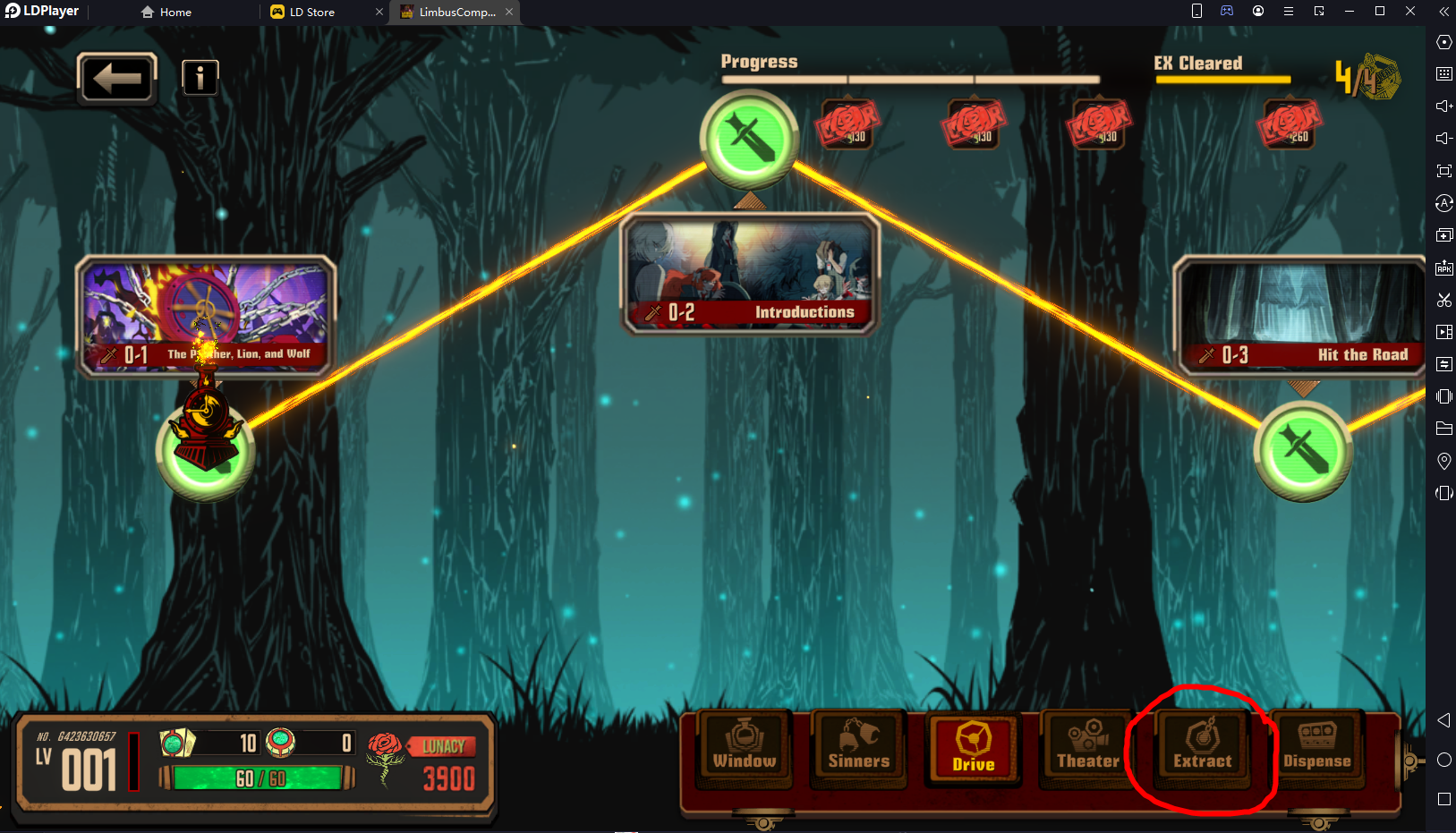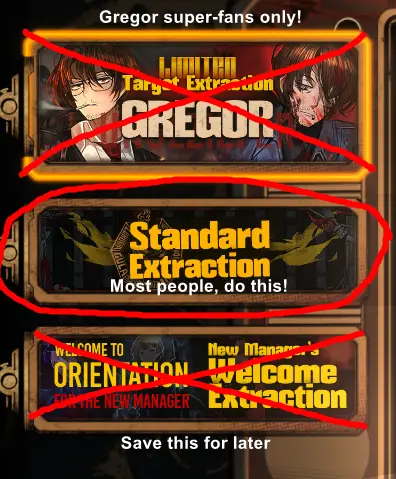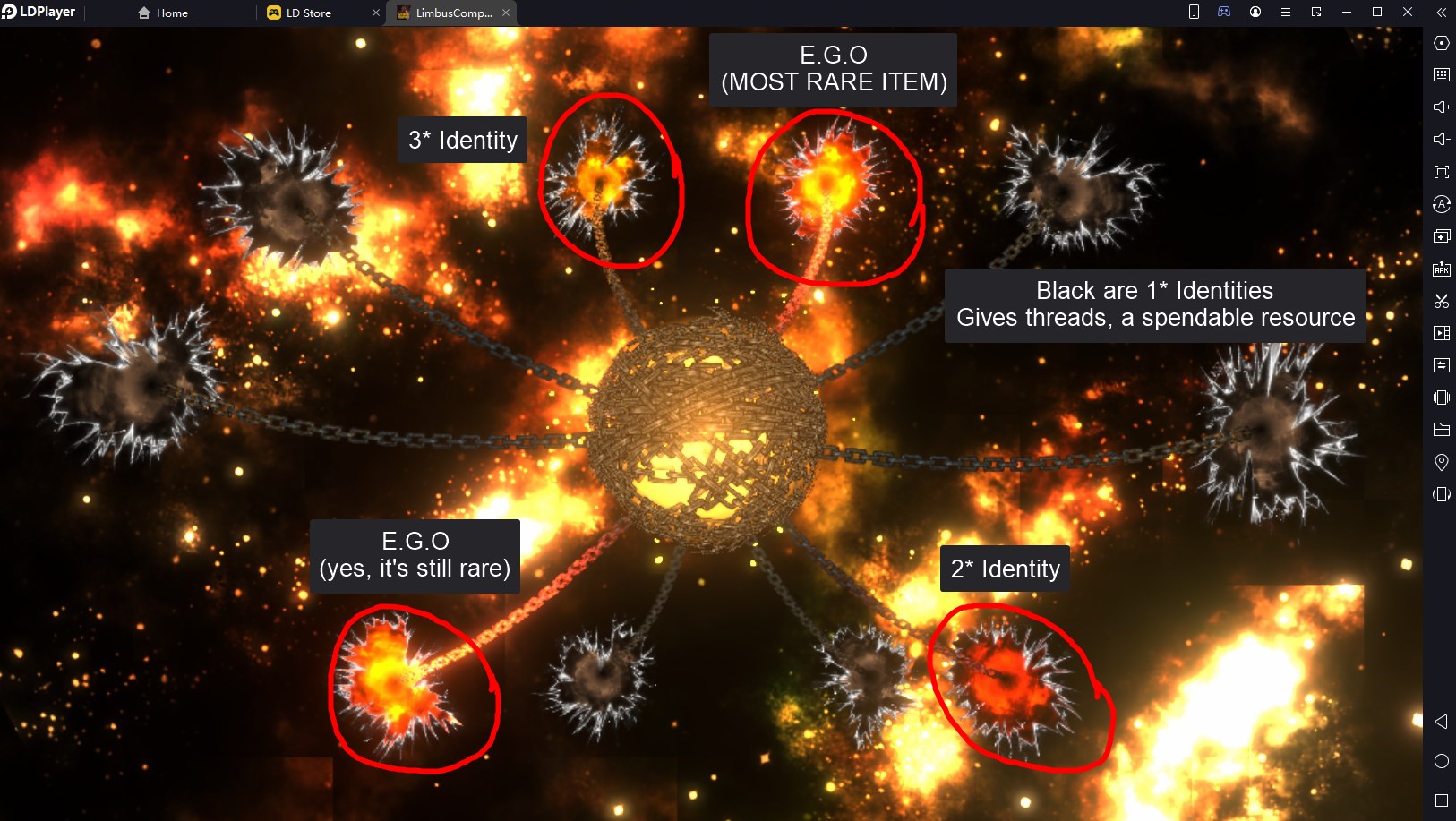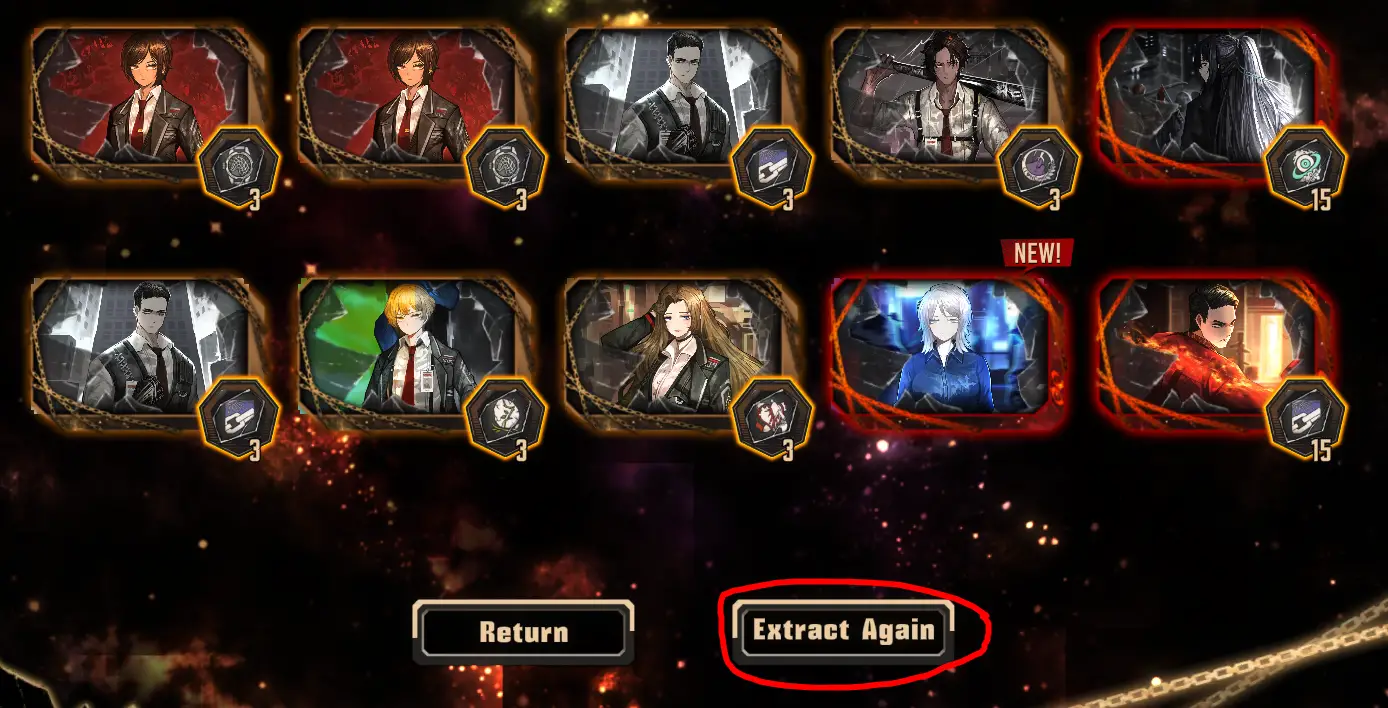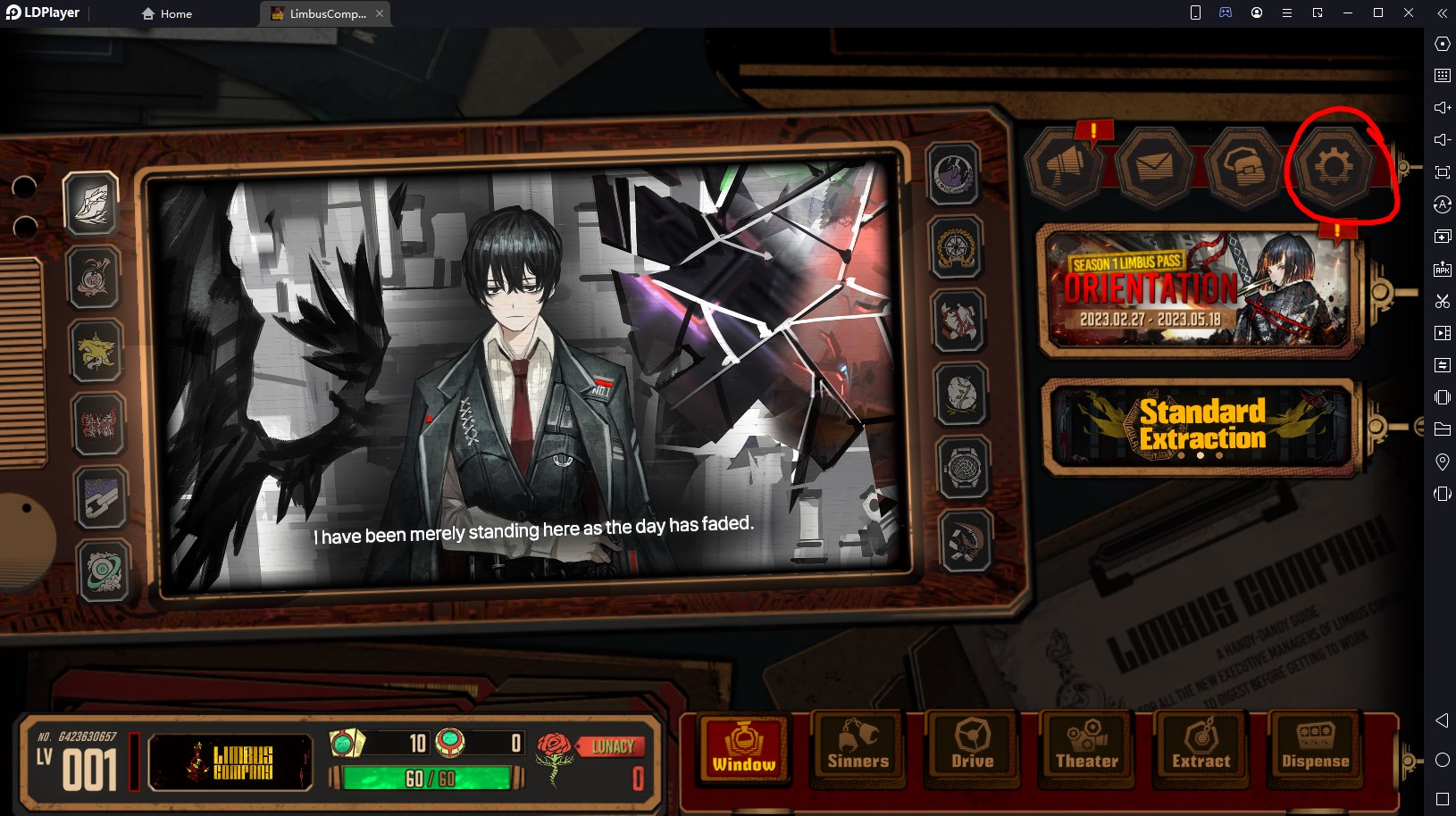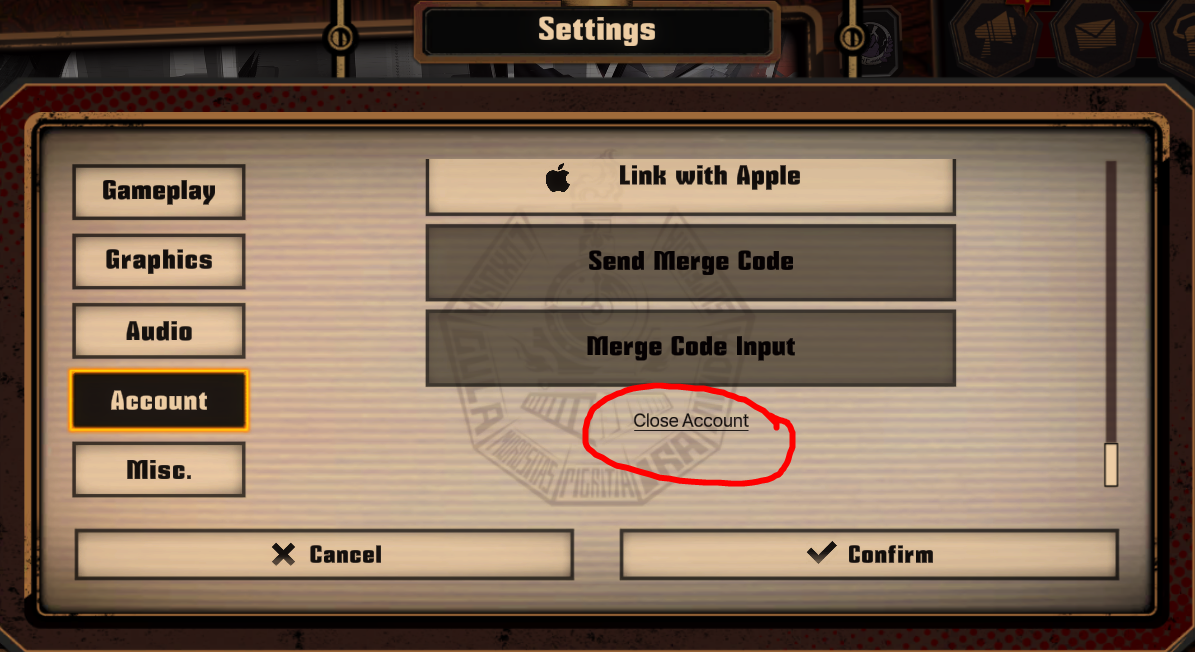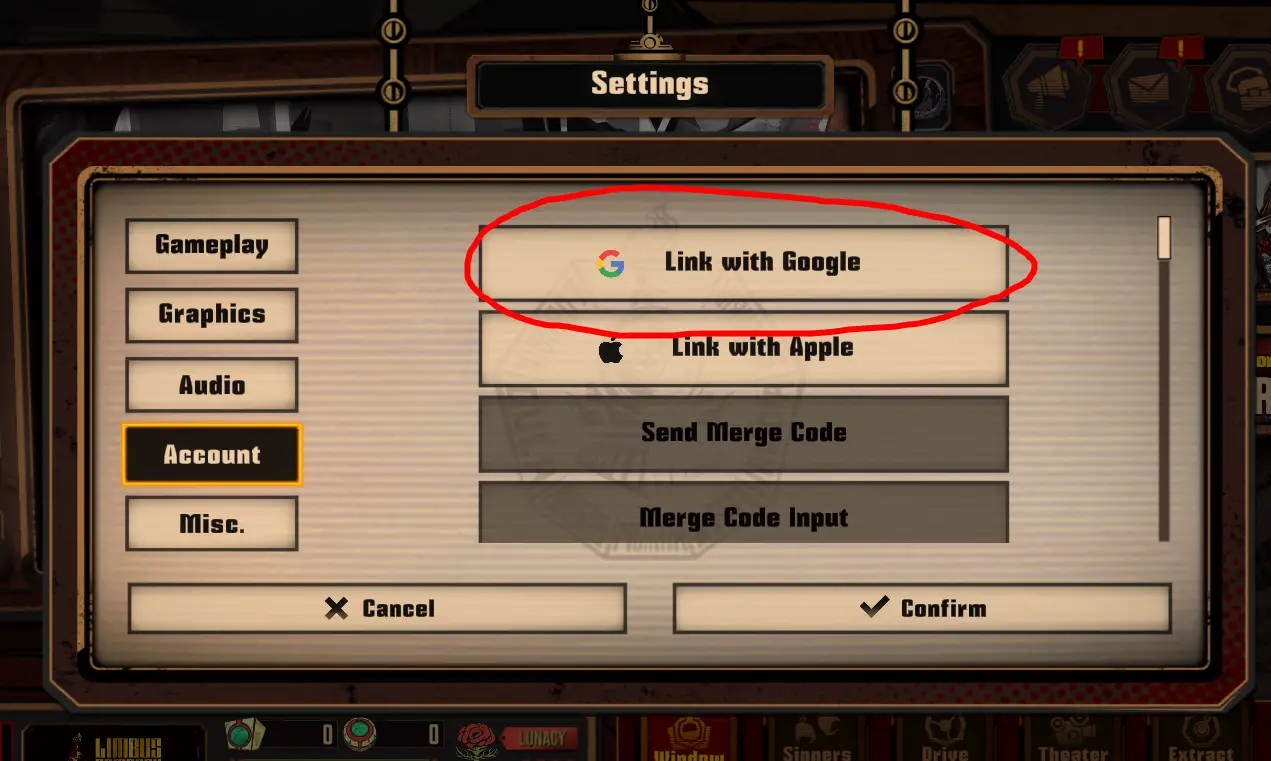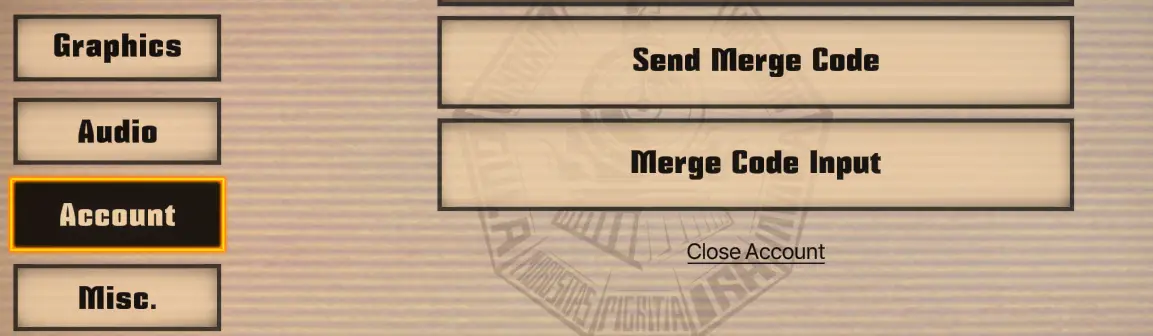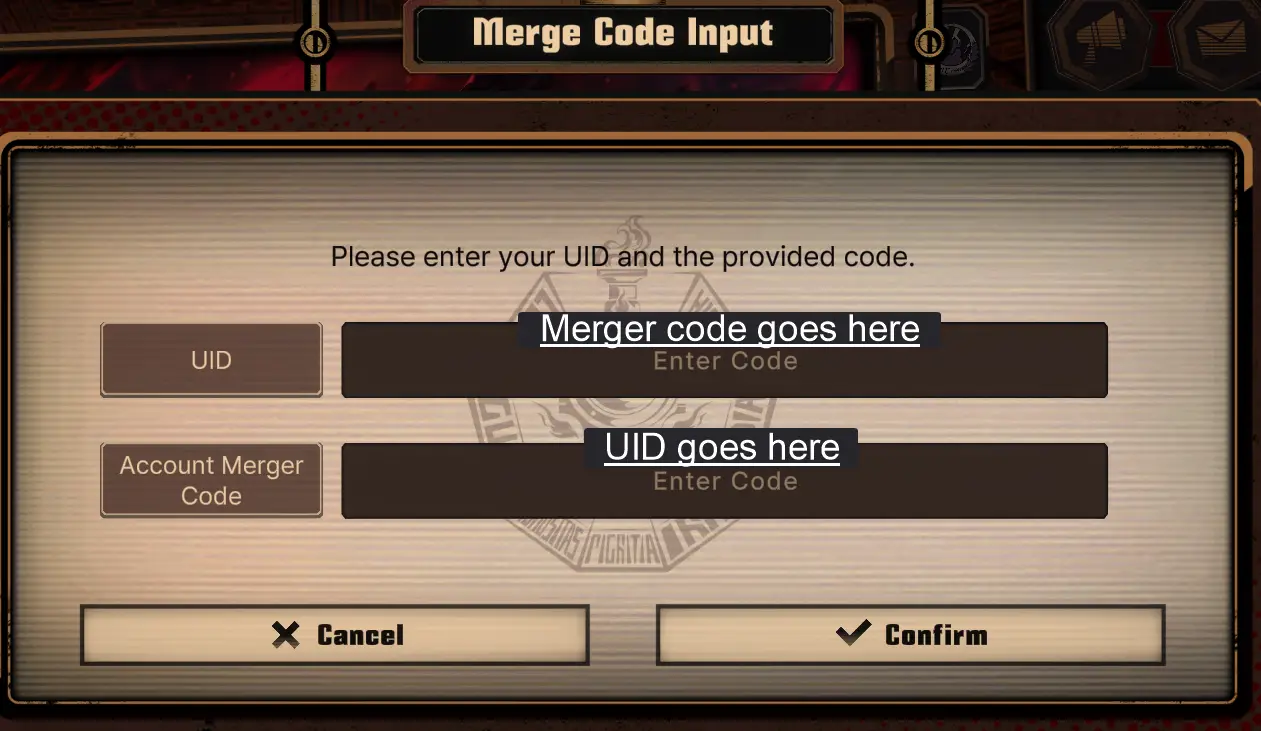Rerolling is the act of recreating your account in the early stages of a gacha game in order to get better results through the games random loot mechanics. I will explain how to do it and then move your new account to Steam’s version of the game.
What’s a reroll and why would I do it?
Rerolling is creating a new account in any gacha game, completing the tutorial, and then pulling for characters/items that you desire. Didn’t get what you want? Start over.
Aber, what kind of person would want to do this?
Do you have a favourite character but didn’t get their Identity/E.G.O?
Just started the game, did your free rolls, and got almost nothing?
Just want a leg up as soon as possible?
Diese, und mehr, are all valid reasons to do this.
You’d think it’d be simple considering they advertised a tutorial skip feature that lets you quickly reach the main menu with all your loot, and reroll… But the Steam version of the game has a significant problem here, after requesting account deletion, you have to wait 7 whole days. A week! The solution is to reroll using a different version of the game, and then merging your account with your steam version. Ja, this is possible.
I’ll explain how to do it with this tutorial.
Endlich, you will need an Android/Apple phone, or an Android emulator.
Android emulators are very easy to setup, for this tutorial I’ll be using LDPlayer9.
Schritt 1: Install the game on a phone or emulator
Using your phone or Android emulator of choice, access the Play Store app. In order to access games on the Play store, a Google account is required. After logging in with Google, search for and install Limbus Company.
If you don’t know which emulator to use, I am using LDPlayer 9.
Install is very simple. It typically works out of the box. It will ask if you want to install additional software, reject it both times, the extra stuff is useless bloatware.
Schritt 2: Logging in and setting up
Load up the Limbus Company app that you just installed, click anywhere on the title screen to access the login screen.
Klicken „Sign in as guest“, agree to the terms of service, and click the title screen again to continue.
If the following error pops up, simply click Confirm.
Now we’re at the first cutscene of the game. Simply press the skip button located in the top right, this allows you to skip the entire tutorial chapter instantly.
If you’re interested in the story and haven’t read it yet, don’t worry about it right now, you can replay the story cutscenes later by clicking on the stages in the level select screen, and then clicking story.
We’re in the game’s main menu now!
Schritt 3: Collecting Lunacy and tickets for free rolls
Now that we’re at the main menu, click the circled inbox in the top right.
Click the circled „Alles erhalten“ button to get your free launch loot.
Return to the main menu and click on the circled „Fahren“ Taste.
Von diesem Bildschirm aus, click the circled „Inferno“ button to open up chapter select, select the prologue chapter.
Now we’re at the level select screen. Es gibt 4 rewards of Lunacy at the top of the screen that you earned by completing the tutorial, click on them to collect them!
We’ve now collected 5 10-pulls worth of rolls! This entire process is very fast once you know the layout of the menus.
Schritt 4: Rolling (the fun/painful part)
Jetzt, let’s click on the circled „Extrakt“ button at the bottom of the screen.
Now that we’re here…
Here’s the short version of which banner to choose.
Here’s the long version.
Feel free to skip to the next image if you’re not interested in the specifics.
Gregor’s „Limited Target Extraction“ banner running right now has nothing exclusive, and does not have a higher rate of rare drops. What it does do, is raises the chance of a Gregor related Identity or E.G.O showing up. Fast 50% of drops will be Gregor related. If you have other characters in the game you like more (which is very likely considering how many there are) nicht roll on Gregor’s banner.
Zweite, why not use the new player orientation banner at the bottom?
It has skewed rates that favour the player, to make sure you get something good. You are guaranteed atleast one 3* Identity by completing it. It’s not only harder to ascertain how lucky a start you got when this freebie is muddying the results, the new player banner will never go away until you use up all 20 rolls.
Also, save it for later! Let’s get some sick rolls on the standard banner, where all items have equal likelihood of showing up.
Also! Damit ist das erledigt, let’s click „Standard extraction“ und dann klicken „Extrakt 10“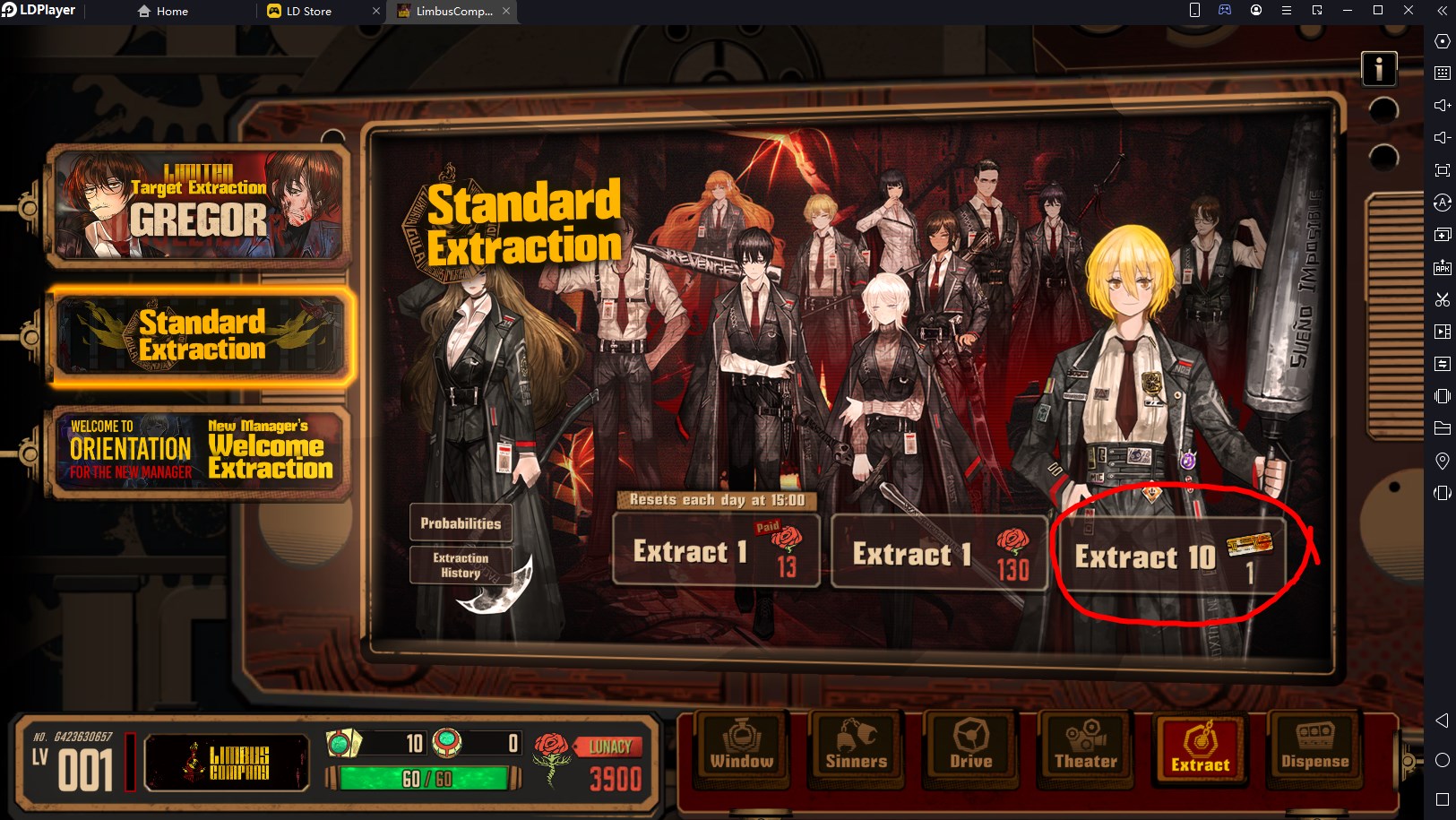
You’ll then be taken to this screen, click the ball to get your loot. If it glows yellow, you got something rare! Here’s an example of a rare drop, with labels to explain what each one is at a glance.
From the above screen, click the ball again to accept all drops, you’ll then be taken through a slideshow of everything you just unlocked. If something has a dramatic intro with text on screen and full voiceover, that means it’s a rare 3* identity. If the artwork of the item you just unlocked is presented inside a big circle, it’s E.G.O. The more of those the better! Once that’s over, click extract again.
After using you second ticket, you’ll be taken back to the banner screen. Klicken „Extrakt 10“ wieder, and keep going until your Lunacy reaches 0. Glückwunsch!
Schritt 5: My rolls were awful, Nun was?
If you got what you wanted, feel lucky, or don’t care to do this over again, skip to step 6.
Didn’t get what you wanted, or just didn’t get much… überhaupt? Time to do it again!
Wie ich schon sagte, because of the tutorial skip feature, this process takes no time at all once you know where everything is.
Return to the main „Fenster“ screen at the bottom, then click the gear at the top right for the settings screen.
Click settings, click account, then scroll to the bottom to find this sneaky little button.
Next you’ll be asked to type „LimbusCompany“ to confirm the closure of your account.
(Smooth customers can copy and paste the text using Ctrl+C and Ctrl+V)
Confirm and you’ll be taken back to the title screen. Willkommen zurück! You can now click the title screen to login as a new guest account, allowing you to repeat the process from step 2 of this guide.
Move onto step 6 once you’re satisfied with your rolls.
Schritt 6: I got what I wanted, Nun was?
Got a multiple E.G.O? Did you get your waifus pretty 3* identity? Großartig!
Now you can assign your phone game account to your Steam account and continue playing from there! Don’t turn off off the Android version of the game just yet.
Erste, go back to the gear in the top right, access settings, then account, and click on the icon below.
You will sign in using the same Google account from step 1, and your guest account will become synced with your Google account. This enables you to merge accounts to Steam. From your Android version, klicken „Send merge code“ Jetzt. After completing the tutorial on the Steam version of the game, you can go to this screen as well and click „Merge code input“.
Here’s the most confusing part of this process.
Due to an error, Die „Merge code input“ screen isn’t arranged correctly.
The following image demonstrates the correct arrangement.
Ja, they accidentally swapped the labels. Hoppla. This will likely get patched soon.
Enter the codes from your Android version here, on the Steam version, and then confirm.
A screen which I do not have a screenshot of will pop up, the screen asks which account you want to keep. Select the Mobile version with your good rolls on it, it will show you some basic stats and the account ID to help you confirm which is which. Confirm whatever menus pop up, then you’ll probably get booted back to the title screen. Sign in again and you’ll have all your stuff from your Android version. You can uninstall that emulator now if you so please.
Das ist alles, was wir heute dafür teilen Limbus Company Führung. Dieser Leitfaden wurde ursprünglich erstellt und geschrieben von Sneeze. Für den Fall, dass wir diesen Leitfaden nicht aktualisieren können, Sie können das neueste Update finden, indem Sie diesem folgen Verknüpfung.