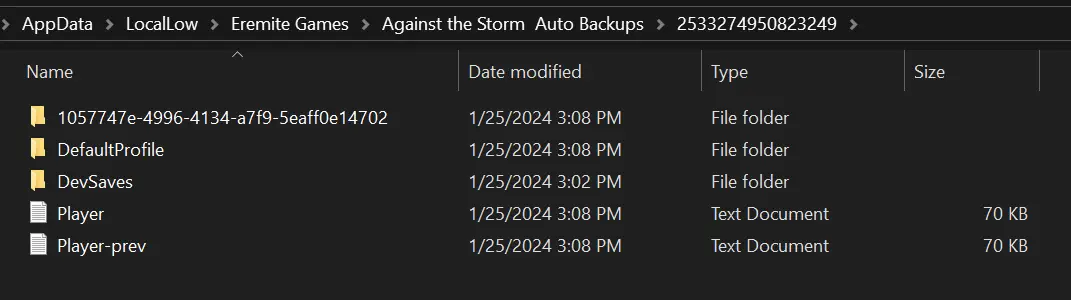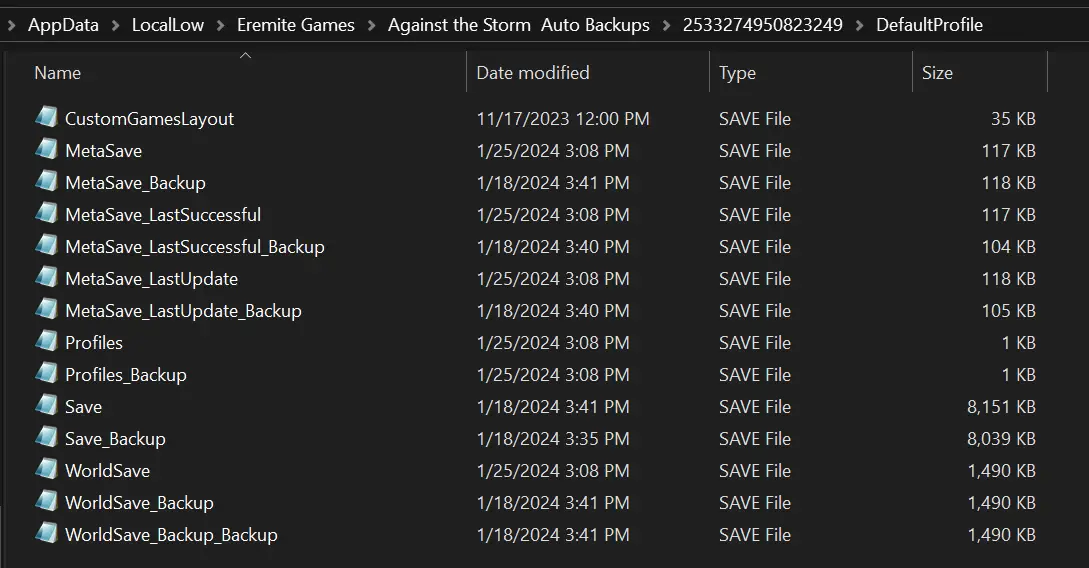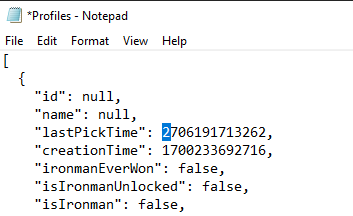Anders als die save game transferring process from other platforms to Steam, moving the Against the Storm save game from Steam, Gog, and Epic Games Store to PC Game Pass is a little bit complicated. Jedoch, you don’t have to worry as this guide will make the moving process a bit easier. Innerhalb, you’ll find the step-by-step process on how to properly transfer and use your other platform save game to Against the Storm on PC Game Pass.
How to Transfer Save Game to PC Game Pass
To transfer your save files to the PC Game Pass version, Befolgen Sie diese Schritte:
Start the game on PC Game Pass. This will make the game generate new folders linked to your unique ID.
Nächste, go to this directory:
%userprofile%\appdata\locallow\Eremite Games\Against the Storm
then move the following files
- Player and Player-prev
- Unity folder
- Optional, move additional profile folders (z.B., 1057747E-4996-4134-A7F9-5EAFF0E14702).
Place these files into the newly generated ID folder located inside the Against the Storm Auto Backups folder here:
%userprofile%\appdata\locallow\Eremite Games\Against the Storm Auto Backups
Nächste, move the remaining files, such as MetaSave, WorldSave, Profiles, usw., zum DefaultProfile folder within the ID folder. Ensure that the arrangement resembles the following structure.
Against the Storm Auto Backups Ordner:
AUSWEIS Ordner:
DefaultProfile Ordner:
In the final and crucial step, make the necessary modification to the Profiles file located inside the DefaultProfile folder. Open the file using Notepad or any other text editor, and specifically change the first digit of the „lastPickTime“ value from 1 Zu 2.
Zum Beispiel, edit and change:
"lastPickTime": 1706191713262,
Zu:
"lastPickTime": 2706191713262,
After making the modification, remember to save the file.
Sobald es abgeschlossen ist, the next time you play Gegen den Sturm im PC Game Pass, you should seamlessly resume your game from where you left off on a different platform.
Das ist alles, was wir heute dafür teilen Gegen den Sturm Führung. Dieser Leitfaden wurde ursprünglich erstellt und geschrieben von RB-Mitarbeiter. Für den Fall, dass wir diesen Leitfaden nicht aktualisieren können, Sie können das neueste Update finden, indem Sie diesem folgen Verknüpfung.