Improve image clarity by disabling motion blur and bloom post-processing visual effects.
The in-game settings menus don’t allow you to adjust these effects, but we can disable them by tweaking Unreal Engine’s config files.
Edit Engine.ini
Enter this path in File Explorer:
%LOCALAPPDATA%\DCGame\Saved\Config\WindowsNoEditor
Open Engine.ini in notepad:

Add these lines at the end of the file:
[SystemSettings] r.MotionBlurQuality=0 r.BloomQuality=0 r.DepthOfFieldQuality=0
The result should look like this:
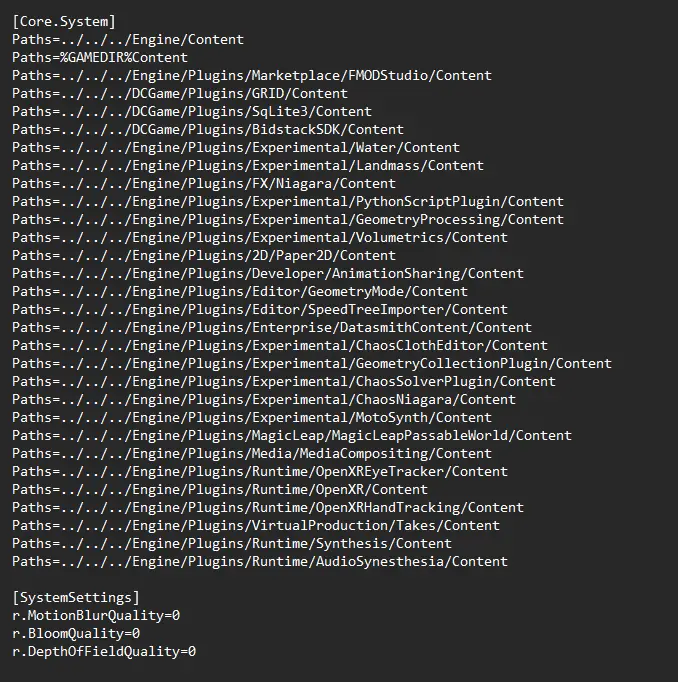
Save the file and launch the game
Result
Before:
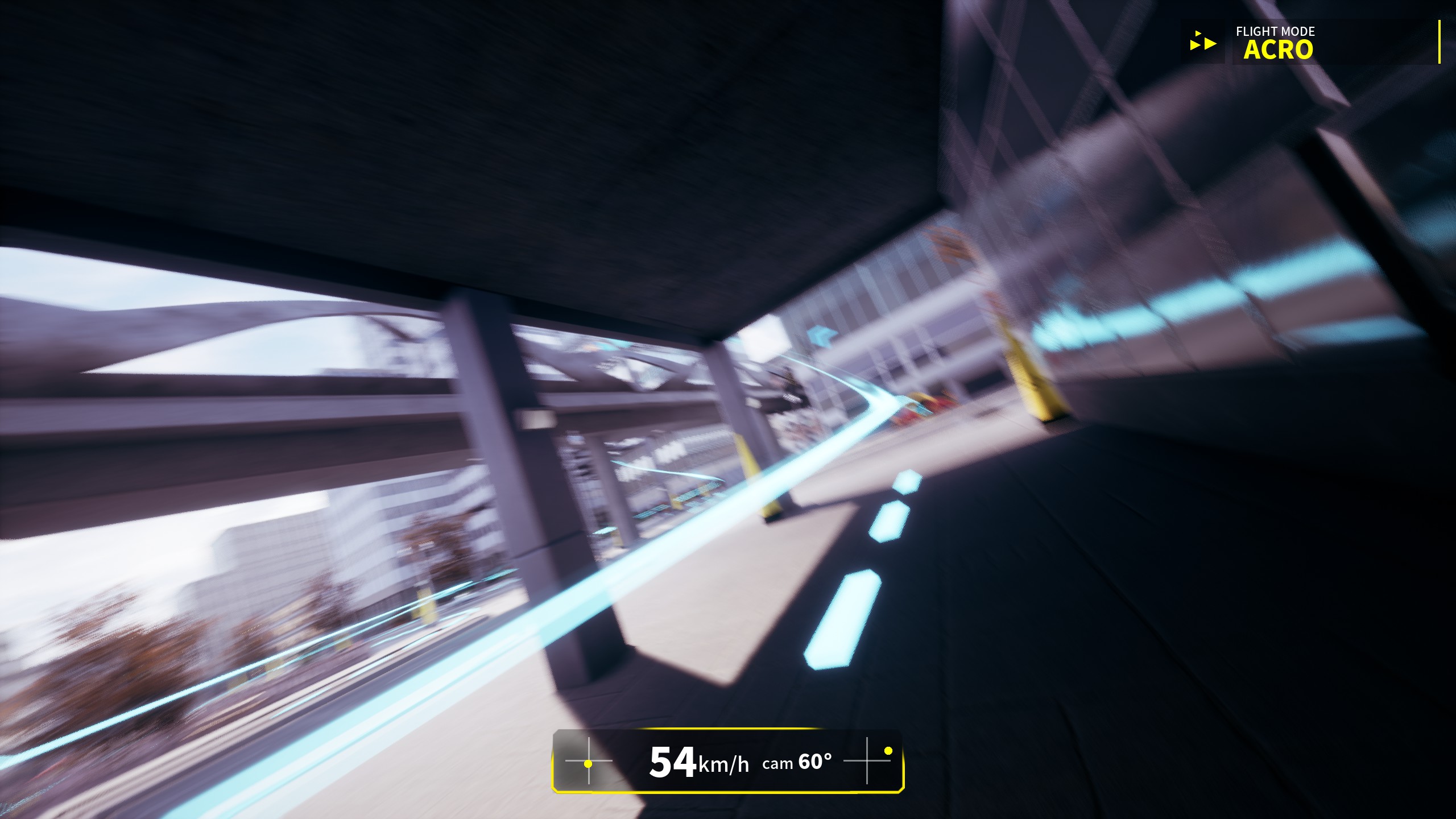
After:
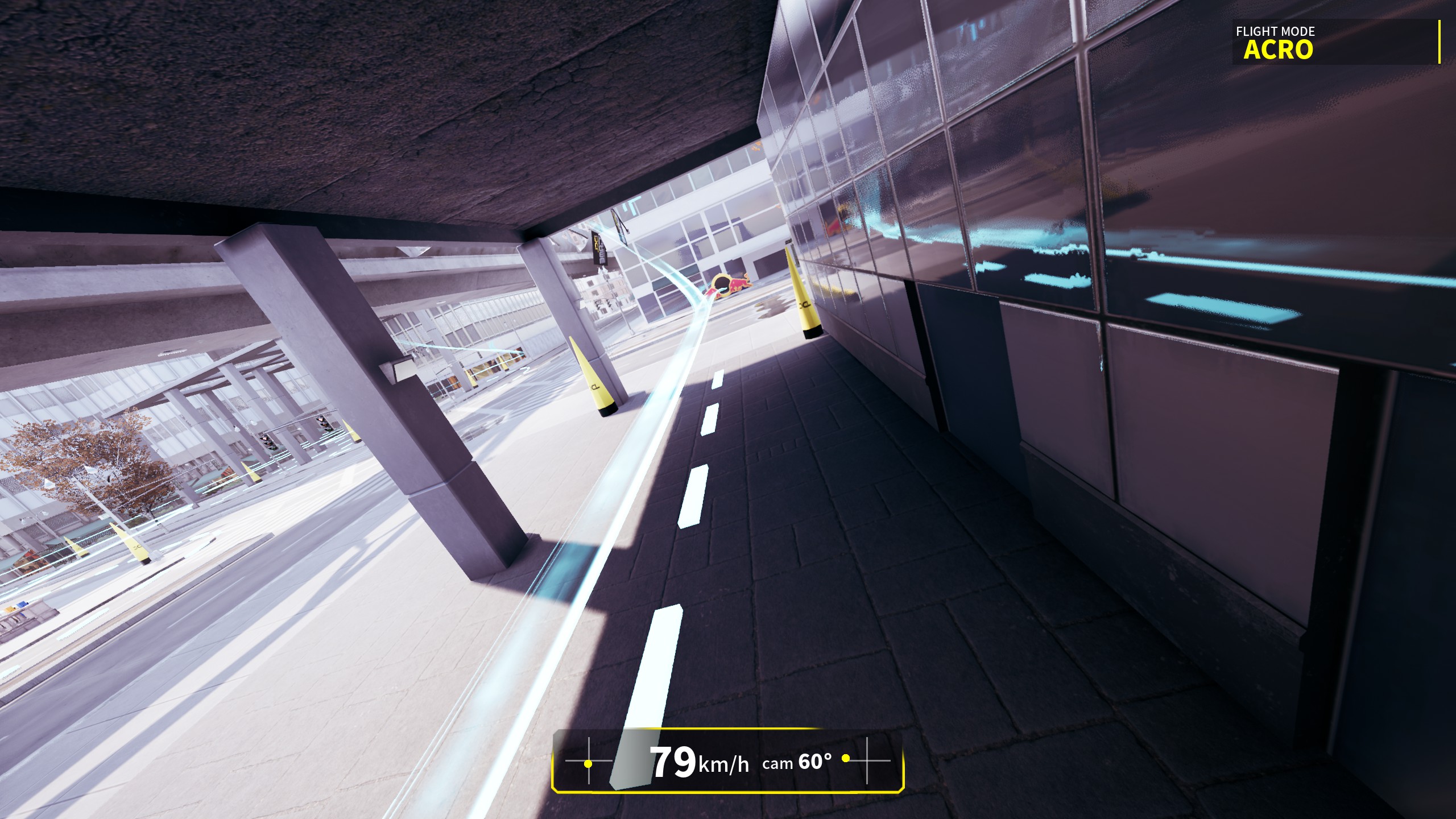
That's everything we are sharing today for this DCL - The Game guide. This guide was originally created and written by Swifterik. In case we fail to update this guide, you can find the latest update by following this link.
