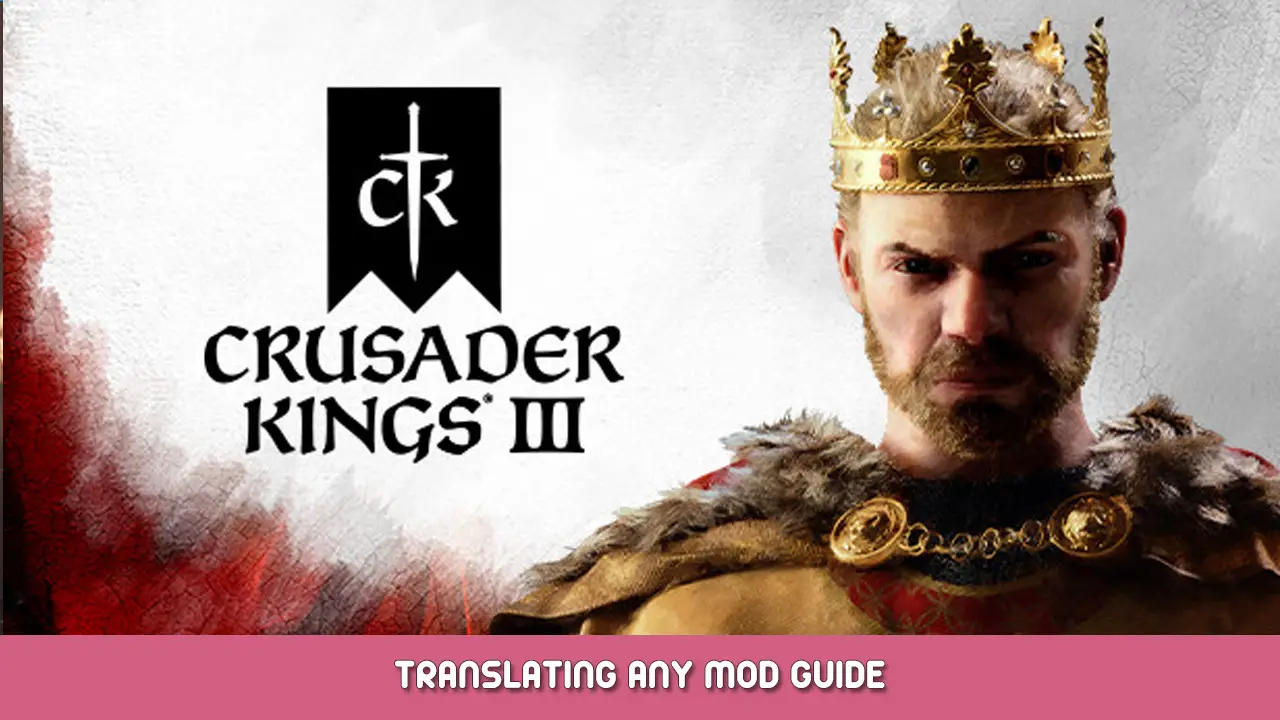In this guide, I will show you how any user can automatically translate ck3 (Crusader Kings 3) localization files to other languages.
Disclaimer
This guide is still a work in progress. Some sections are still being revised and/or expanded. The “CK3-LocalistionChanger” program is not yet completely finished and will go through a few more functions/changes in the future. So I strongly recommend reading ReadMe as well. I’m happy to answer any questions.
The program
We use Python for the translation process. The program can be downloaded from my GitHub page.
Once there, the project must be downloaded as a zip file.
Then unzip the folder anywhere.
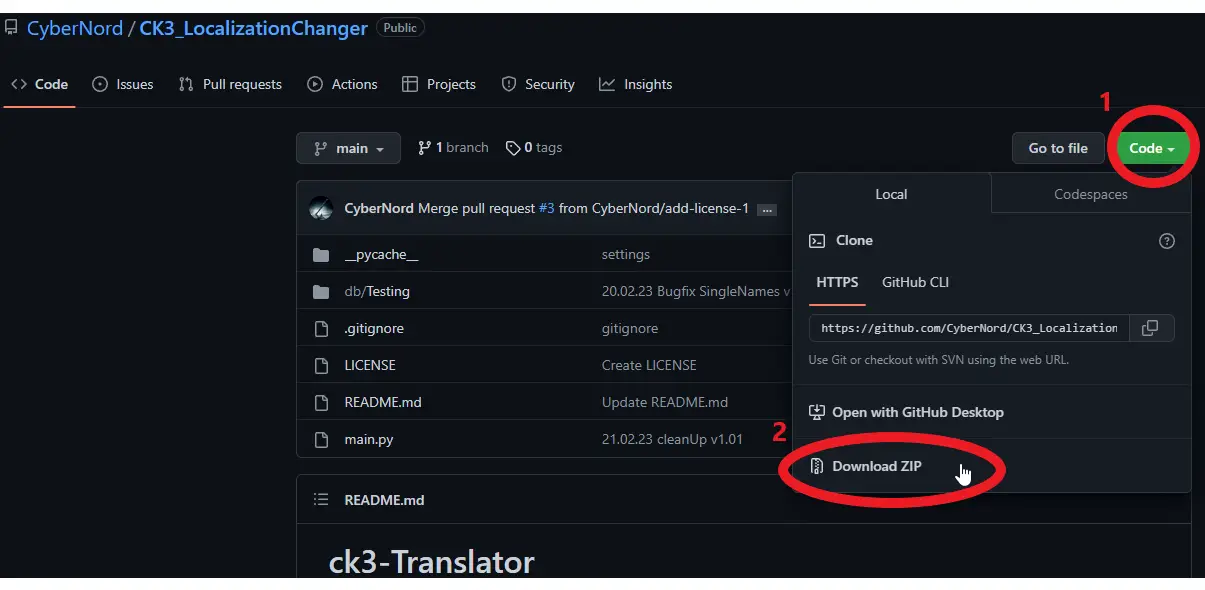
Python & Packages
Required:
It is important to use the googletrans version 4.0.0rc1, since the older version will not work.
Translation Process
CK3 Mod Directory
First, we have to locate the CK3 workshop directory.
You can usually find this under the following path
C:\...\...\Steam\steamapps\workshop\content\1158310\ ....
The folder with the number 1158310 contains all of your downloaded ck3 workshop files.
In there you can find a lot of folders with numbers. Those numbers are identification numbers for the mod. The Identification Numbers can be found via Steam Workshop.
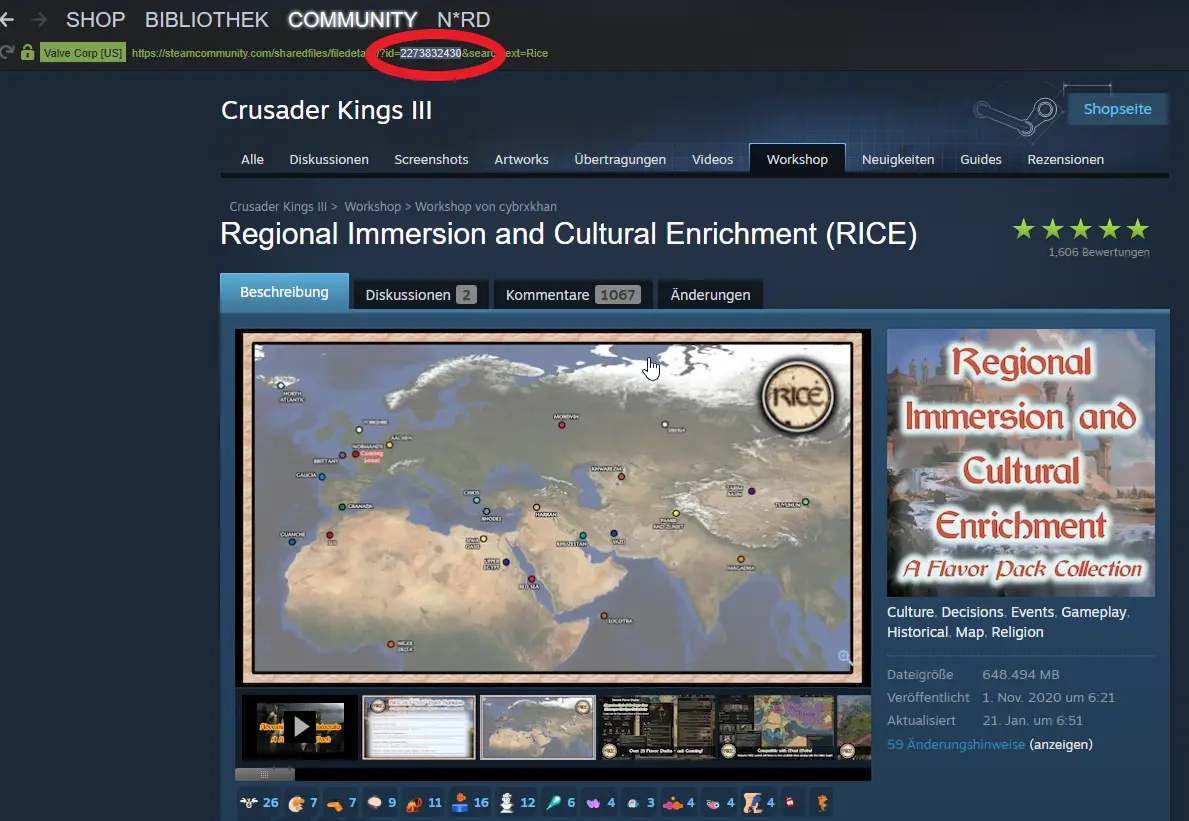
Once you have found the folder of the mod you want to translate head over to the folder which is called localization\english
This will look most likely something like that:
C:\…\…\Steam\steamapps\workshop\content\1158310\MOD_ID\localization\LANGUAGE
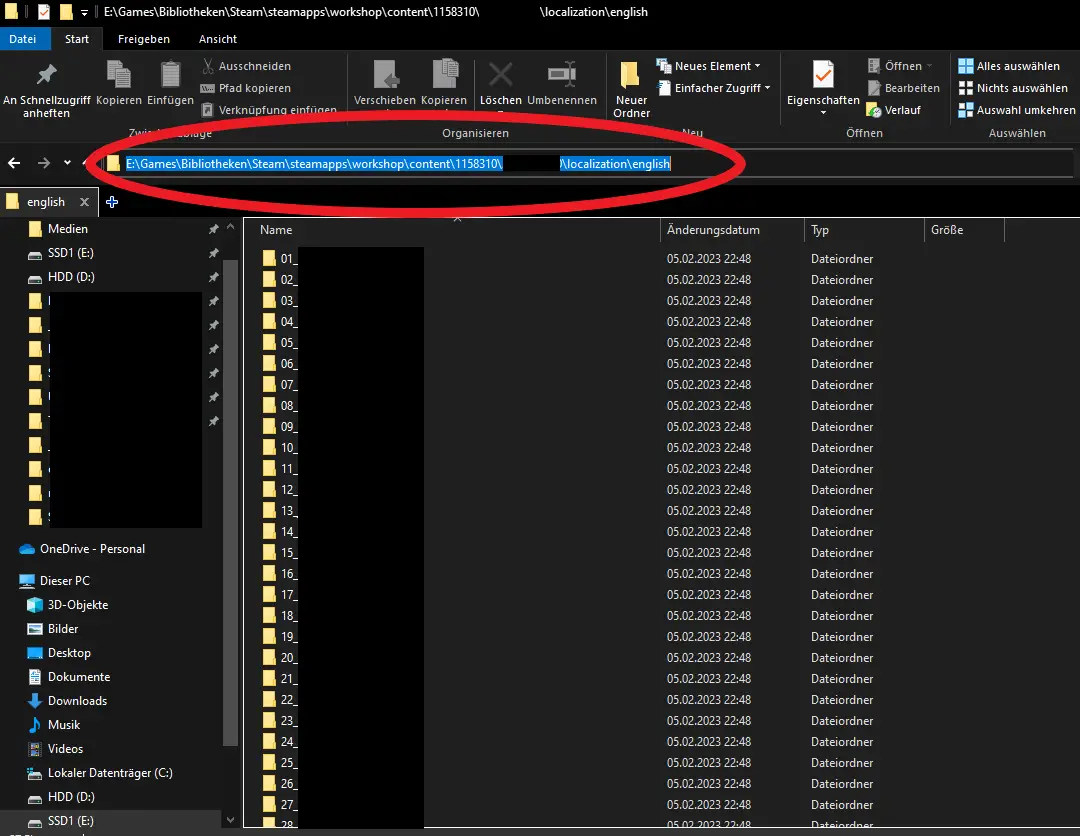
Then copy the path of this folder.
Translator directory
Now we go to the path where the program was previously unpacked. There we open the Powershell directly.
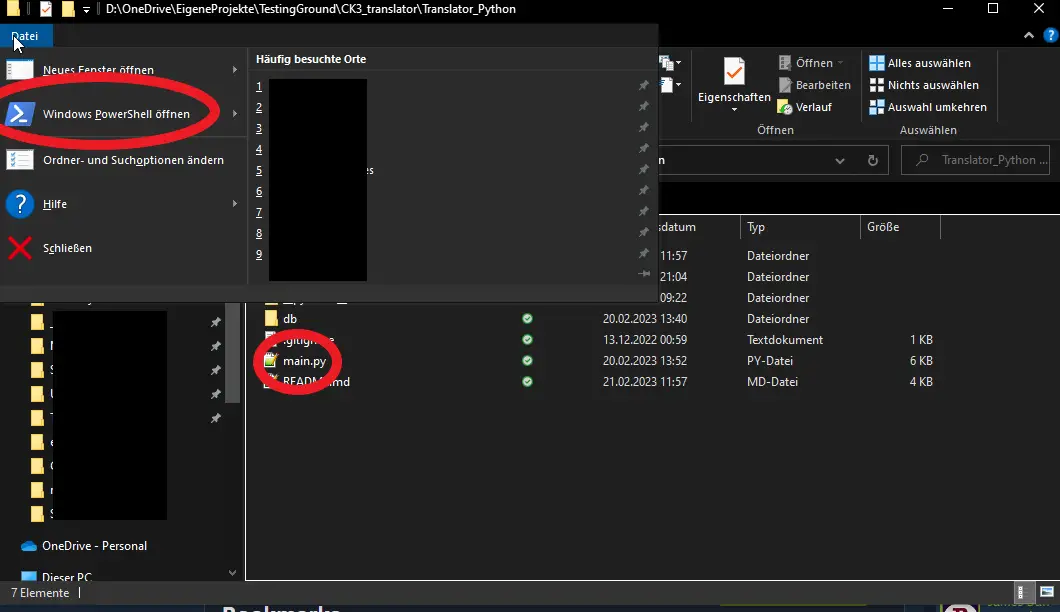
We see the line marked with [1] when opening the Powershell. There is the path under which this was called.
Now we enter the command to start the translation [2].
To find the correct command for you please refer to the “Commands” section.
In my case, I want to translate from English (default) to Russian.
The command for this is python main.py -l2 ru Path
The translation will now take a while, depending on the size of the individual files [3]
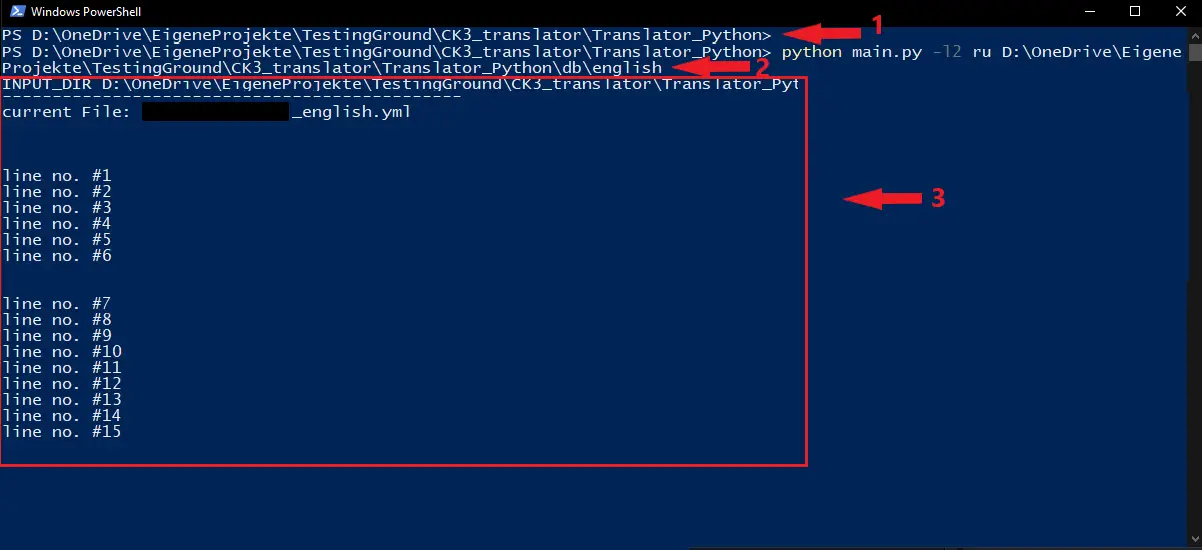
When it’s done you can find the translated files in the folder /db/OUTPUT_LANGUAGE
In my case, I translated a part of the mod RICE for the Russian language project here on steam.
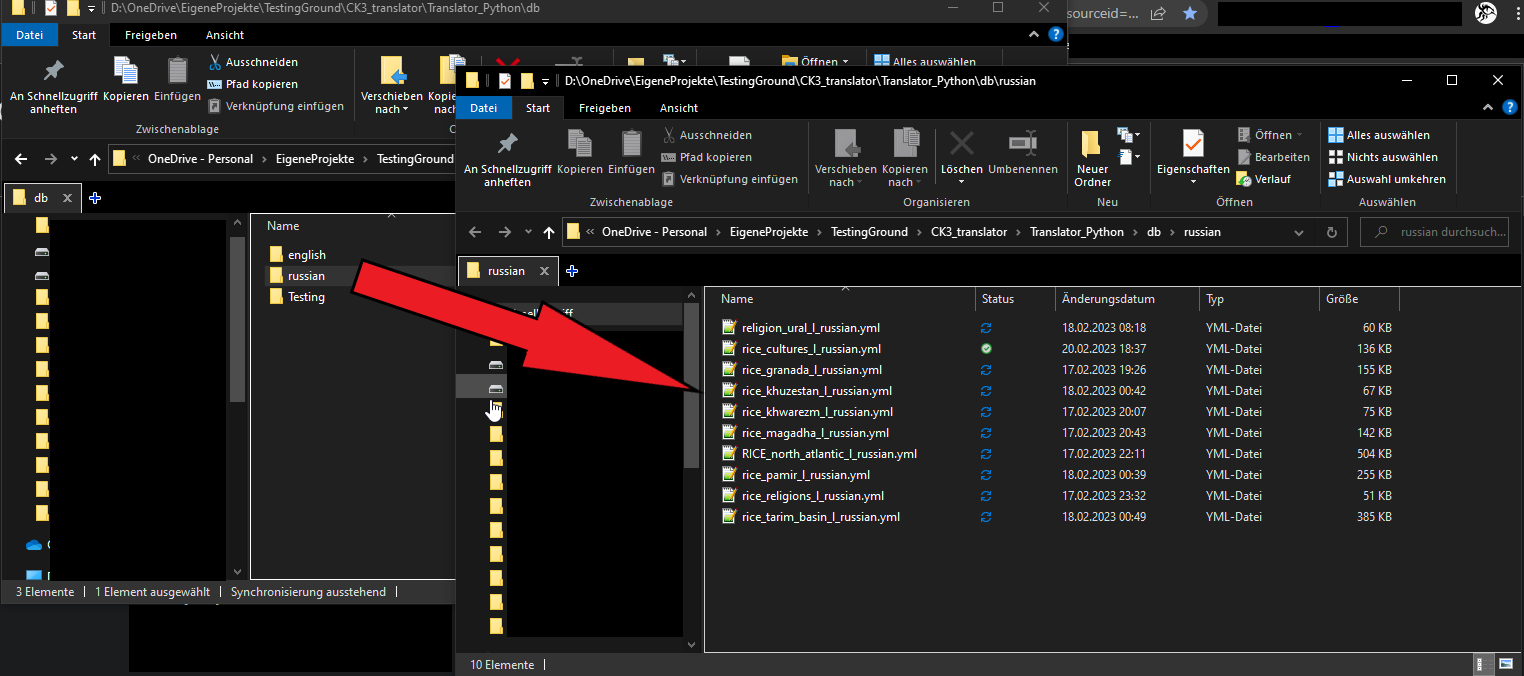
All thats left to do is to copy the folder back into the main mod in your workshop files.
Now your mod has an automatically generated translation.
Commands
The general structure is
python main.py -l1 FROM_LANGUAGE -l2 TO_LANGUAGE -trans TRANSLATE? path
FROM_LANGUAGE
The default value is English, change if the original language is not English
TO_LANGUAGE
The default value is german, change if the desired output language is not german
TRANSLATE?
The default value is True, change to False if you want to keep FROM_LANGUAGE
( eg. English texts in german localization)
Officially supported languages:
- ‘en’ English
- ‘de’ german
- ‘fr’ french
- ‘es’ Spanish
- ‘zh-cn’ simplified Chinese
- ‘ko’ Korean
examples
this will translate from english (default) to french
python main.py -l2 fr D:\the\path\to\english\loc\folder
this will translate from french to german (default)
python main.py -l1 fr D:\the\path\to\english\loc\folder
this will just alter the first line and filename so that the localization is detected by the game
python main.py -trans 0 D:\the\path\to\english\loc\folder
That's everything we are sharing today for this Crusader Kings III guide. This guide was originally created and written by N*rd. In case we fail to update this guide, you can find the latest update by following this link.