Do you want to clear your data in Ultrakill for whatever reason? Maybe you want to see how fast you can beat the game from start to finish again. Or you want to do some self-imposed challenge. Heck, maybe you want to become a speedrunner and see how fast you can beat the game. Well luckily for you, this guide will help you clear your data in no time!
The process of clearing your data is very, very simple and shouldn’t take any longer than 5 دقائق.
Disable Cloud Saving
Every time you start and end a session in Ultrakill, its saved data is uploaded to Steam’s cloud service. While this is good for normal usage, the problem with this is that, even if you manage to clear out the saved data files, Steam will automatically re-implement the lost files. We’re trying to start fresh, بعد كل شيء.
To disable this, we must access Ultrakill’s settings and properties. للقيام بذلك, you must right-click on Ultrakill in your library, and click on the “ملكيات” زر.
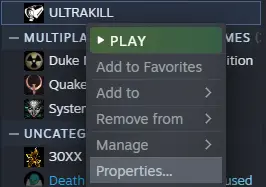
Once you click on the button, a new window will pop up showing off various options to choose from. The one you want to focus on is on the “عام” tab under “Steam Cloud”. Uncheck the marked box and that should disable Steam Cloud!
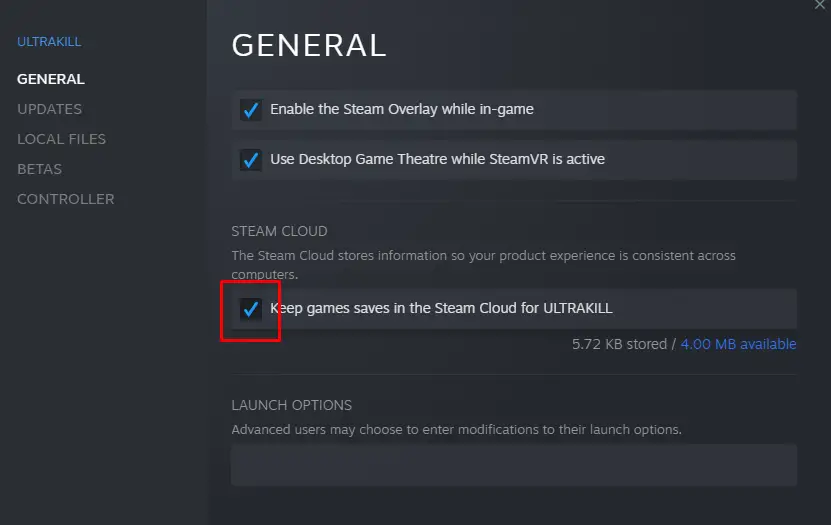
And that’s it! الآن, on to the next step.
Accessing The Saves Folder
Now that we’ve disabled Steam Cloud, we must now access the Saves folder for Ultrakill. These files are actually very easy to access, so I’m going to assume that you’re someone who’s not quite keen on navigating Steam’s folders. لحسن الحظ, Steam has a built-in option that allows you to easily access the game’s files.
Return to the property window for the Ultrakill first. Then navigate to the “الملفات المحلية” قسم (it should be under “Updates”). Then click the “Browse” زر. This should open up a window for the File Explorer, showing off the contents of the Ultrakill. You’ll immediately see a folder called “ينقذ”.
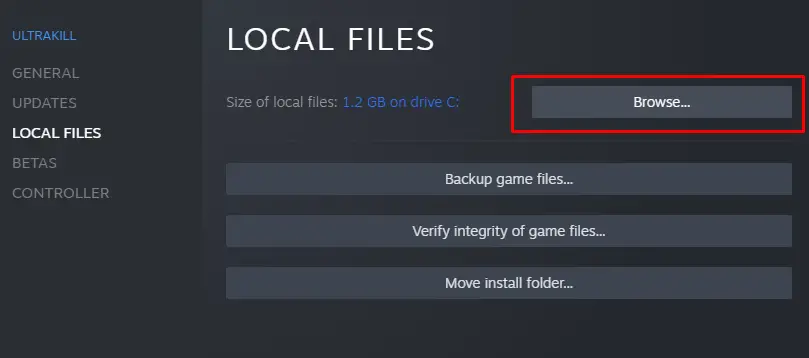

الآن, if you want to retain your previous data, I highly suggest renaming the Saves folder to “Saves_OLD” and creating an entirely new Saves folder. خلاف ذلك, just go into the contents of the folder and delete EVERYTHING from the folder.
And that’s it! لا, حقًا. It’s that simple. You can repeat this process multiple times and it’ll still yield the same results. To revert the process, make sure you still have your old data backed up. And just replace all the old files with the new ones. زائد, you can still re-enable the Steam Cloud anytime you want.
هذا كل ما نشاركه اليوم من أجل هذا ULTRAKILL مرشد. تم إنشاء هذا الدليل وكتابته في الأصل بواسطة Chris. في حالة فشلنا في تحديث هذا الدليل, يمكنك العثور على آخر تحديث باتباع هذا وصلة.

