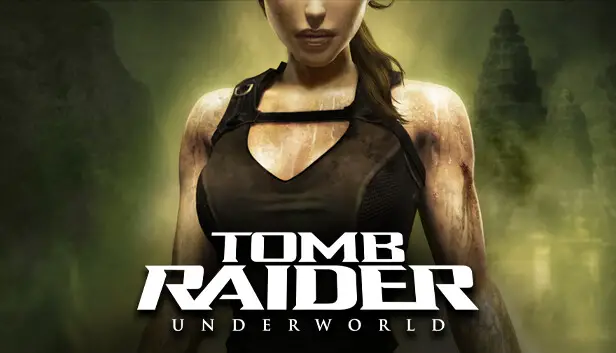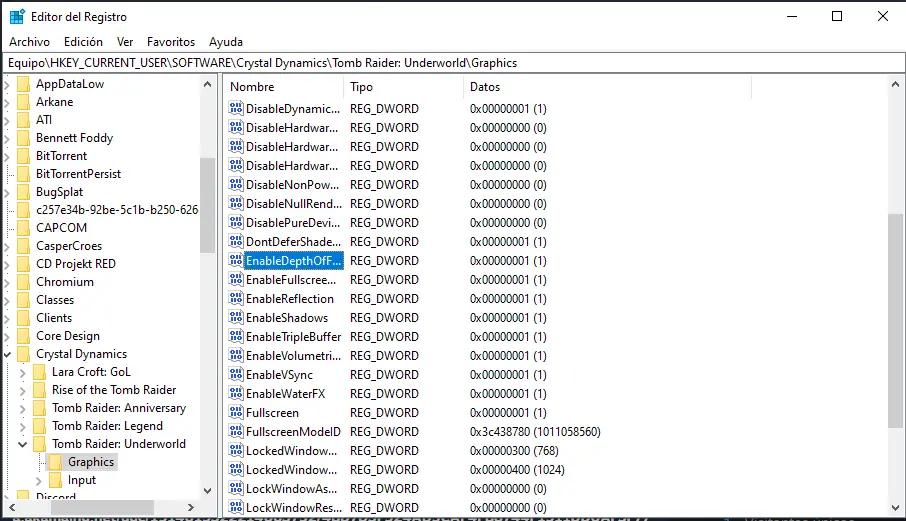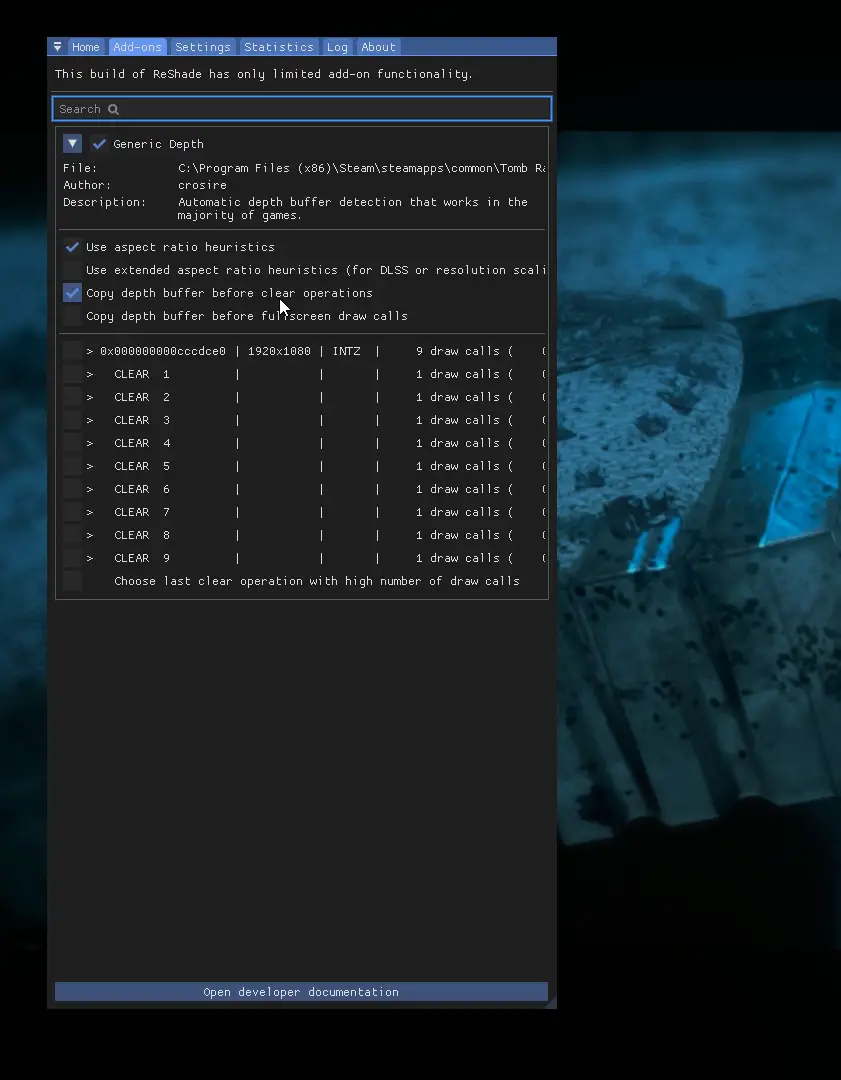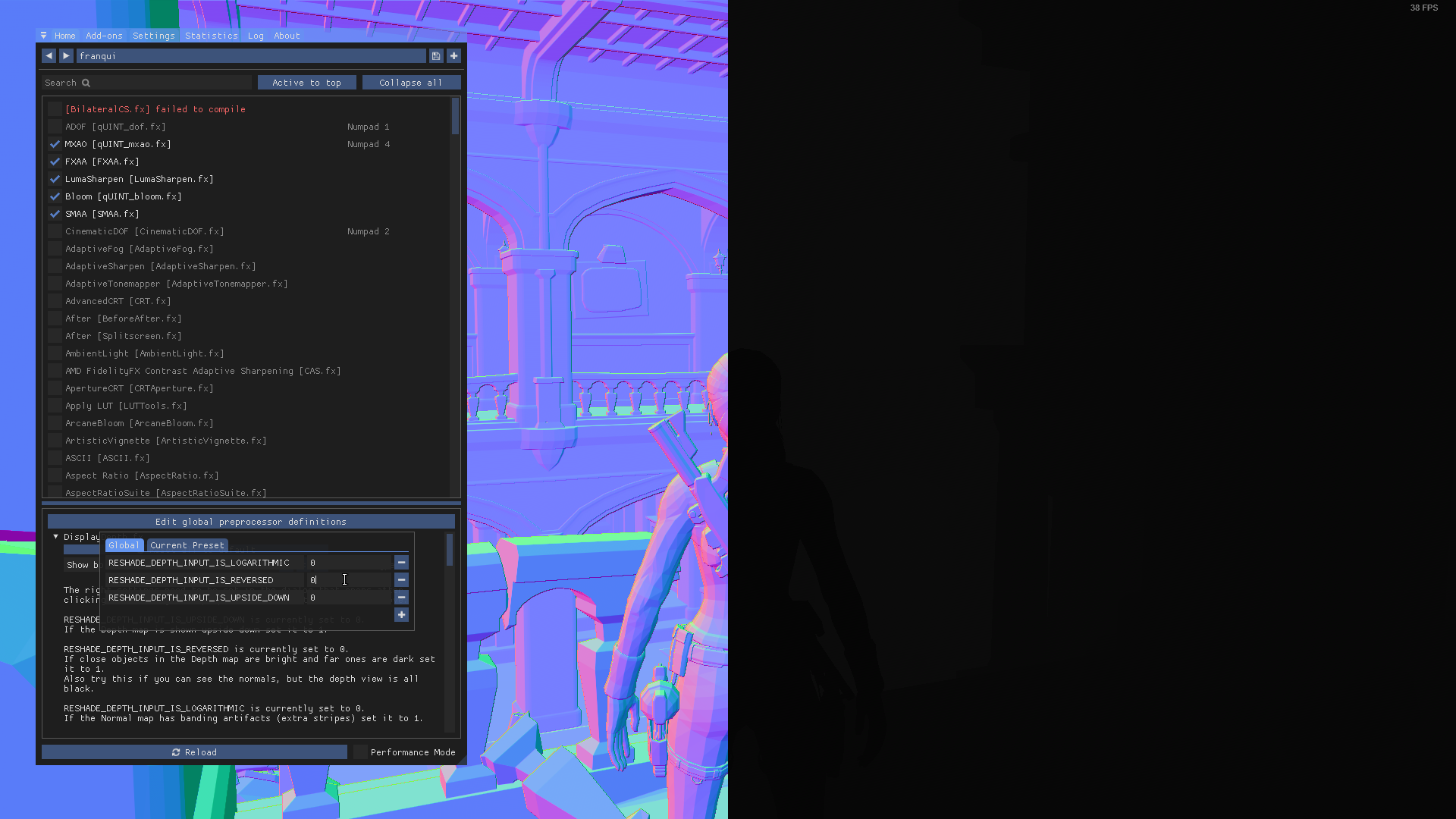Step by step guide on how to get MXAO (Ambient Occlusion) and other effects working on Reshade.
مقدمة
قبل أن نبدأ, you’re gonna need Reshade installed on this game. You can get the latest version هنا for free.
This guide will not explain how to install Reshade or its filters, since its a pretty simple thing to do and there’s tons of guides that explain how to do that already.
خطوة 1: Registry Editor
- يكتب “Registry Editor” in the Windows search bar and open it.
- Double-click on HKEY_CURRENT_USER. Double-click on SOFTWARE. Double-click on Crystal Dynamics. Double-click on Tomb Raider: Underworld. أخيراً, double-click on الرسومات.
- Once you’re in the Graphics folder, look for “EnableDepthOfField“. Double-click on it and change the value from 0 ل 1. Repeat with “UseD3DFPUPreserve“.
خطوة 2: In-Game
Inside the game:
- Open the Reshade tab and look for DisplayDepth in the Home tab. Activate it.
- بعد ذلك, go to the Addons tab and activate Copy Depth Buffers Before Clear Operation.
3: Now go back to the Home tab. Click on Edit global preprocessor definitions. Change the
RESHADE_DEPTH_INPUT_IS_REVERSEDvalue from 1 ل 0. It should look like this:
4: This is it! Now disable DisplayDepth and enable MXAO.
مهم: you need to disable Antialiasing in-game in order for MXAO to work, otherwise it won’t do anything.
This also enables effects like ADOF or CinematicDOF.
هذا كل ما نشاركه اليوم من أجل هذا Tomb Raider: Underworld مرشد. تم إنشاء هذا الدليل وكتابته في الأصل بواسطة franqui. في حالة فشلنا في تحديث هذا الدليل, يمكنك العثور على آخر تحديث باتباع هذا وصلة.