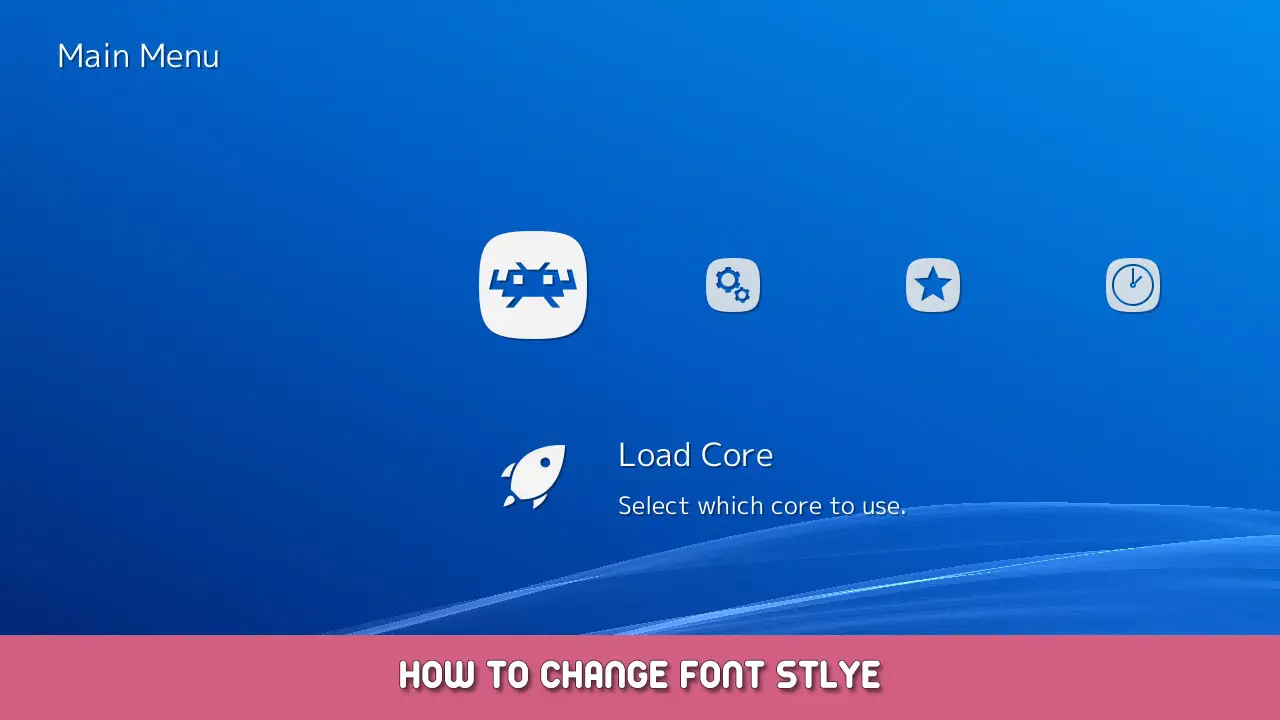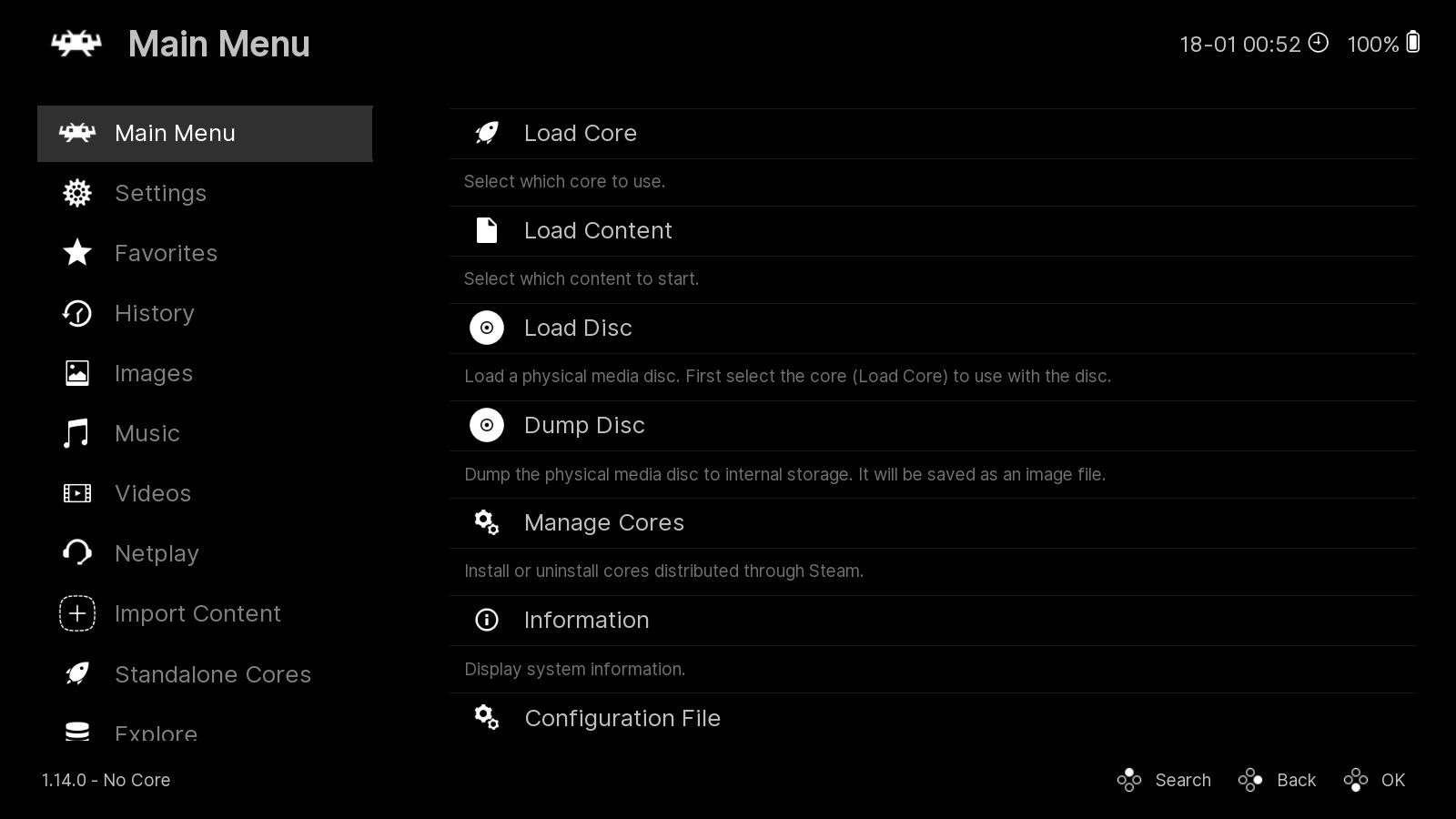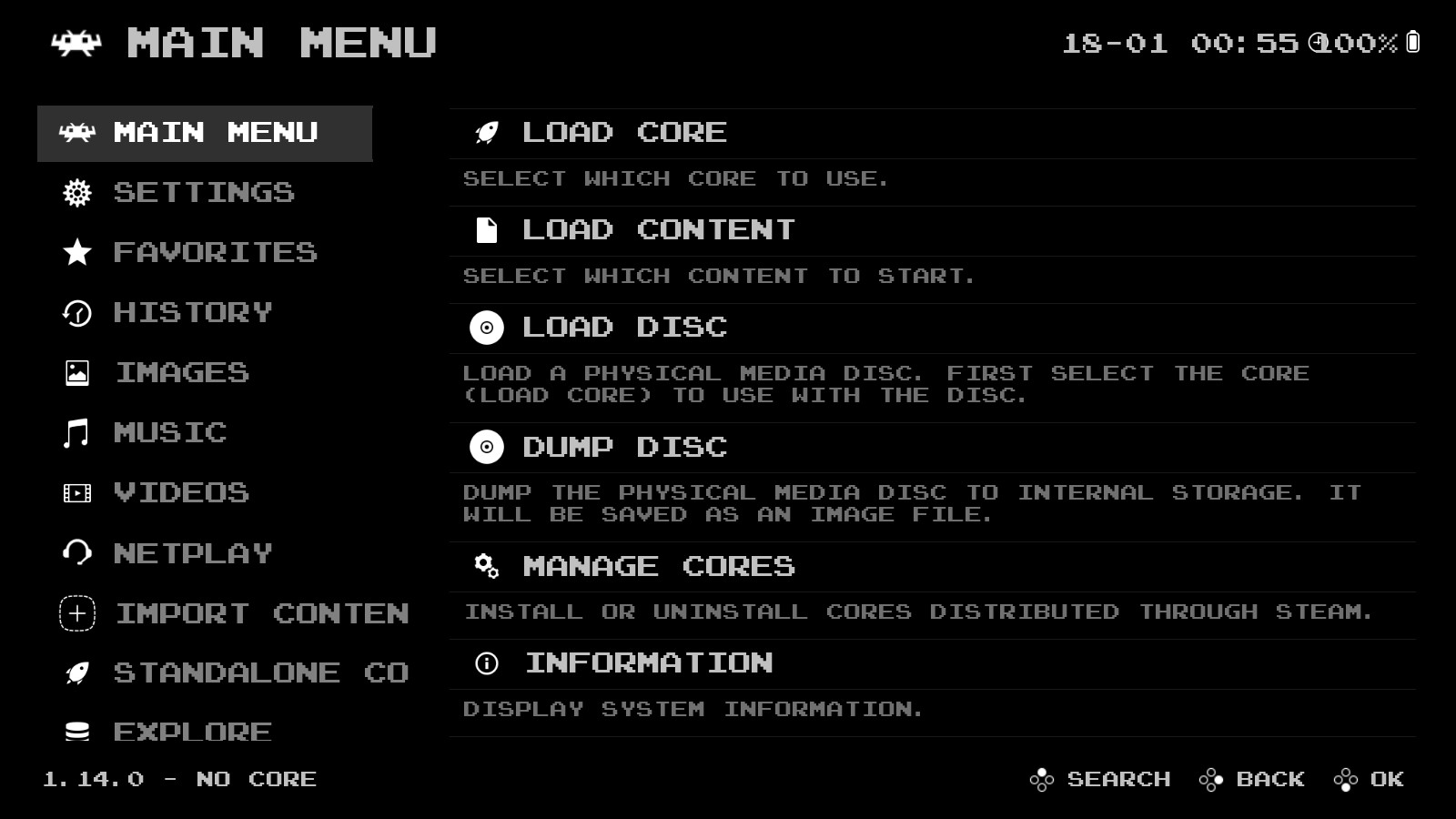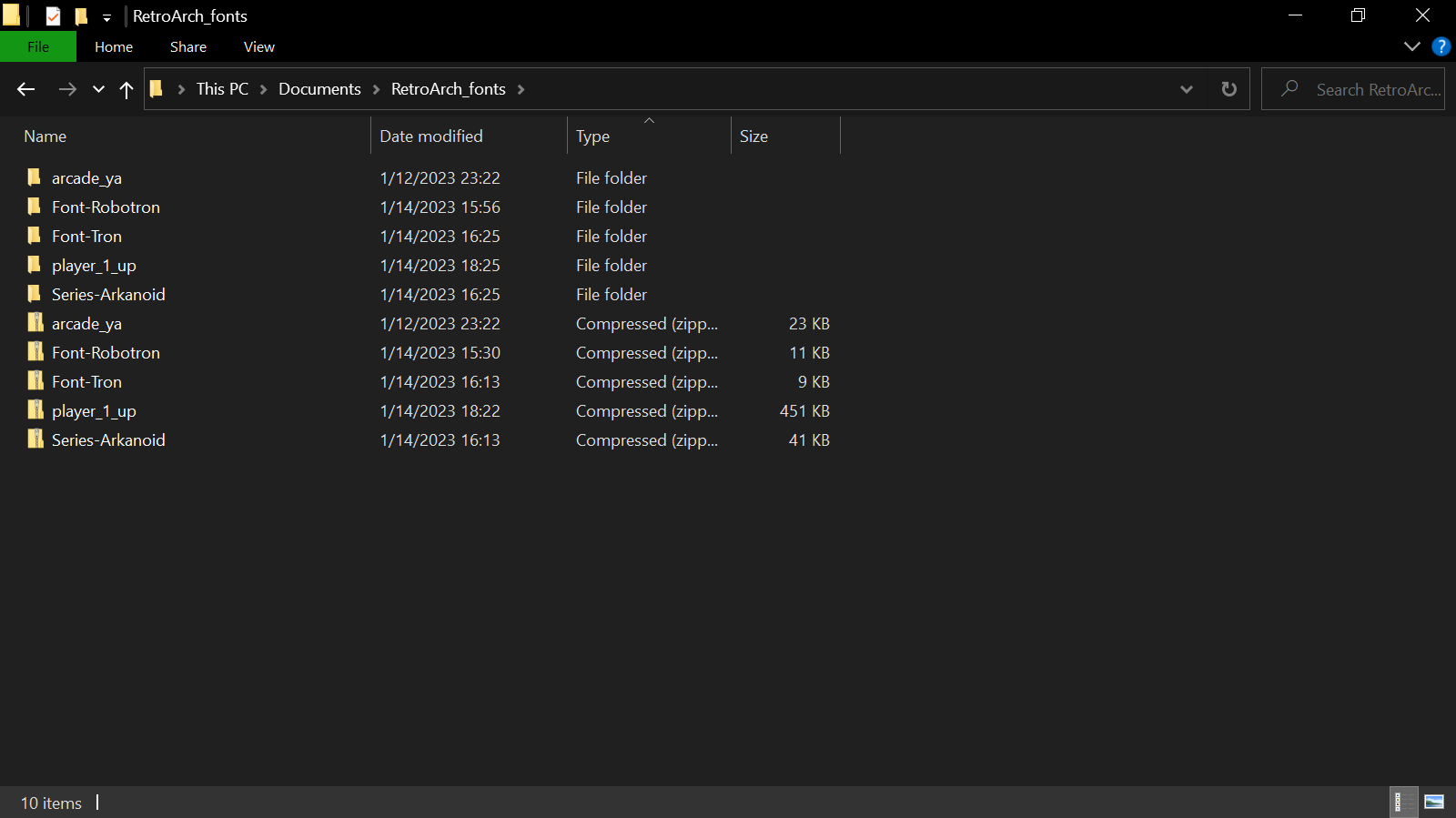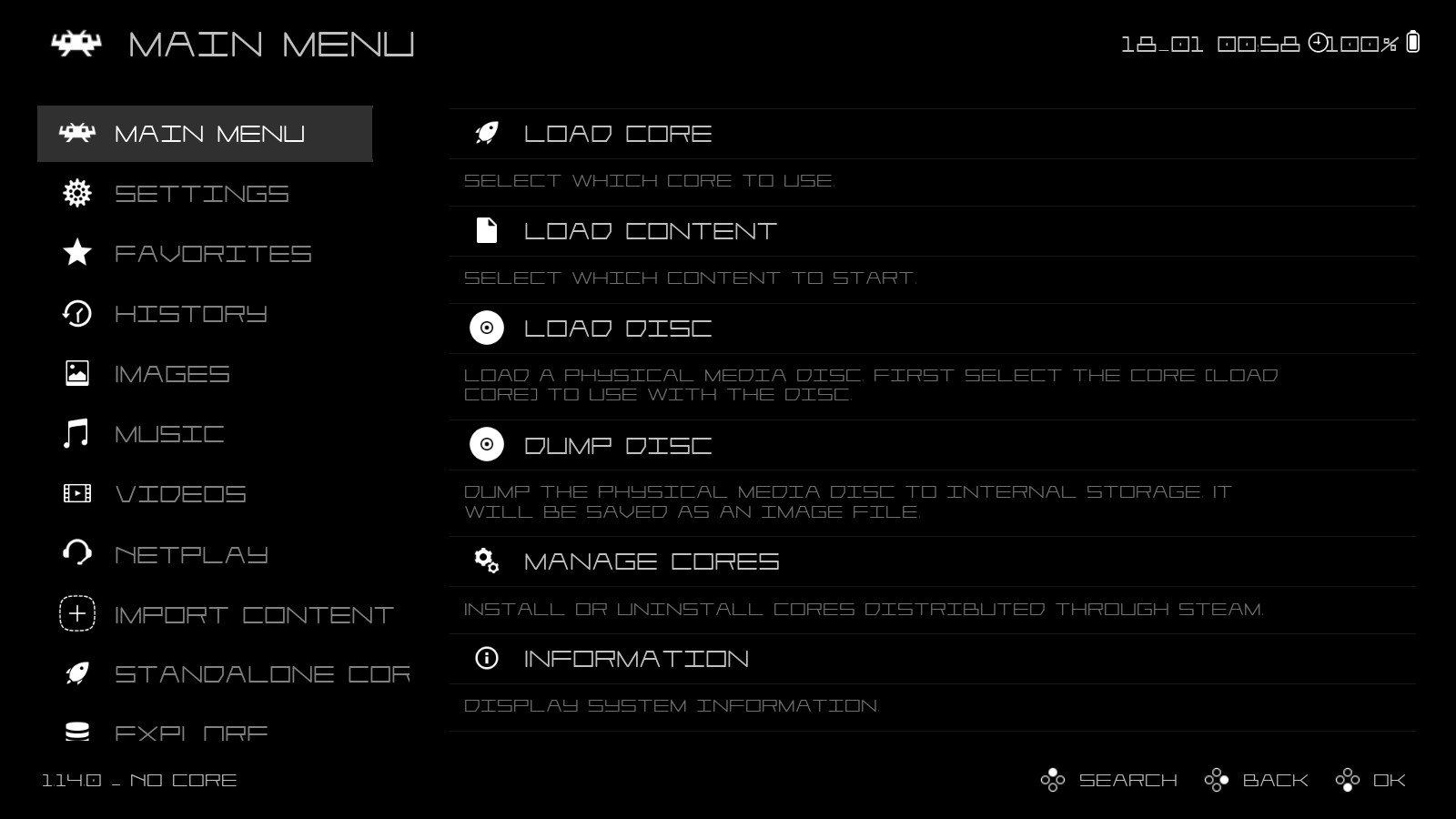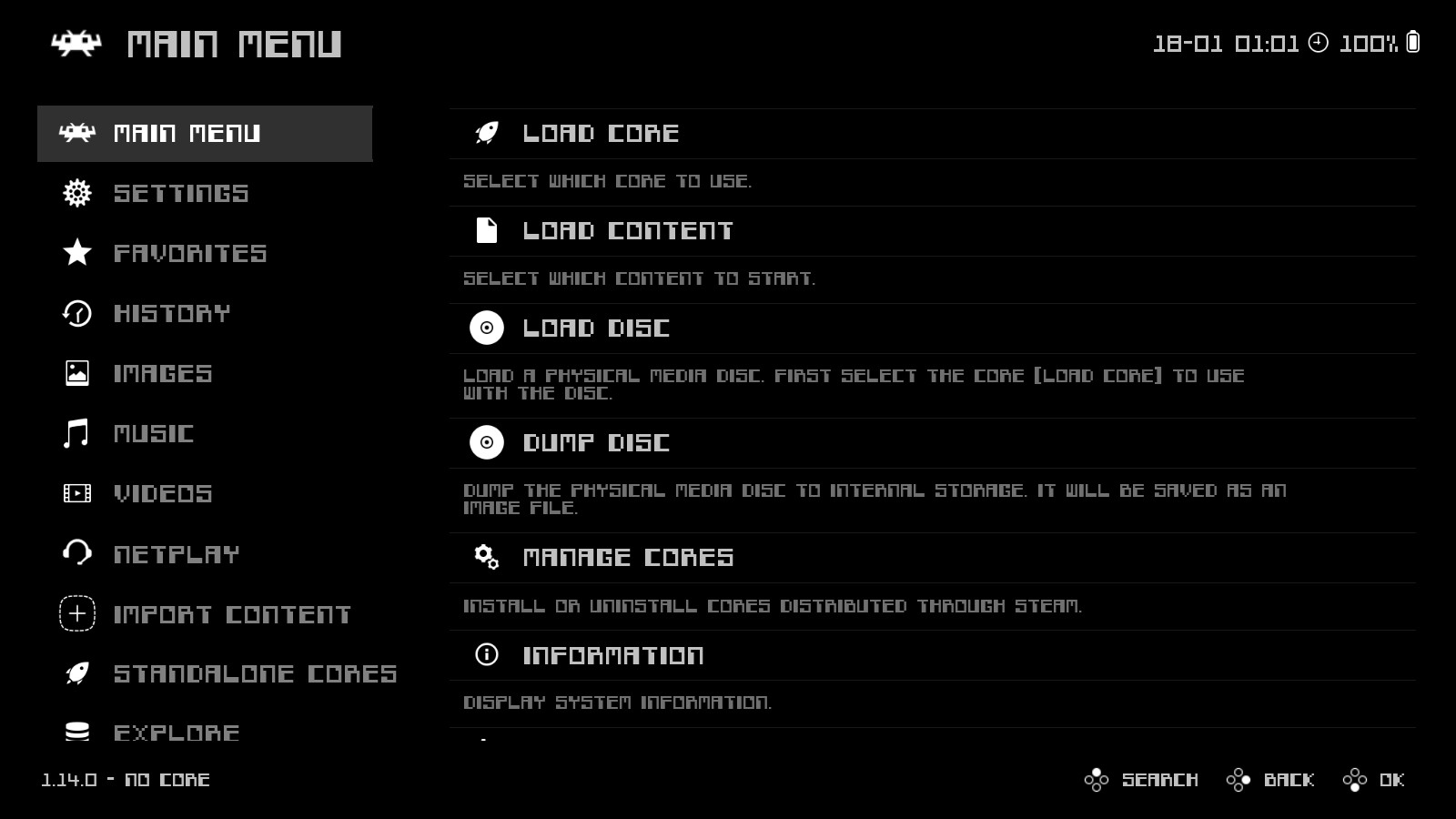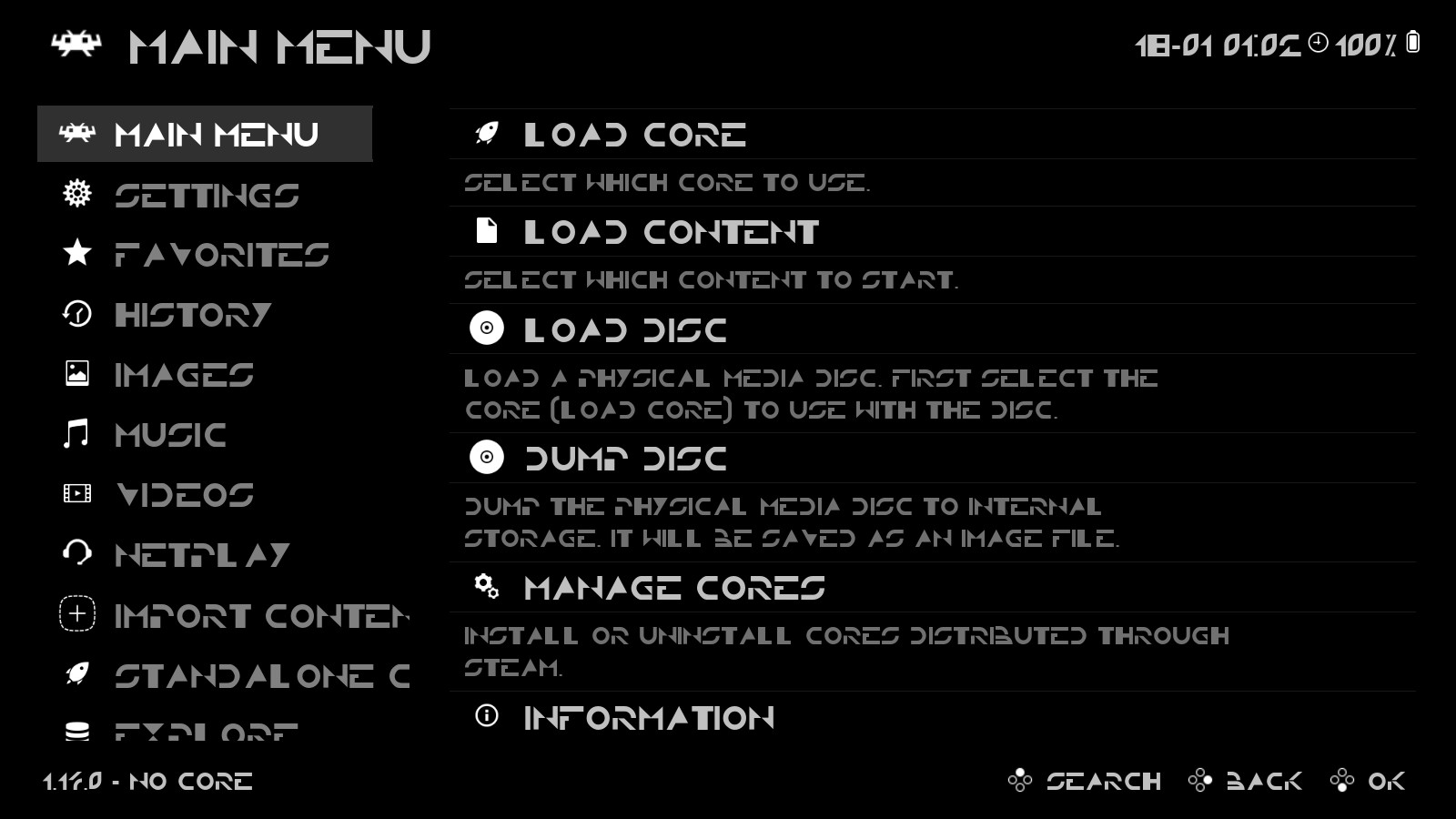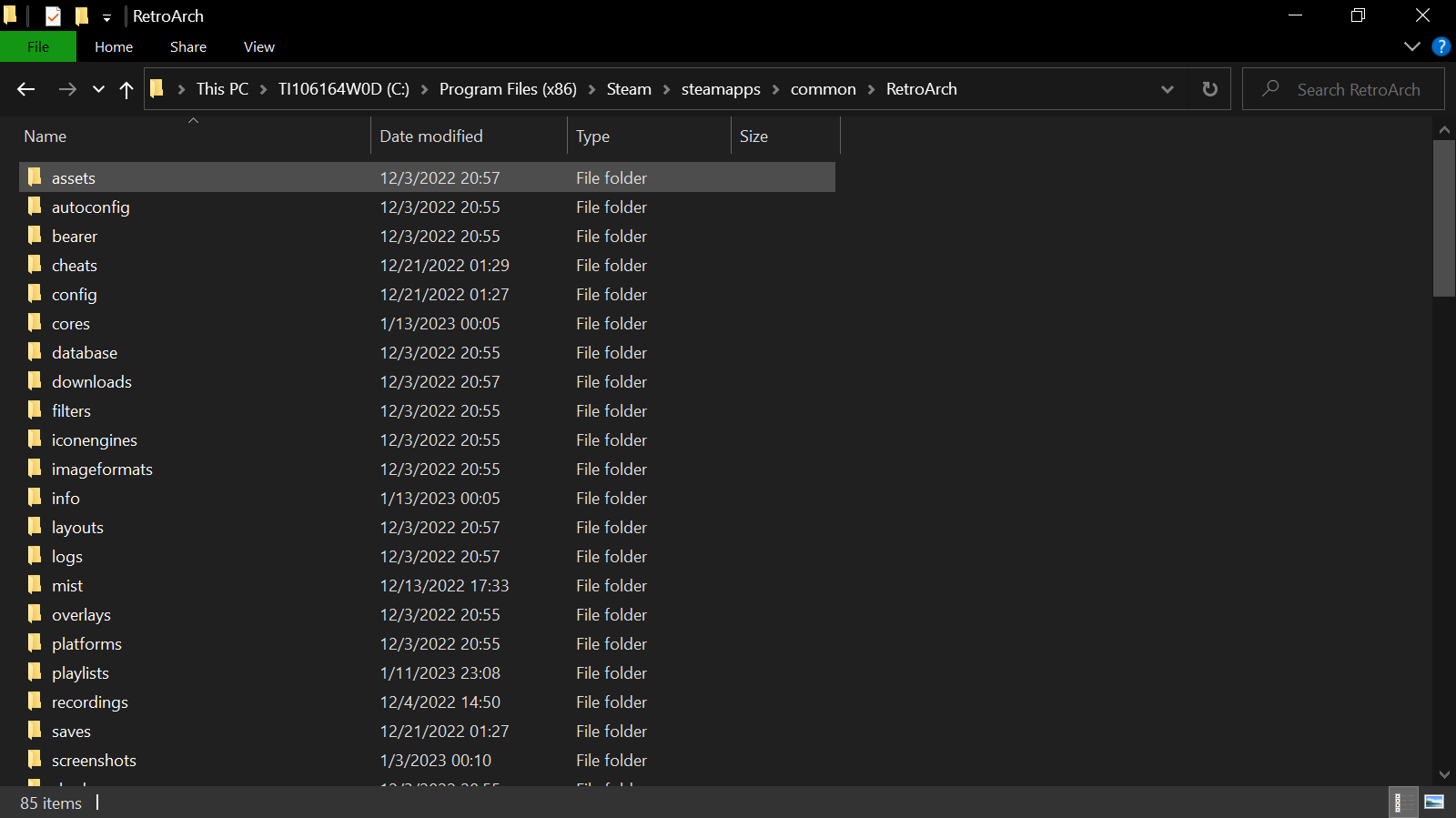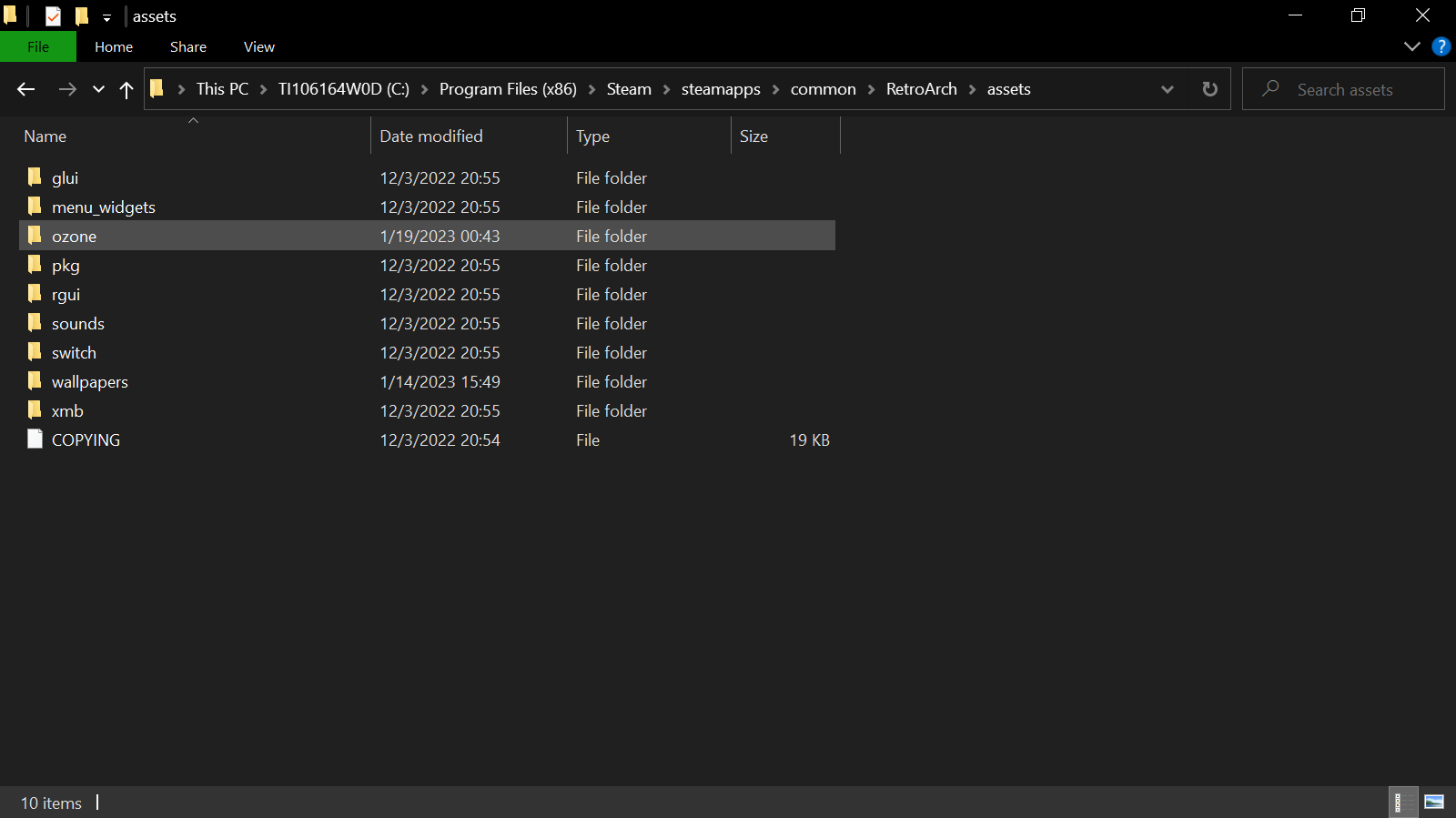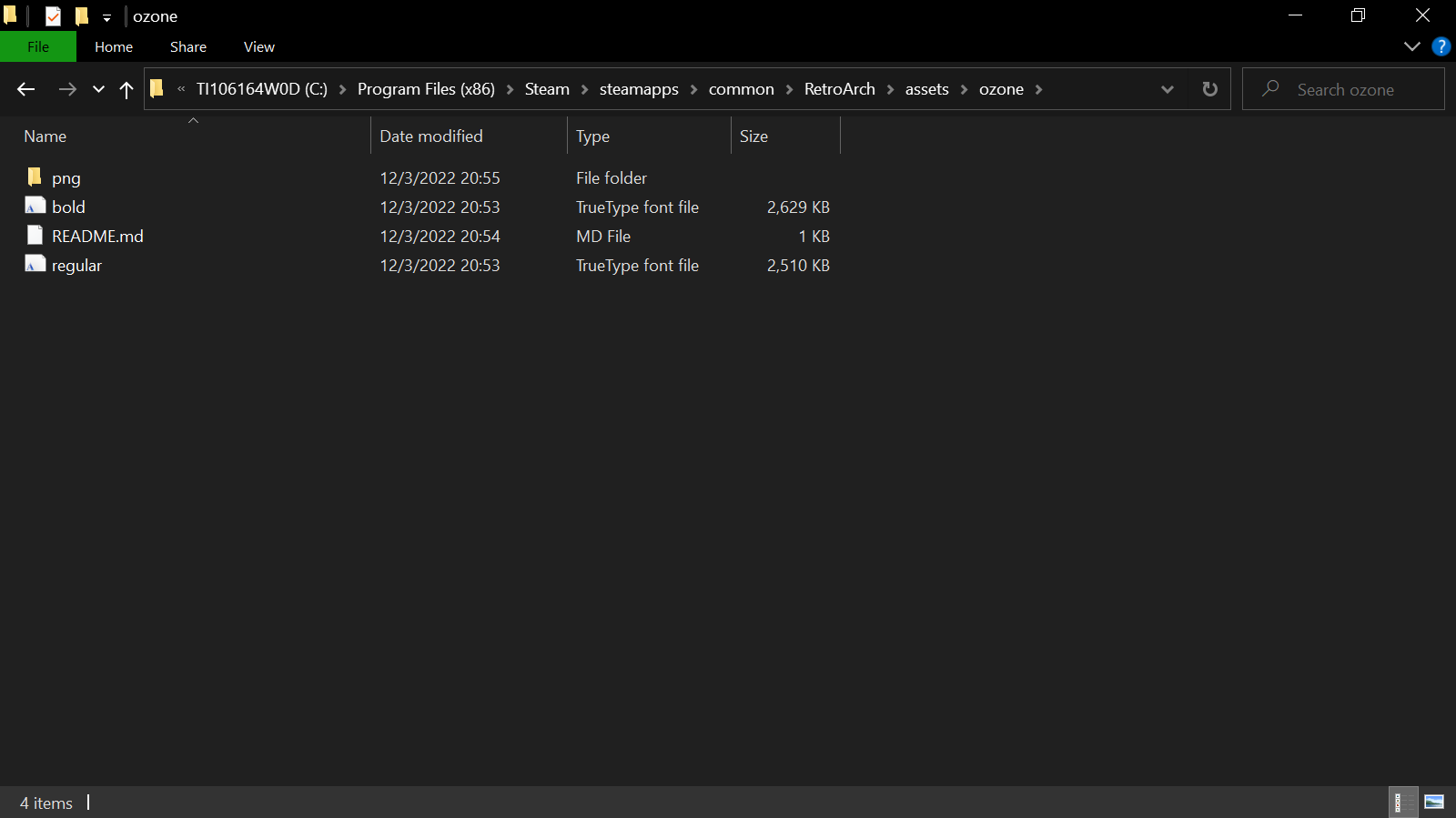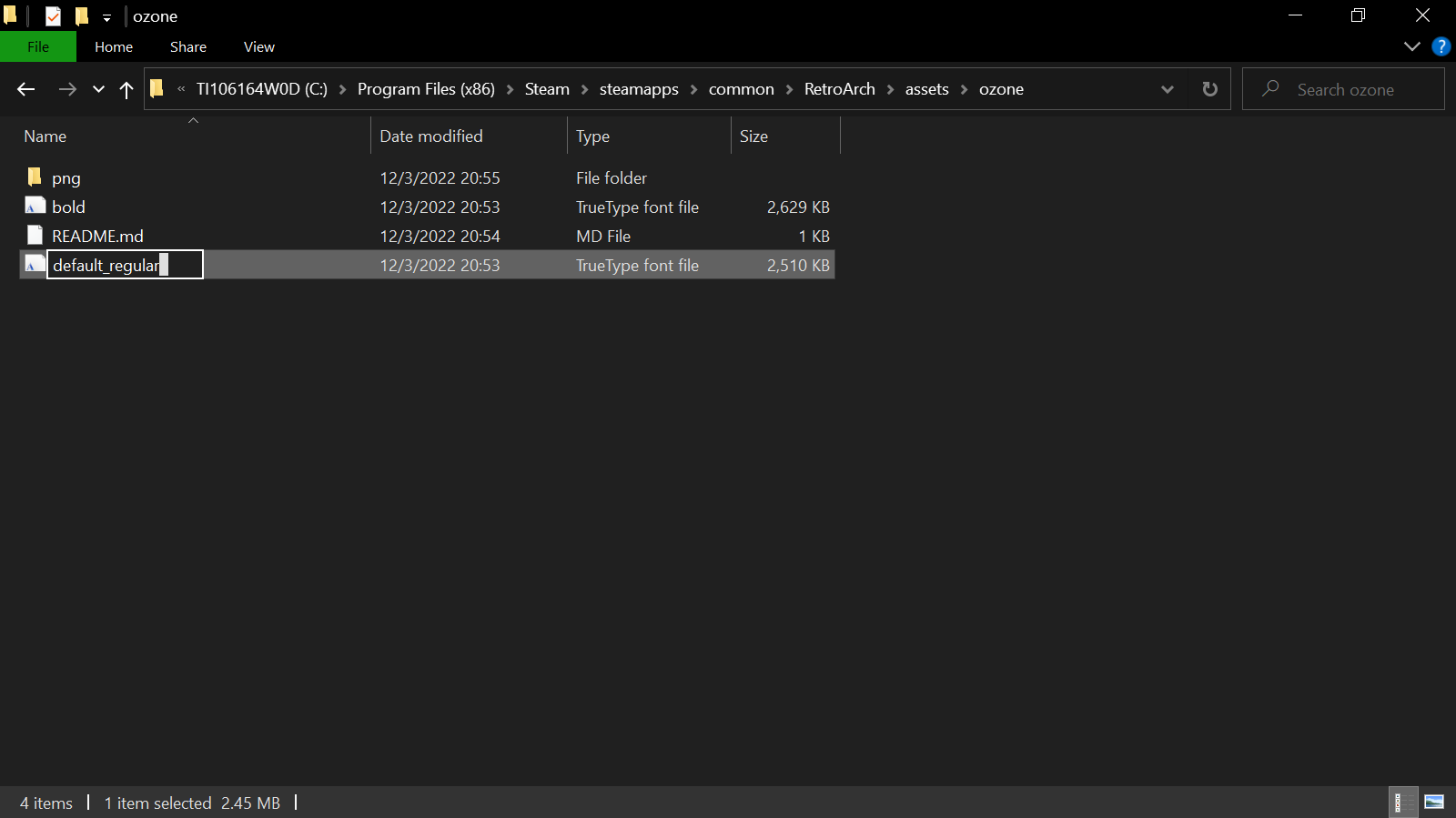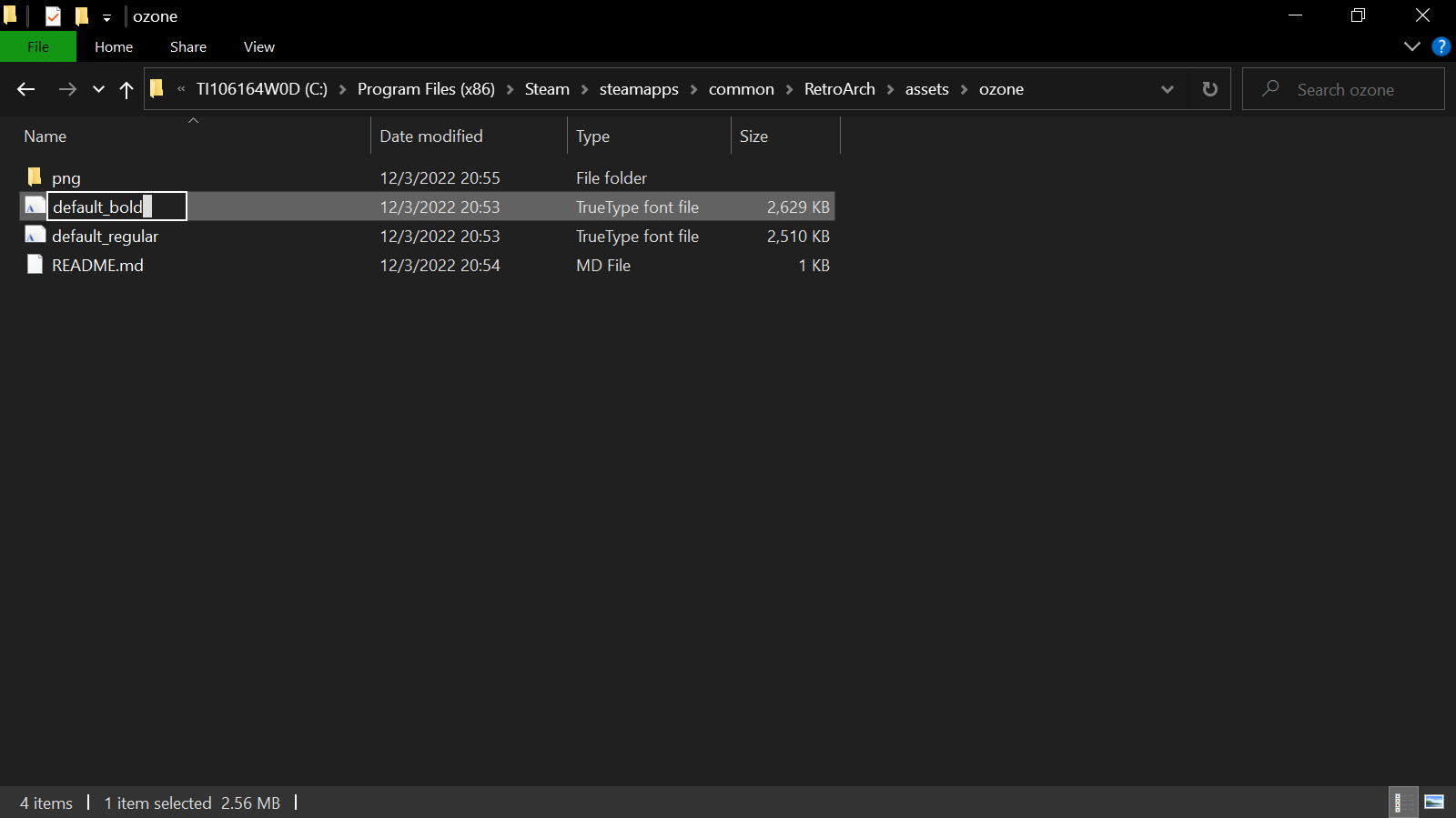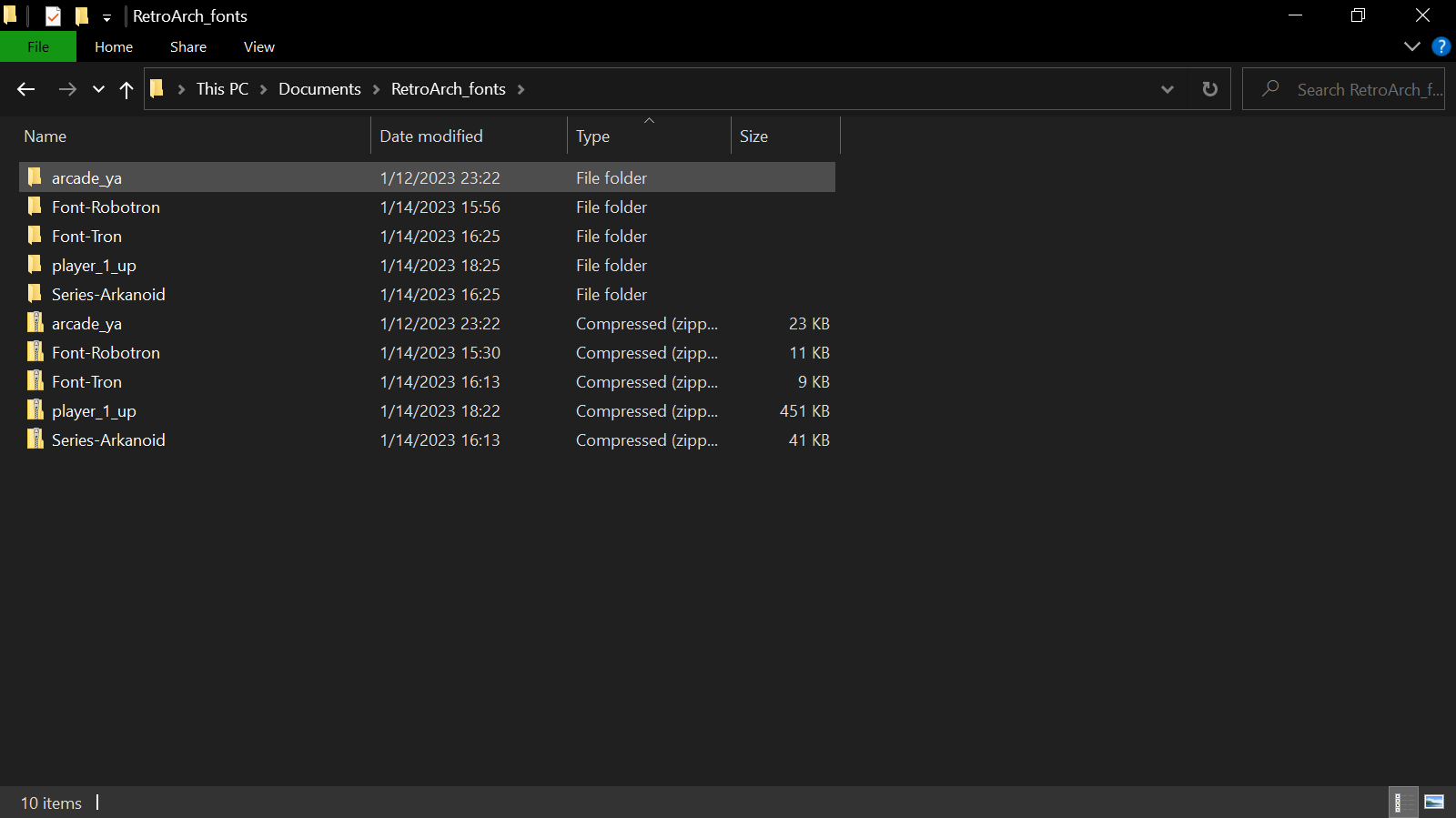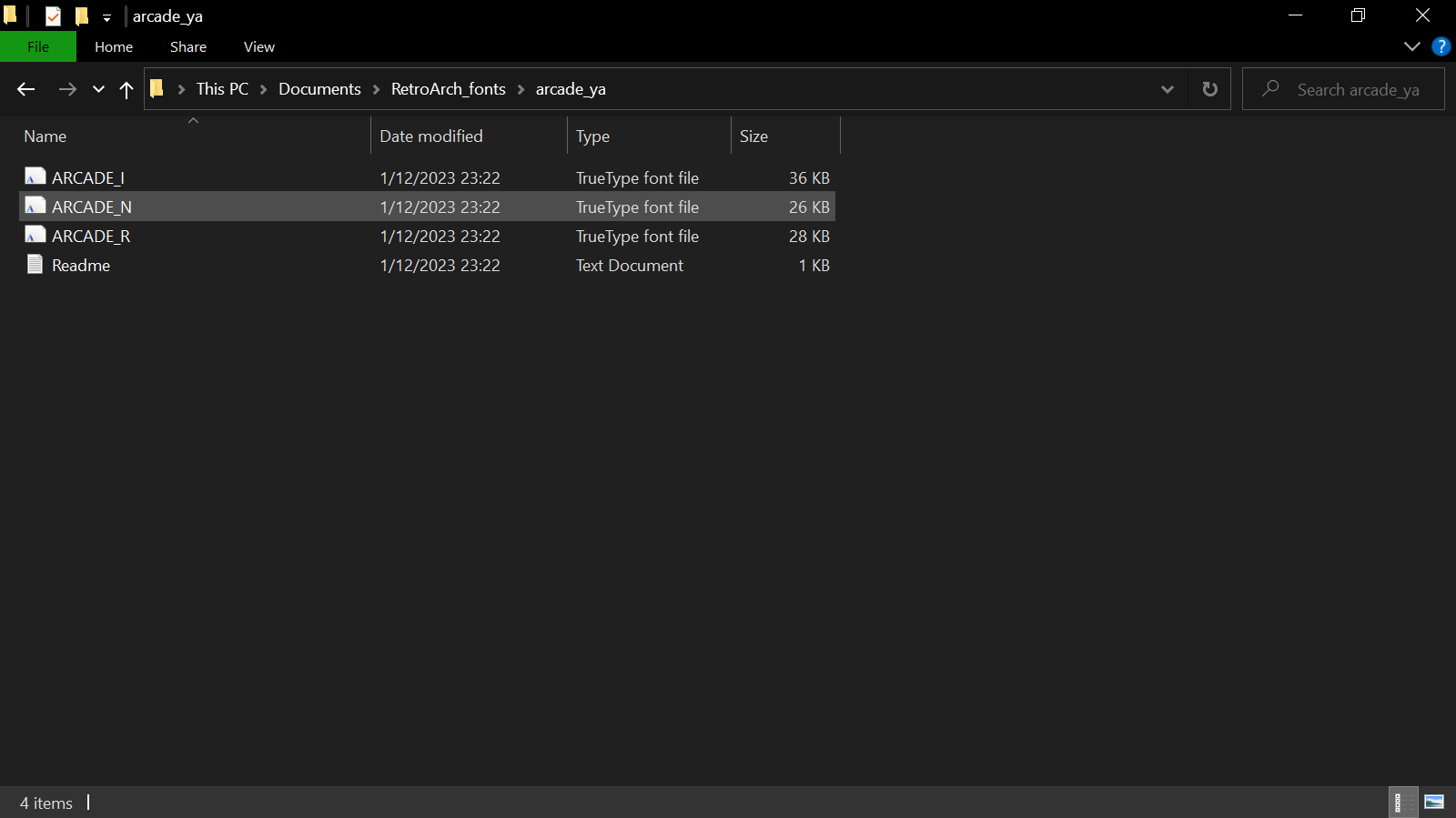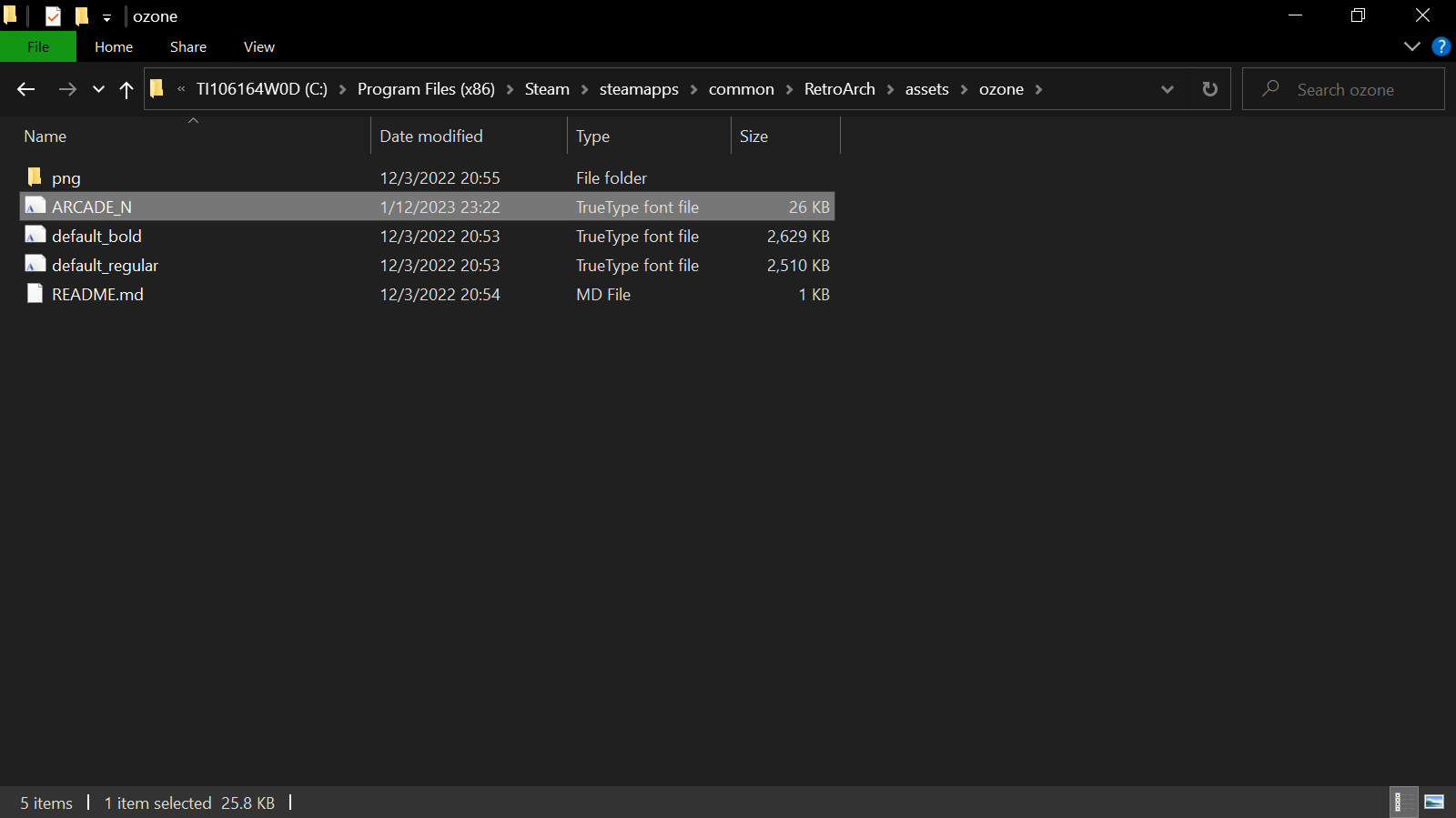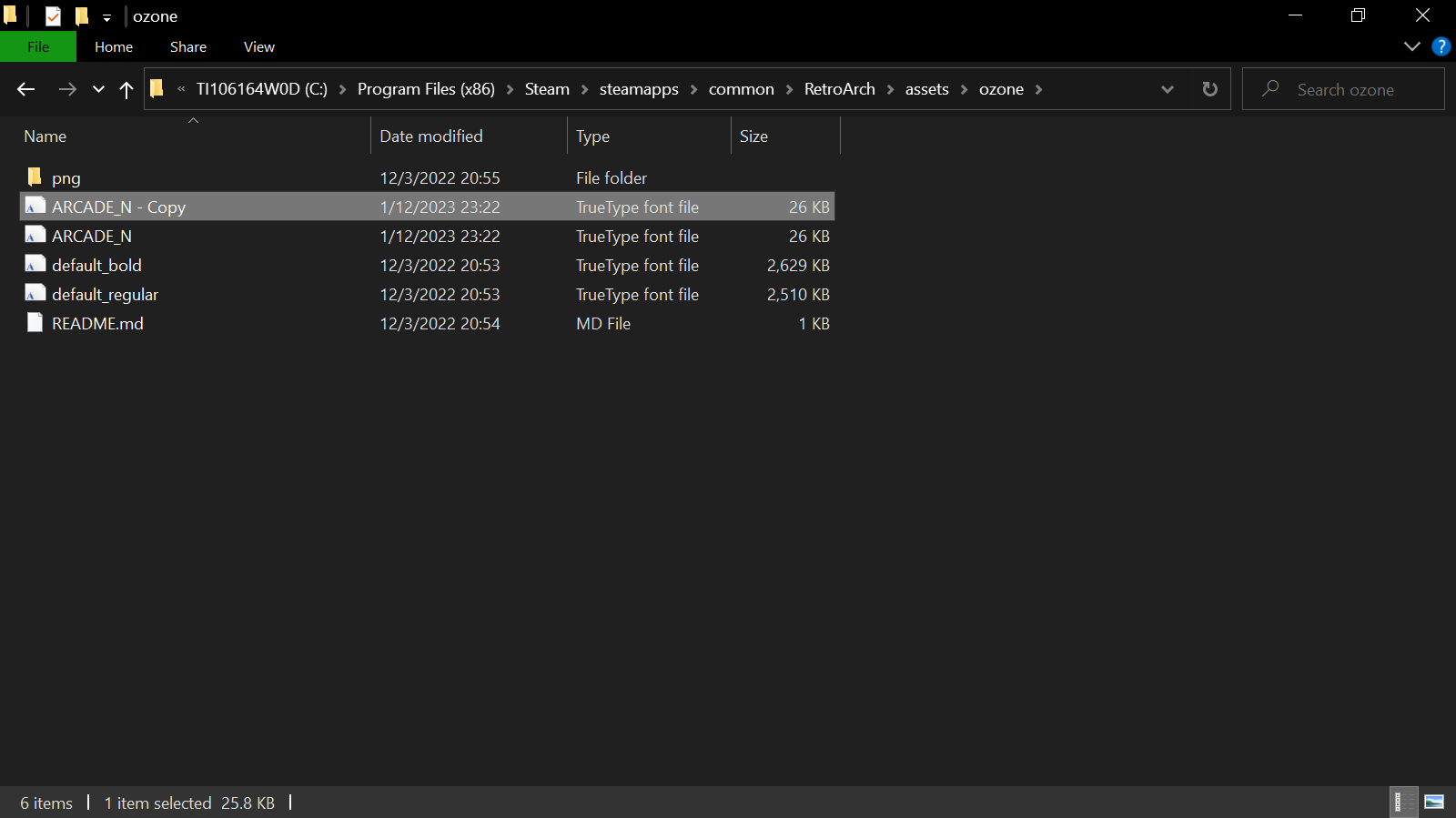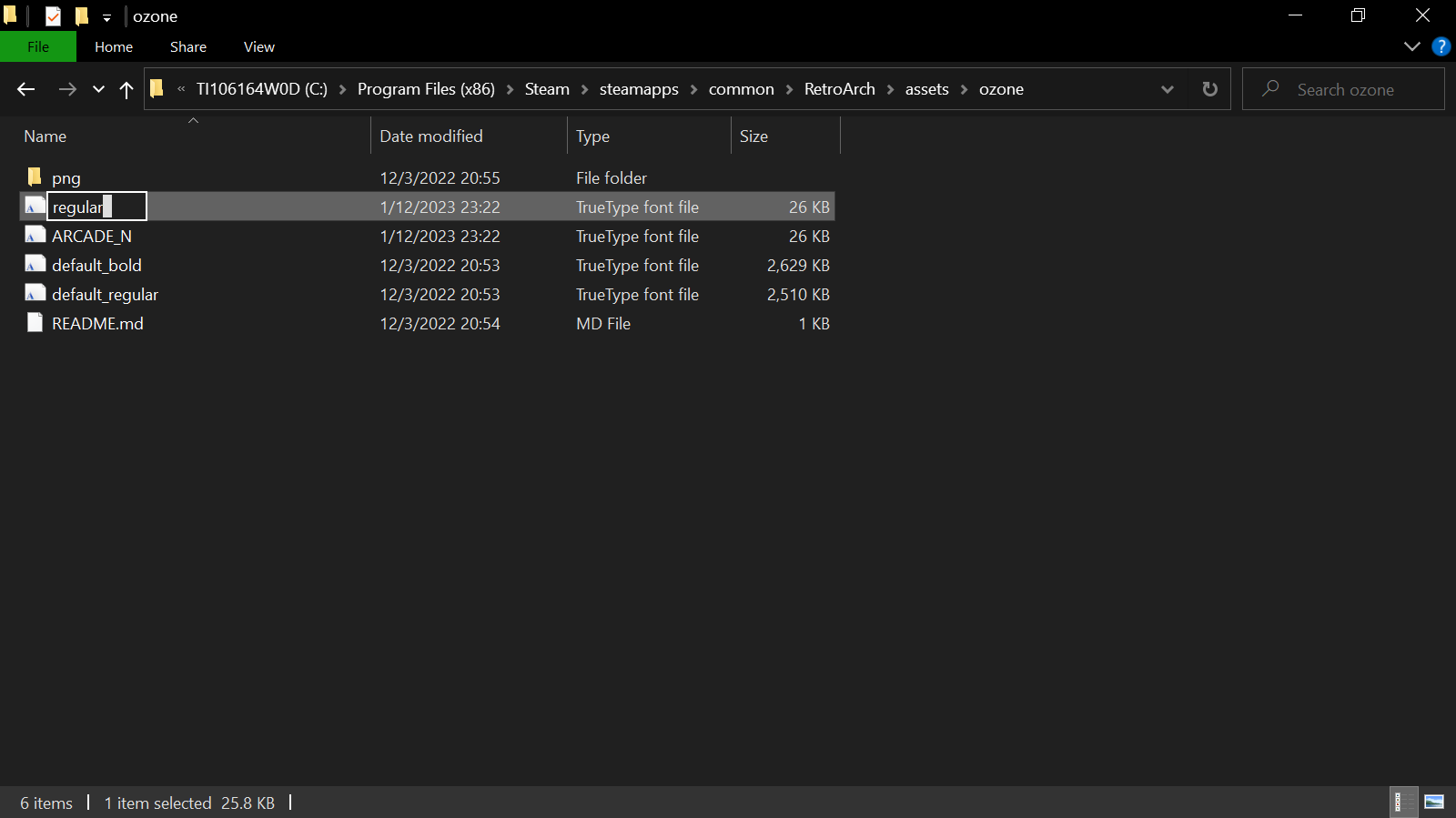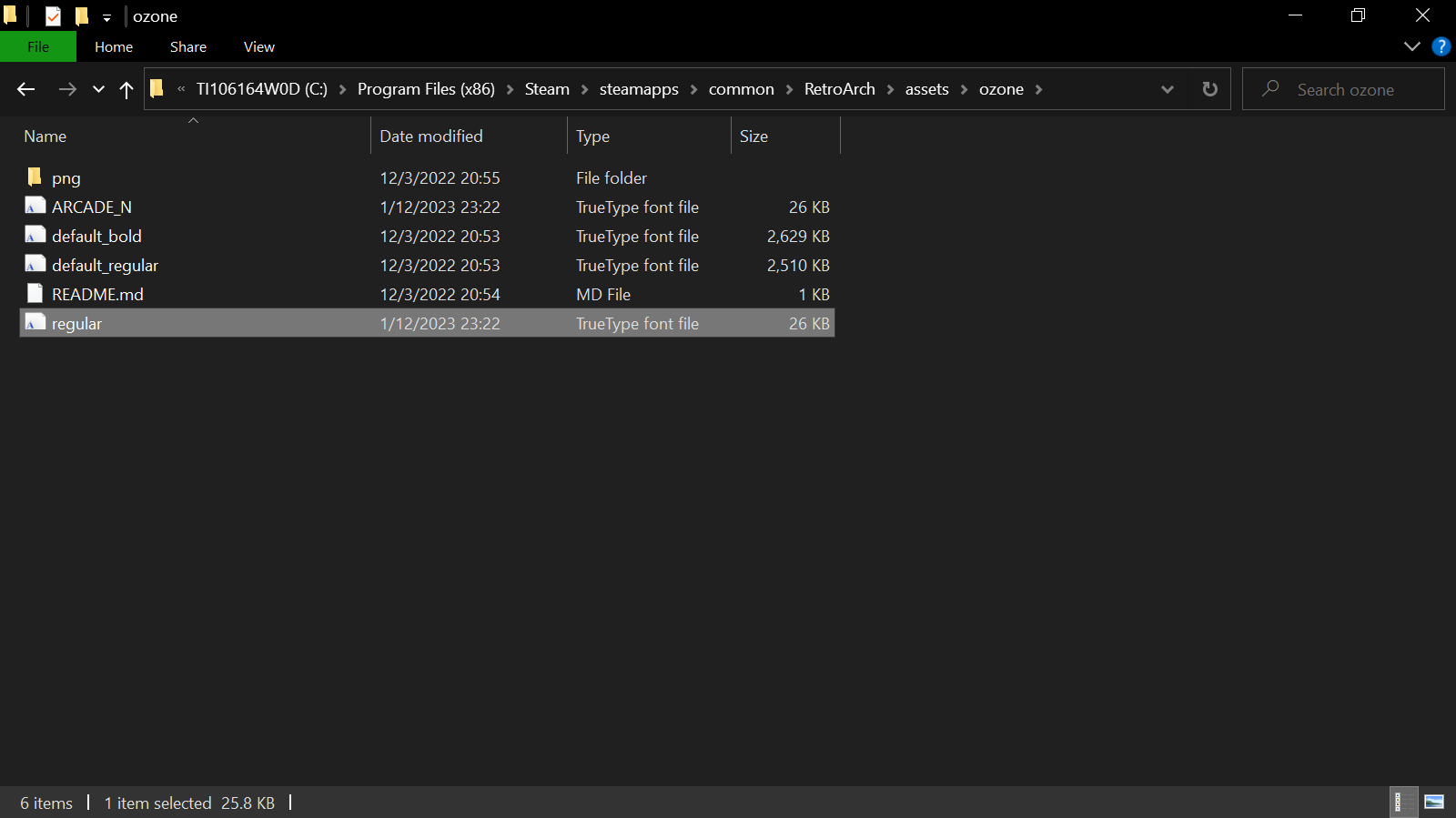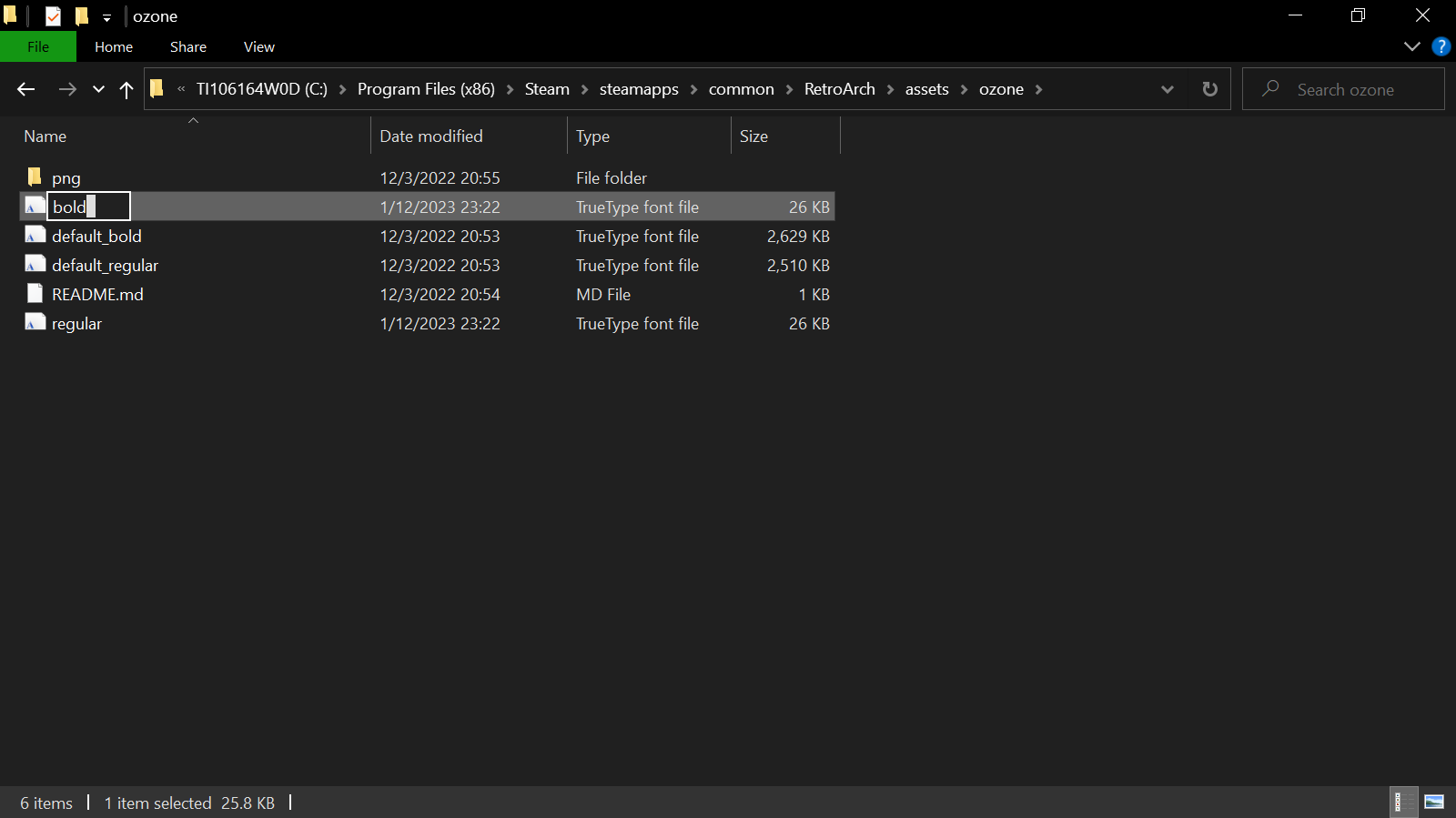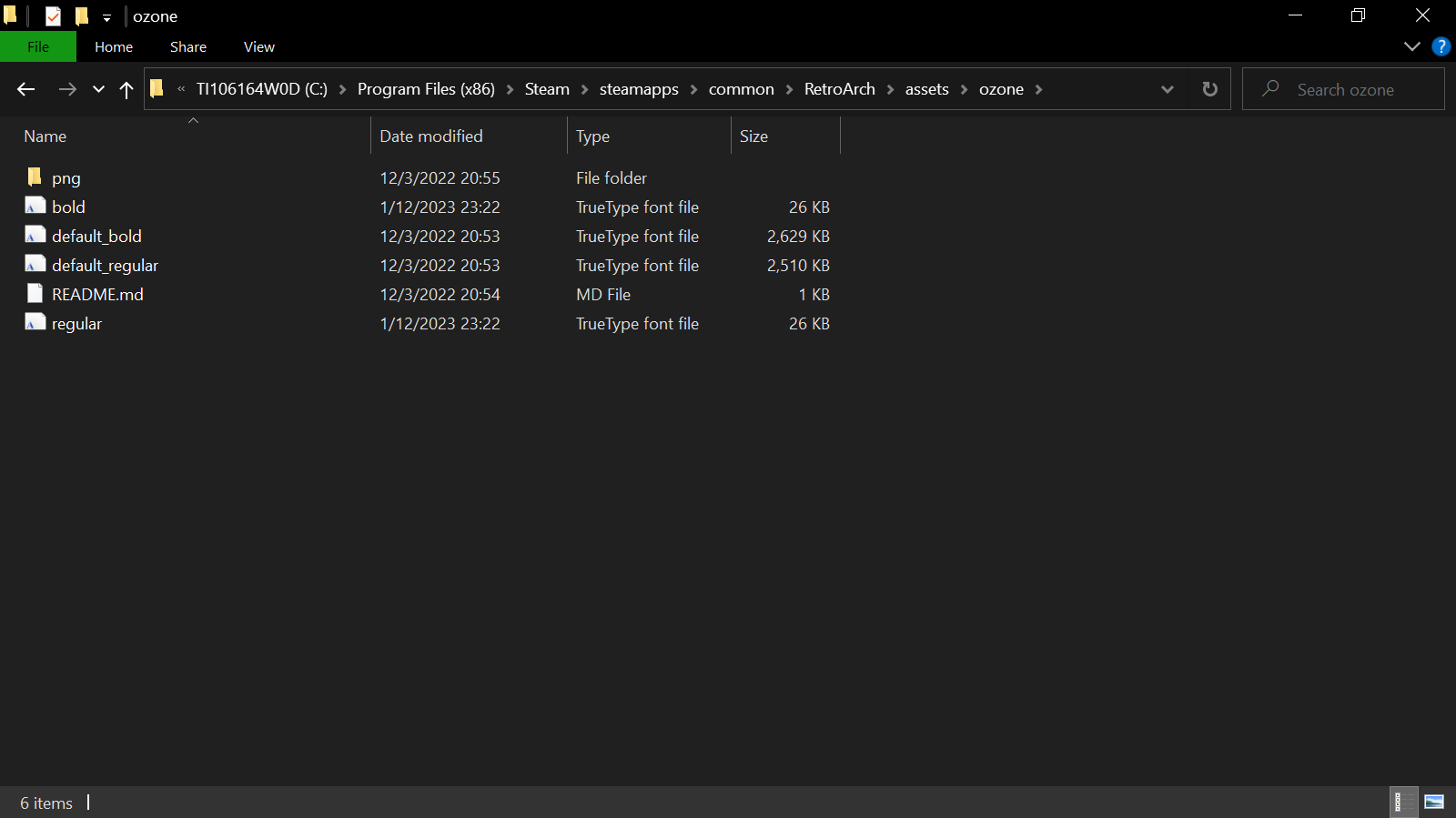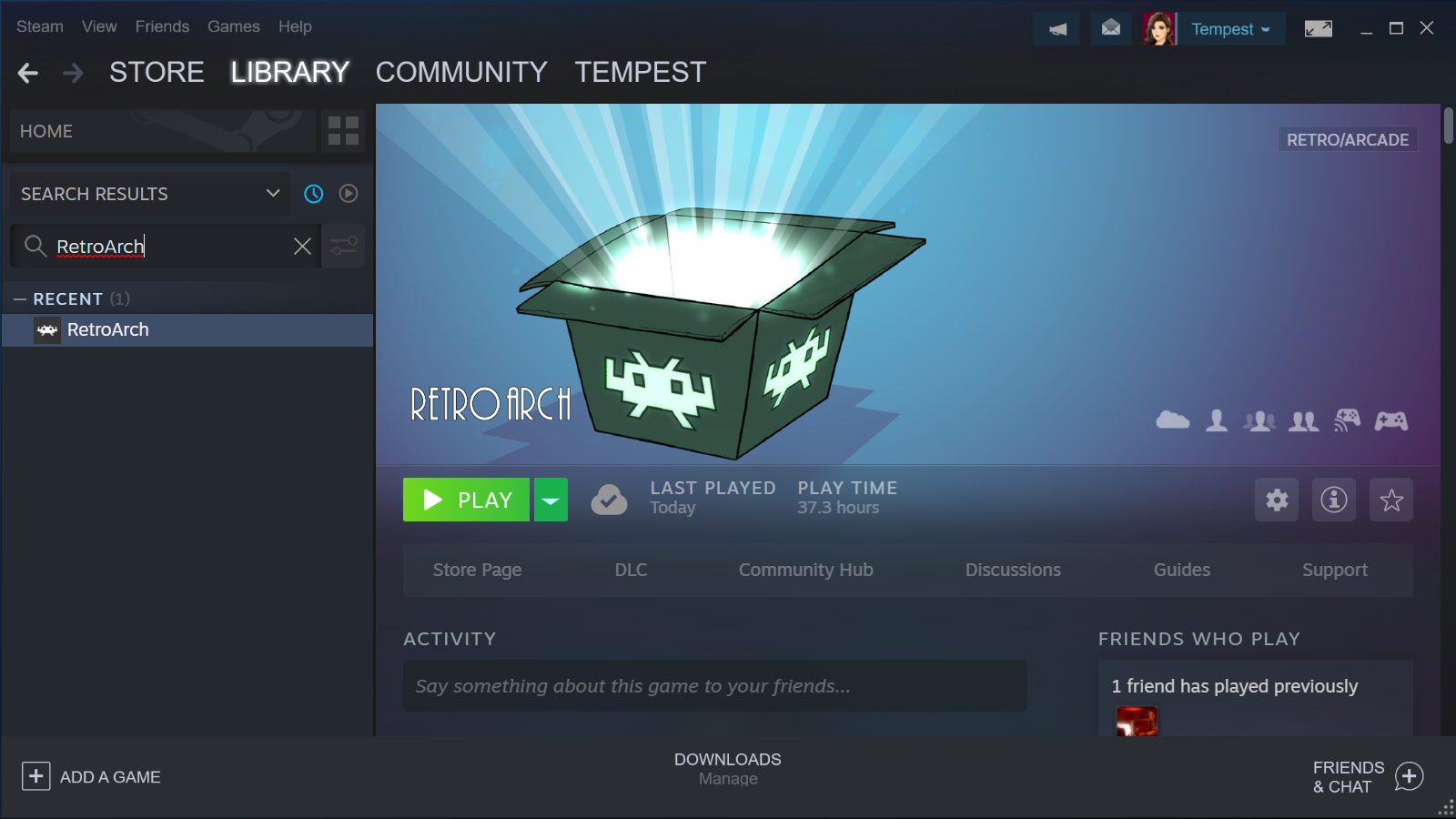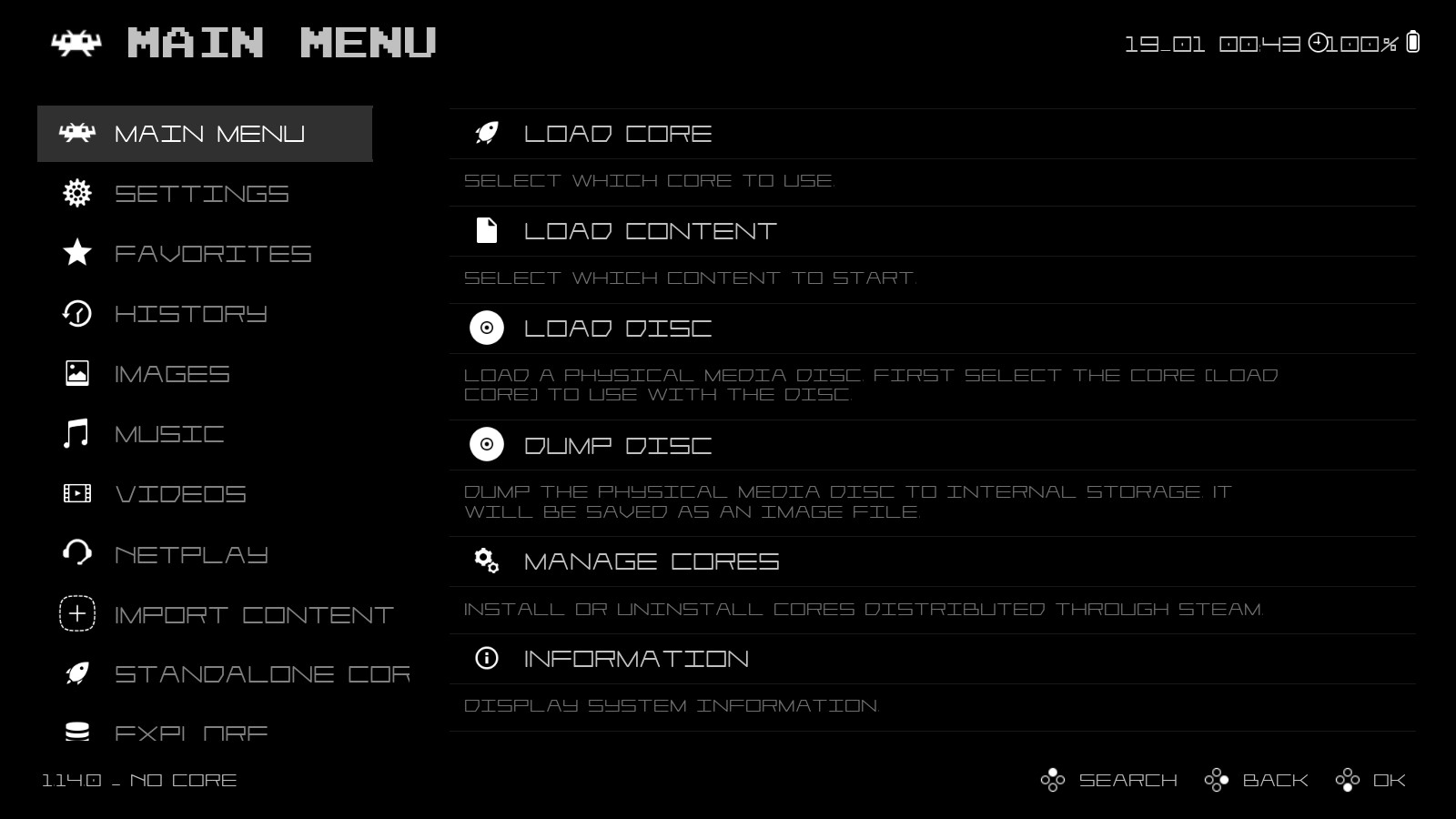This guide provides detailed instructions for customizing the font for the RetroArch GUI!
مقدمة
The default font for RetroArch is too formal for retrogaming. This guide provides instructions on how to easily replace the default font with more appropriate fonts that greatly enhance the typography!
Here is RetroArch with the default font:
Here is RetroArch with an example of a more appropriate font:
Obtain fonts!
Fonts for all menu drivers are replaceable. This guide will demonstrate how to replace fonts for Ozone. RetroArch only recognizes fonts that are TrueType font files (.ttf). The fonts need not be installed in Windows to be recognized by RetroArch. The RetroArch GUI has a setting to enlarge fonts but currently lacks settings to replace fonts, so the process must be done manually.
Create a folder named, “RetroArch_fonts,” or another suitable name, and place it on the desktop, في, “documents,” system folder, or another convenient location. This will be the folder where all of your fonts will be stored.
Visit these websites and browse the many beautiful, exciting, and freely available fonts:
- http://www.thealmightyguru.com/GameFonts/Index.html
- https://www.fonts4free.net/
- https://www.fontspace.com/
- https://www.1001fonts.com/
- https://www.dafont.com/
عند استخدام, “GAME FONT DATABASE,” available at:
, please note that the list of games in the, “font list,” on the website is only a partial list of fonts of games that are available on the website and some of the names are wrong. على سبيل المثال, في, “font list,” “Scramble,” is actually a font inspired by the word game, “SCRABBLE,” rather than the sidescrolling arcade game. To access the complete list of fonts, please use the, “A-Z By Game,” option and search by clicking on the first letters of the names of the games that are desired.
Select the fonts that pique your interest and download the corresponding .zip folders one by one. Place the .zip folders in the, “RetroArch_fonts,” مجلد. Extract the .zip folders into the, “RetroArch_fonts,” مجلد.
Here are the fonts currently in my, “RetroArch_fonts,” مجلد. These are examples of fonts inspired by those used in arcade games. These fonts have contrasting styles. Notice that simpler fonts are more legible than highly artistic fonts.
Name of file folder: arcade_ya
Name of font file: ARCADE_N
مصدر: Fonts4free
تعليقات: Resembles fonts used by Atari; highly legible.
Name of file folder: player_1_up
Name of font file: player1upheavy.ttf
مصدر: Dafont
تعليقات: Vector font; more legible than player1up.ttf, player1upblack.ttf and player1upbold.ttf; far superior to alternative vector font, “Vector Battle,” obtained from هنا.
Name of file folder: Font-Robotron
Name of font file: Robotron.ttf
مصدر: Thealmightyguru
تعليقات: Resembles fonts used in Robotron: 2084 & Stargate; absolutely beautiful.
Name of file folder: Font-Tron
Name of font file: TRON.ttf
مصدر: Thealmightyguru
تعليقات: Resembles fonts used in Tron and Discs of Tron; highly artistic but nearly illegible.
Name of file folder: Series-Arkanoid
Name of font file: Iomanoid.ttf
مصدر: Thealmightyguru
تعليقات: Resembles fonts used in Arkanoid franchise; highly artistic but nearly illegible.
Install custom font!
Each screen of the RetroArch GUI shows text that has 3 sizes: small, medium and large. The large text is used only for the header that appears at the top left corner of each screen. The small and medium texts are used everywhere else.
From your Steam library, go to the search bar in the top left aspect of the screen and type: “RetroArch” without the quotes. This will summon the name of the game in the left pane. انقر بزر الماوس الأيمن على, “RetroArch,” in the left pane, then on the dropdown menu, يختار “Manage”>”Browse local files”:
Click on the top folder, “assets”:
Click on the folder, “ozone”:
Note that the contents of, “ozone,” includes two .ttf files: “عادي” & “bold”:
“Regular.ttf” corresponds to the default font for the small and medium texts. “Bold.ttf” corresponds to the default font for the large text.
Rename, “عادي,” ل, “default_regular”:
Rename, “bold,” ل “default_bold”:
Return to your, “RetroArch_fonts,” folder and select a new font file. This guide will use the font file, “ARCADE_N.ttf,” which is accessed from the file path, “RetroArch_fonts”>”arcade_ya”>”ARCADE_N”:
Copy and paste the new font file into the, “ozone,” مجلد:
Stay in the, “ozone,” مجلد, and copy and paste the new font file into the, “ozone,” مجلد, so that there is a duplicate copy of the new font file in the, “ozone,” مجلد. The copy has the filename, “ARCADE_N – Copy”:
Rename, “ARCADE_N – Copy,” ل, “عادي”:
That file will be moved to the bottom of the list of files automatically if the files are set to, “Sort by”> “اسم”>”ascending”.
Rename, “ARCADE_N,” ل, “bold”:
The final version of the, “ozone,” folder will have four .ttf files: the old default font files that are renamed, “default_regular,” و, “default_bold,” and the new font file that is renamed as the new, “عادي,” و, “bold”:
Enjoy custom font!
After installing the new font, go to your Steam library, بحث عن, “RetroArch,” and left-click, “PLAY.”
Enjoy the new font!
To reinstall the default font, simply go to the, “ozone,” مجلد, delete, “عادي,” و, “bold;” and rename, “default_regular,” ل, “عادي,” و, “default_bold,” ل, “bold.”
Installing different font files for, “عادي,” و, “bold,” produces hybrid typography incorporating different fonts for the large text and for the small and medium texts! Here is an interesting example using, “ARCADE_N,” ل, “bold,” و, “player1upheavy,” ل, “عادي”:
هذا كل ما نشاركه اليوم من أجل هذا RetroArch مرشد. تم إنشاء هذا الدليل وكتابته في الأصل بواسطة Tempest. في حالة فشلنا في تحديث هذا الدليل, يمكنك العثور على آخر تحديث باتباع هذا وصلة.