This guide will walk you through the step-by-step process of how to properly setup a Microsoft Azure dedicated server for Palworld.
Creating an Azure VM
To start, we need to set up a brand-new server on Azure. This server will be a Microsoft Azure Virtual Machine, often called Azure VM. It will operate using an image of Windows Server 2022.
Begin by heading to Microsoft Azure. Log in using your Microsoft Account that has an Azure Subscription, and then select “Create a resource.”
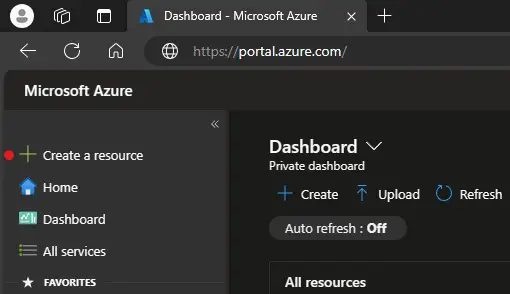
In the search box, enter Virtual Machine, search for it, and choose “Create.”

الآن, let’s set up the Azure Virtual Machine (Azure VM) by providing the necessary details according to the instructions below:
- Begin by choosing the subscription and creating a new resource group. Specify the virtual machine name.
- Select the منطقة that is closest to your location. Pick an Availability Zone (1 AZ is sufficient), and choose the Security Type (Standard is acceptable).
- For the image, you should find “Windows Server 2022 Datacenter: Azure Edition – x64 Gen2” in the list. If it’s not visible, انقر “See all images” and search for it.
- When it comes to selecting the مقاس, بحث عن “Standard_B1s” in the list. If not found, انقر “See all sizes” and locate it. If you have a larger budget or don’t need your server to be running 24/7, consider a VM size with at least 8 GB من ذاكرة الوصول العشوائي. Keep in mind that you’ll only be billed for the hours when your Azure VM is not stopped.
- انقر فوق “مراجعة + يخلق” button to proceed.

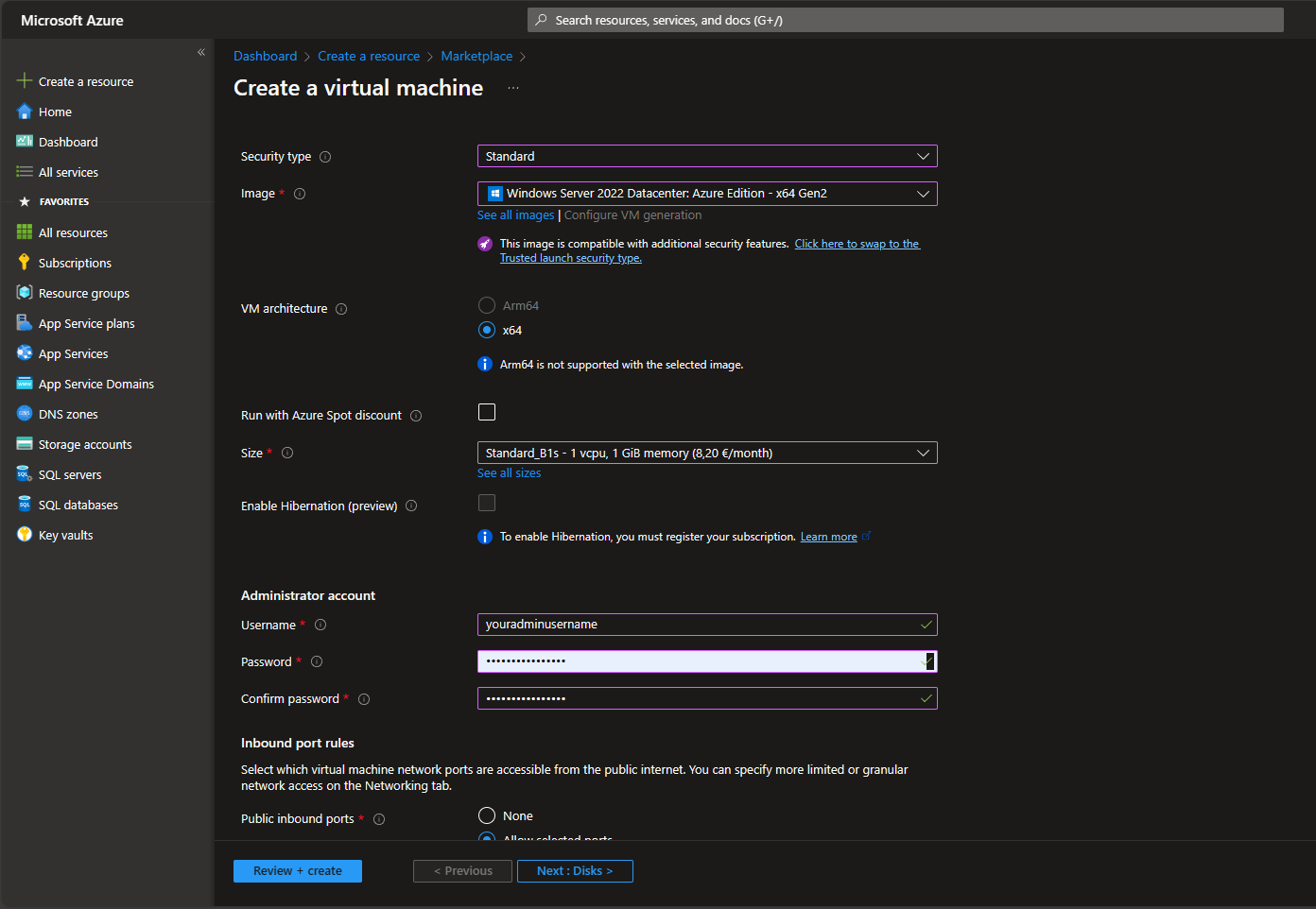

After clicking the “مراجعة + يخلق” زر, you’ll encounter the Validation test results and the review page. Simply click on the “يخلق” زر.
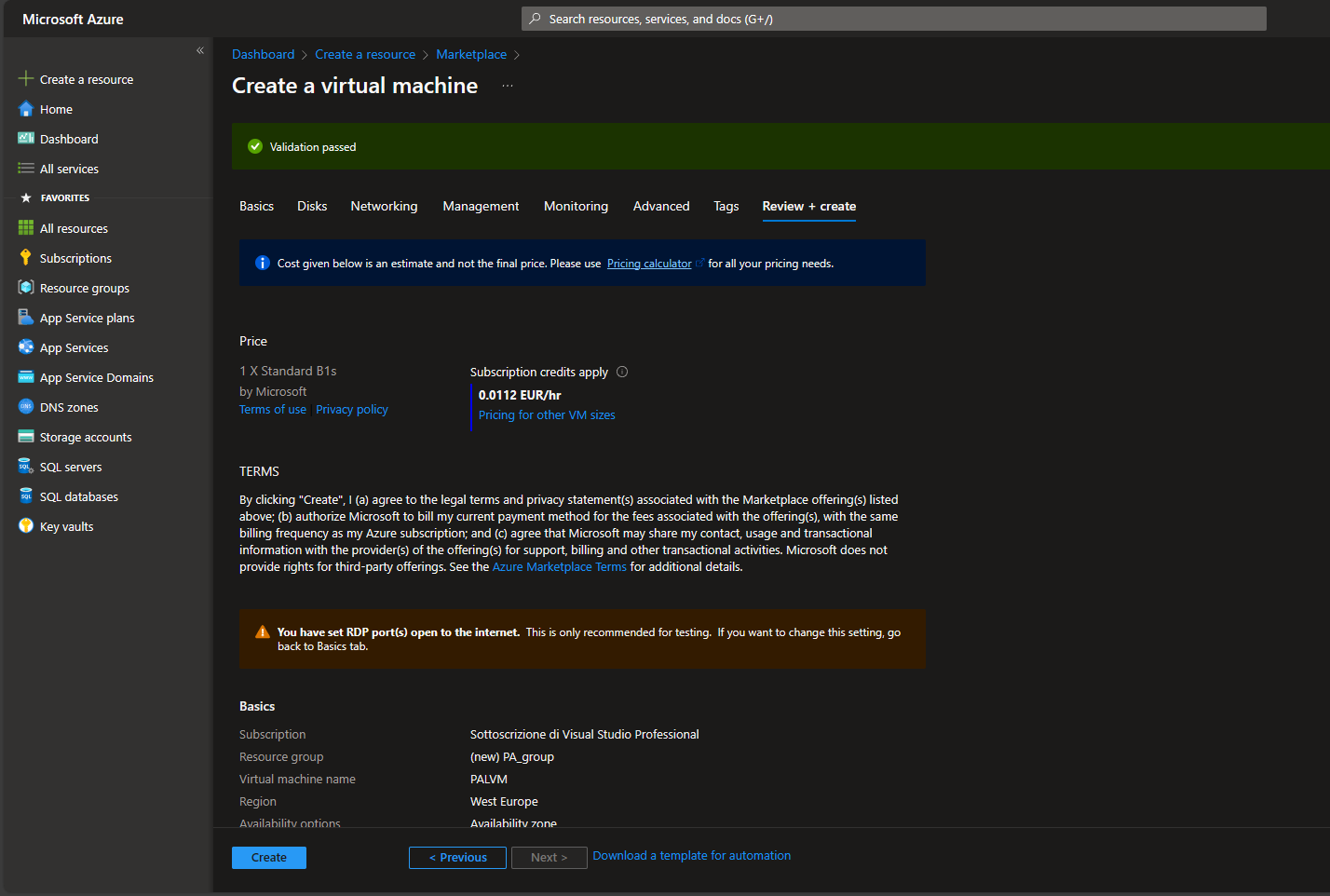
Once the “يخلق” button is clicked, patiently wait for a few minutes as the deployment process takes place.
Opening Ports 8211 of the VM
Proceed to your new VM page and navigate to “Networking.” Click on “Add inbound port rule.”
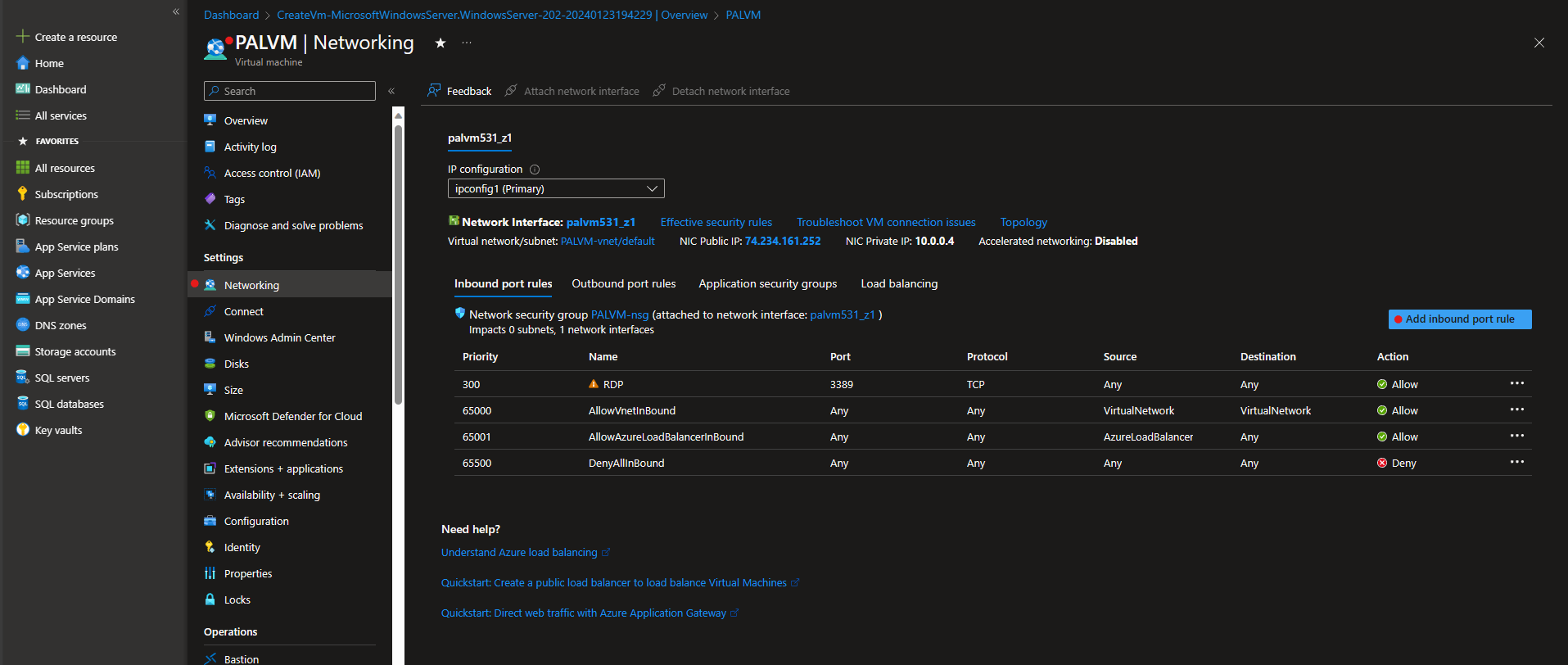
Open port 8211 with the following settings: مصدر – أي, Source port ranges – *, وجهة – أي, Service – مخصص, Destination port ranges – 8211, Protocol – أي, Action – Allow, Priority – 100, اسم – AllowAnyCustom8211Inbound.
انقر “يضيف” to implement the new rule for opening port 8211. الآن, you can connect to the VM. On the VM page, انقر “Connect,” ثم “Download RDP file.” بعد التنزيل, open the file.
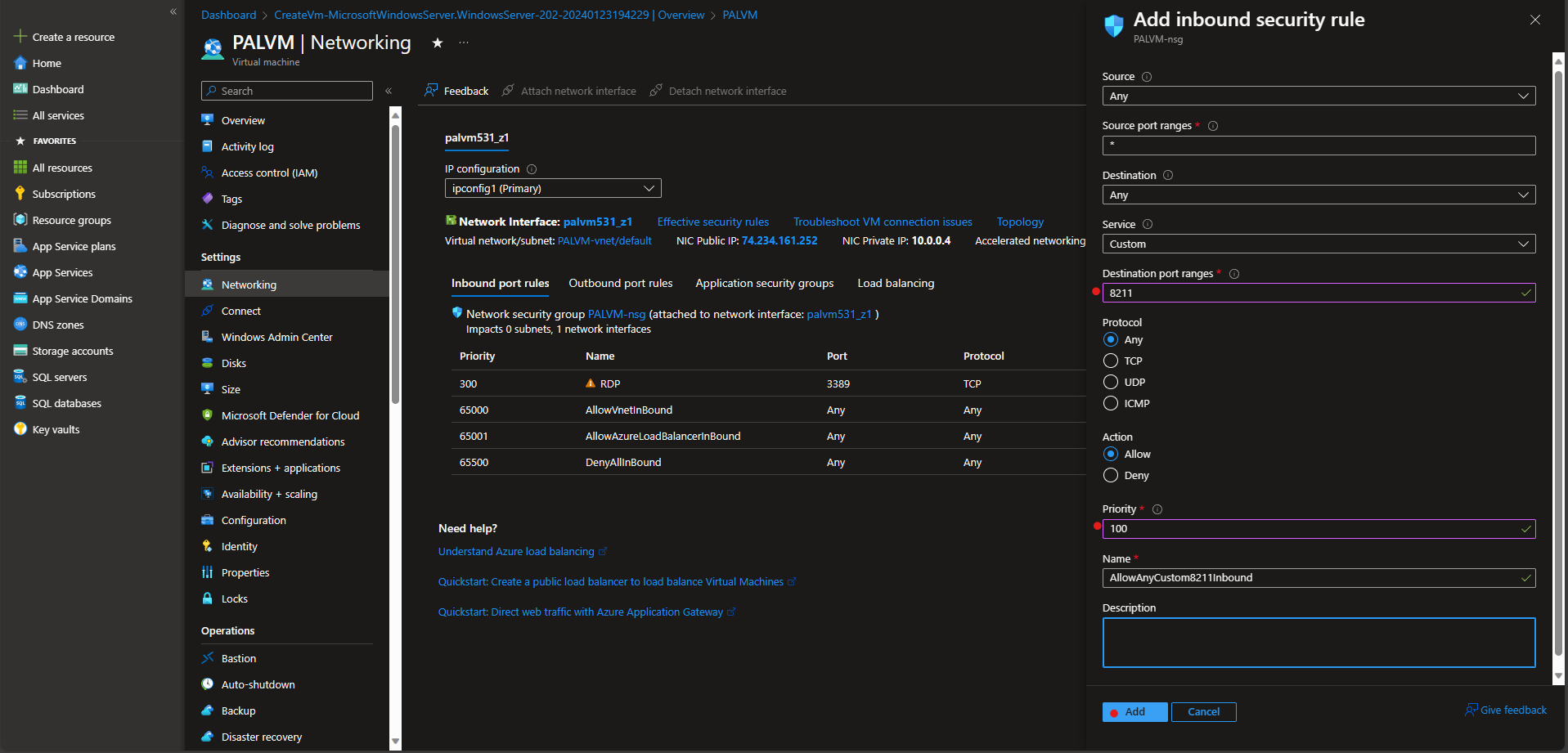
In the Windows dialog, input your username (if required) and the password you selected earlier. This action establishes the connection to the server.
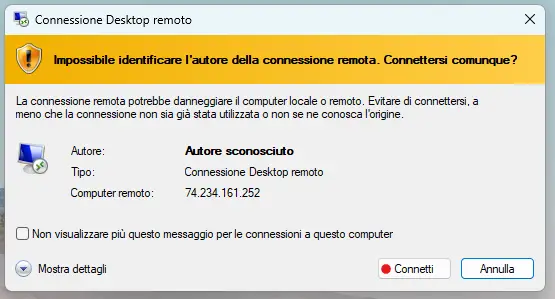
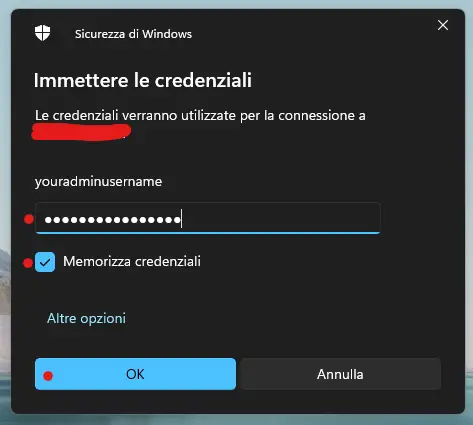
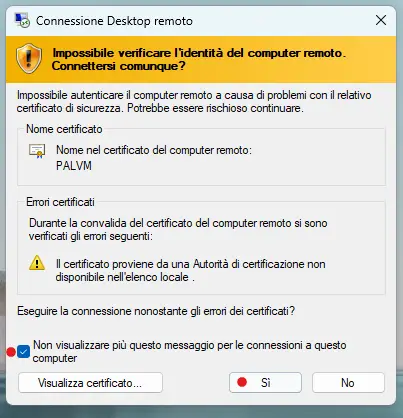
الآن, you are inside the newly opened VM with Windows Server. انتقل إلى “Windows Firewall with Advanced Security tool” and add a new Inbound Rule for UDP Port 8211.

Install Software and Palserver Files
To run the Palworld dedicated server on your VM, you must download and install the following software:
- SteamCMD for Windows: Obtain and install SteamCMD for Windows on your VM. You can find the installation package on the official SteamCMD website.
- دايركت اكس 9.0: Search for the DirectX 9.0 package online. Note that Microsoft websites may provide downloaders instead of the actual .exe. If the downloader doesn’t work, search for the real .exe from an alternative website.
- Visual C++ for x64: Download and install Visual C++ for x64 on your VM. You can find the necessary package on the official Microsoft website or through other reliable sources.
الآن, let’s proceed to run your Palworld dedicated server (PalServer) on the VM. Follow these steps:
- Install SteamCMD: Double-click on steamcmd.exe to initiate the installation.
- Open Command Prompt: In the same directory as steamcmd.exe, open a new Command Prompt (not PowerShell).
- Enter the following commands:
steamcmd +login anonymous +app_update 2394010 validate +quitcd .\steamapps\common\PalServerPalServer.exe
Executing these commands will ensure the PalServer is properly installed and ready to run on your VM.
Joining the Server
Open Palworld and go to the main menu. يختار “Play Multiplayer.”
Enter the IP address of your Azure VM, followed by “:8211.” ثم, click on the “Connection” زر.
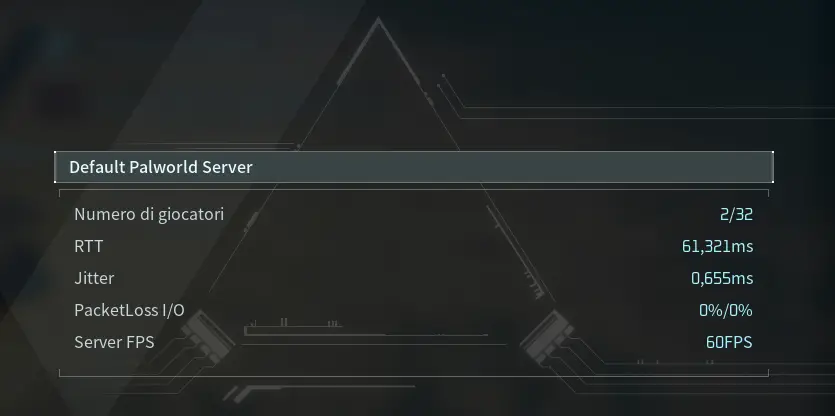
In case you face some crashing issues while playing Palworld on your dedicated Azure server, please refer to our Palworld troubleshooting guide.
هذا كل ما نشاركه اليوم من أجل هذا Palworld مرشد. تم إنشاء هذا الدليل وكتابته في الأصل بواسطة Falkons. في حالة فشلنا في تحديث هذا الدليل, يمكنك العثور على آخر تحديث باتباع هذا وصلة.
