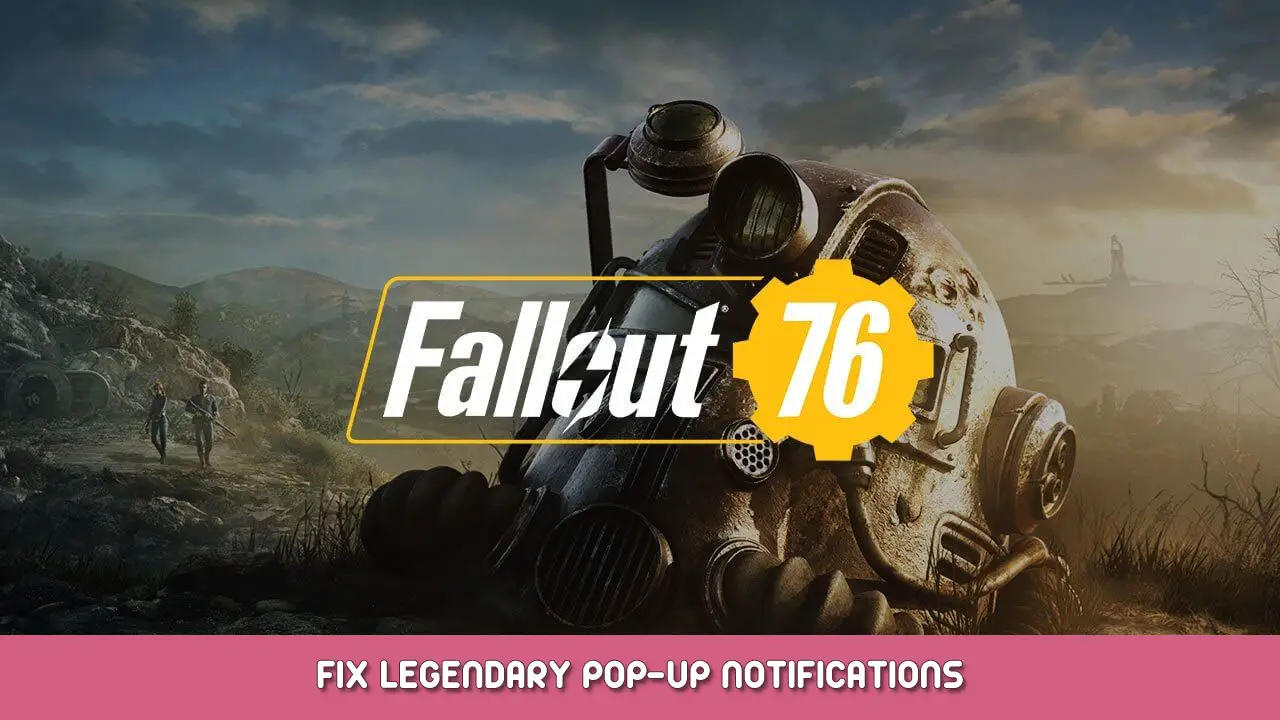جعل الإشعارات المنبثقة الأسطورية تظهر في الزاوية اليمنى السفلى من الشاشة
كيفية إصلاح الإخطارات المنبثقة الأسطورية
هل سبق لك أن كنت في قتال ثقيل وفجأة ظهرت قطعة من ذراع T-45 الأسطورية?
تغطي وجهة نظرك بالكامل وتركك ميتًا في ساحة المعركة?
هل ترغب في عدم تجربة الألم والمعاناة التي تفرضها هذه النوافذ المنبثقة مرة أخرى?
سيظهر لك هذا الدليل خطوة بخطوة حول كيفية جعل النوافذ المنبثقة تظهر في الزاوية اليمنى السفلى من الشاشة بدلاً من وجهك مباشرة.
افتح مستكشف ملفات Windows وانتقل إلى:
ج:\Users\%USERNAME%\Documents\My Games\Fallout 76خطوة 2: فتح الملفيفتح “Fallout76Custom” أو “Fallout76Custom.ini” مع محرر النص المفضل لديك.
*إذا لم يتم تمكين امتدادات اسم الملف, سترى “Fallout76Custom”.
*إذا لم يكن الملف موجودًا, قم بإنشاء ملف نصي جديد وقم بإعادة تسميته إلى “Fallout76Custom.ini”.
*نوصي باستخدام Notepad ++ لتحرير الملف.
خطوة 3: تحرير الملفأضف ما يلي 3 خطوط إلى الملف:
[واجهة]
fhud3dmodelscreenposx = 0.80000
fhud3dmodelscreenposy = 0.80000
*نوصي بتحديد الموضع إلى 0.75 أو 0.8خطوة 4: يحفظ & امتحاناحفظ الملف وتحقق مما إذا كان التعديل يعمل على النحو المقصود
خطوة 5: يتمتعتوضيحية الذات
هذا كل ما نشاركه اليوم من أجل هذا يسقط 76 مرشد. تم إنشاء هذا الدليل وكتابته في الأصل بواسطة dovamike. في حالة فشلنا في تحديث هذا الدليل, يمكنك العثور على آخر تحديث باتباع هذا وصلة.