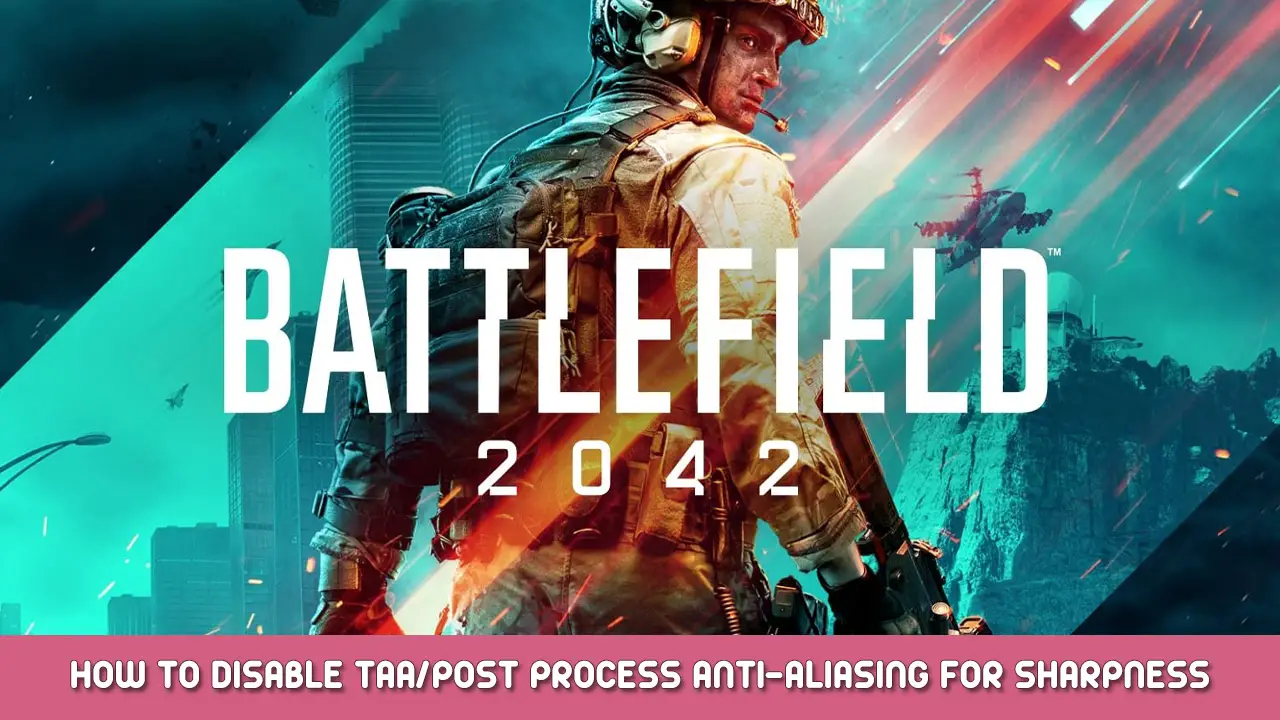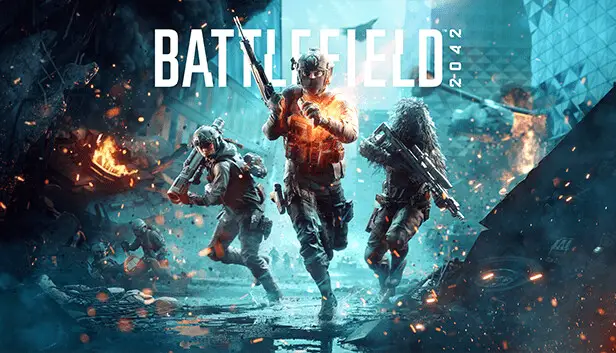Improve your ability to spot enemies while improving overall graphical fidelity and sharpness by disabling post-process ant-aliasing. Post-process anti-aliasing looks like garbage, especially at 1440p and above. للأسف, the current trend in game development is to force TAA or sometimes FXAA to hide various graphical artifacts/glitches. Here is how to disable the post-process anti-aliasing to improve clarity and overall graphical fidelity.
ابدء
خطوة 1:
Browse to “\Documents\Battlefield 2042\settings”
خطوة 2:
يفتح “PROFSAVE_profile” مع محرر نص, such as notepad.
خطوة 3:
Scroll (or use ctrl+f) to find “GstRender.AntiAliasingPost” and set the value to 0, so that the line reads “GstRender.AntiAliasingPost 0”. Be sure not to edit any other values unless you know what you’re doing.
خطوة 4:
Save the file without changing the name.
خاتمة
Start the game normally, and you should see noticeable improvement. To revert the changes, either set the value back to 1, or delete “PROFSAVE_profile” وأعد تشغيل اللعبة. I have no idea if this conflicts with any other settings, so revert the changes if you encounter any strangeness. I am not responsible for anything this may break (though nothing should), so do this at your own risk.
هذا كل ما نشاركه اليوم من أجل هذا Battlefield 2042 مرشد. تم إنشاء هذا الدليل وكتابته في الأصل بواسطة pidgin. في حالة فشلنا في تحديث هذا الدليل, يمكنك العثور على آخر تحديث باتباع هذا وصلة.